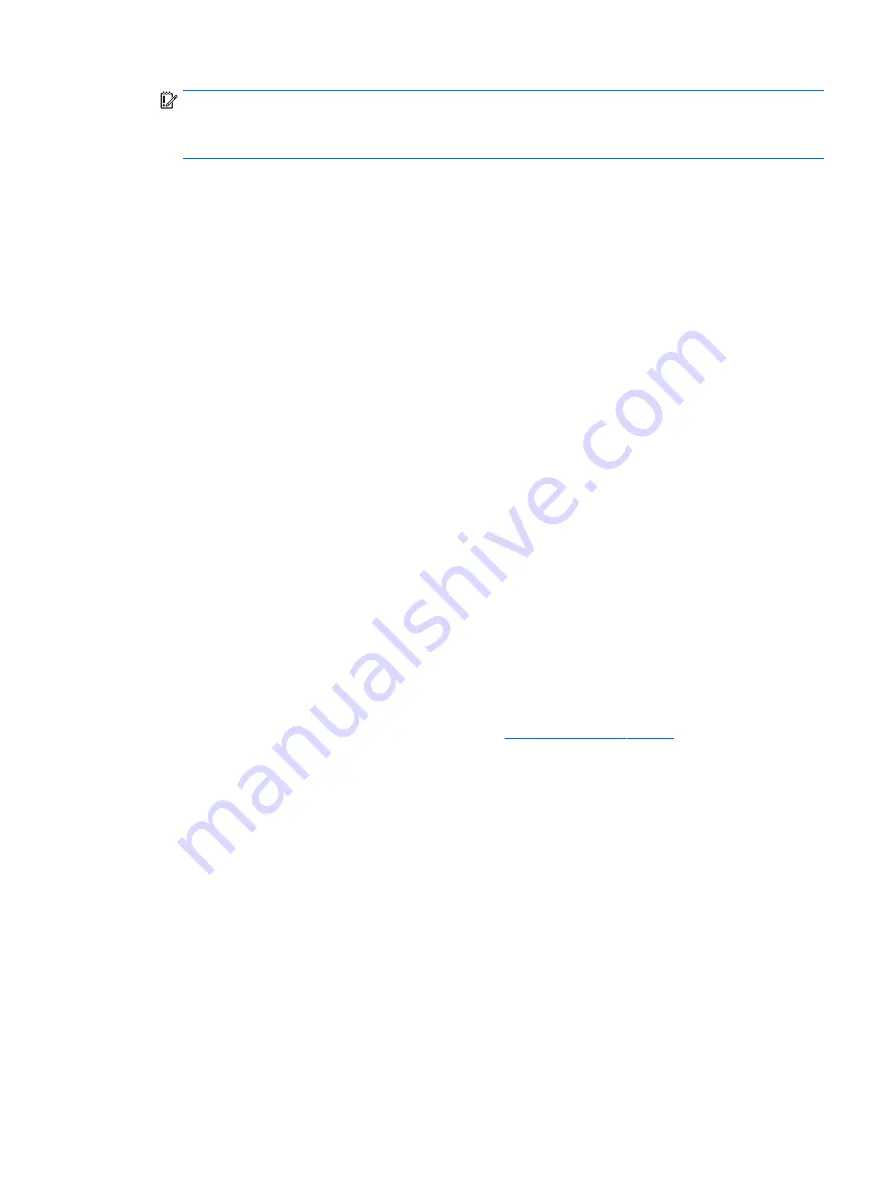
IMPORTANT:
Resetting will result in the loss of information.
These steps will not reset Custom Secure Boot Keys. See question and answer 7 for information about
resetting the keys.
a.
Turn on or restart the tablet, and then press
esc
while the “Press the ESC key for Startup Menu”
message is displayed at the bottom of the screen.
b.
Select Main, and then select Reset BIOS Security to Factory Default.
c.
Follow the on-screen instructions.
d.
Select Main, select Save Changes and Exit, and then follow the on-screen instructions.
7.
How can the Custom Secure Boot Keys be reset?
Secure Boot is a feature to ensure that only authenticated code can start on a platform. If you enabled
Secure Boot and created Custom Secure Boot Keys, simply disabling Secure Boot will not clear the keys.
You must also select to clear the Custom Secure Boot Keys. Use the same Secure Boot access procedure
you used to create the Custom Secure Boot Keys, but make the selection to clear or delete all Secure Boot
Keys.
a.
Turn on or restart the tablet, and then press
esc
while the “Press the ESC key for Startup Menu”
message is displayed at the bottom of the screen.
b.
Select the Security menu, select Secure Boot Configuration, and then follow the on-screen
instructions.
c.
At the Secure Boot Configuration window, select Secure Boot, select Clear Secure Boot Keys, and then
follow the on-screen instructions to continue.
Using HP Sure Start (select models only)
Select tablet models are configured with HP Sure Start, a technology that continuously monitors your tablet's
BIOS for attacks or corruption. If the BIOS becomes corrupted or is attacked, HP Sure Start restores the BIOS to
its previously safe state, without user intervention. Those select tablet models ship with HP Sure Start
configured and enabled. HP Sure Start is configured and already enabled so that most users can use the HP Sure
Start default configuration. The default configuration can be customized by advanced users.
To access the latest documentation on HP Sure Start, go to
, and select your country.
Select Drivers & Downloads, and then follow the on-screen instructions.
Using HP Sure Start (select models only)
77
Содержание ZBook x2
Страница 4: ...iv Safety warning notice ...
Страница 8: ...viii ...
Страница 27: ...Component Description 3 Spare part number 4 Batch number Tablet components Tablet components 19 ...







































