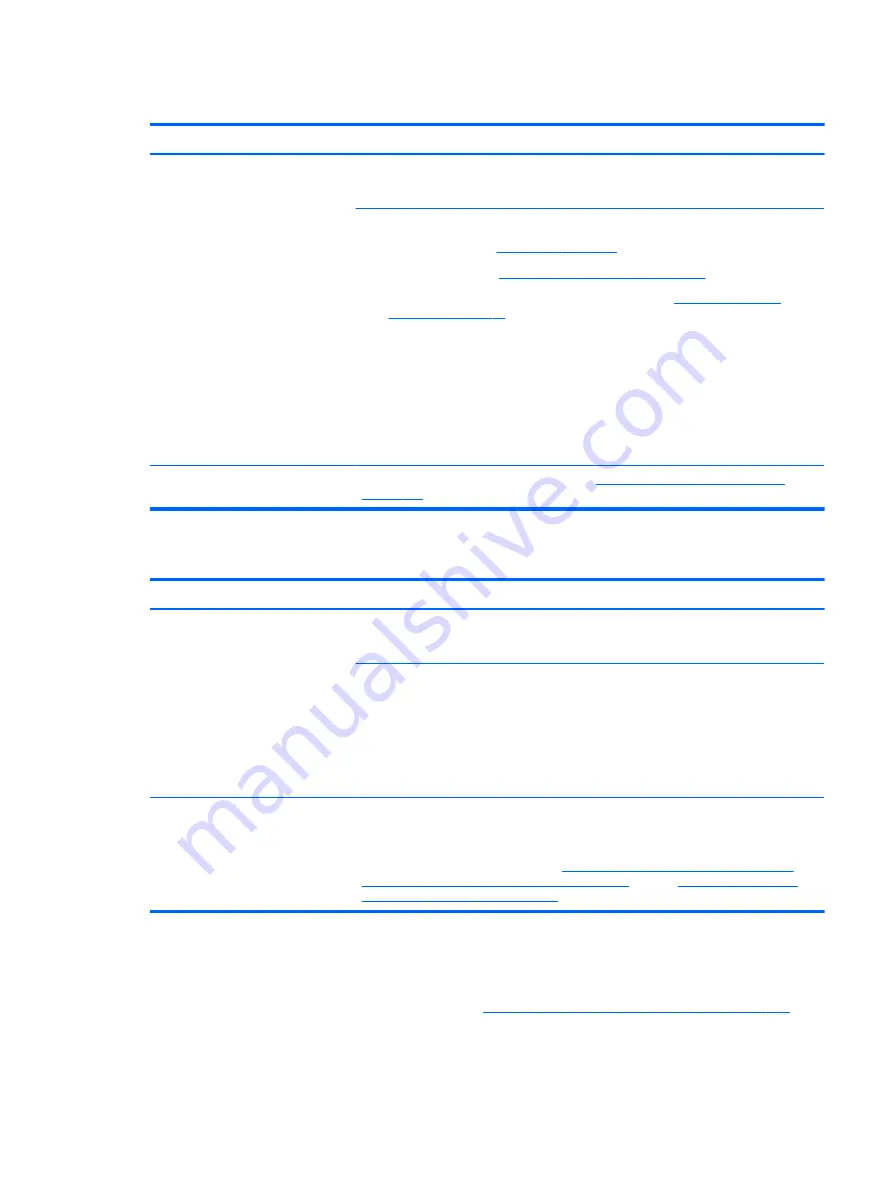
Read-write error
Symptoms
●
Post error message (i.e., error
code 301)
●
Hang when working on data, files,
documents
Possible causes
Loose connection, faulty hardware.
Troubleshooting steps
1.
Perform a hard reset (
2.
Reset BIOS to default (
9. Soft reset (Default Settings) on page 80
3.
Verify drive connection and flex cable. Reseat connection (
).
4.
Use the HP Hardware Diagnostics tool to test. If failed, record failure code and have the
hard drive replaced.
5.
If no error with HP PC Hardware Diagnostics (UEFI) tool, try to repair the hard drive and
its files in Windows (using command
“CHKDSK /f /r /x”
). Use HP Restore to
reinstall the operating system, if needed.
6.
Test with a verified working hard drive. If it is not recognized, the system board is
faulty.
Note
If there is a hard drive POST error message, see
POST Error Messages and User Actions
Slow performance
Symptoms
Slow performance even when
performing small read/write
operations
Possible causes
Operating system files, hard drive is full.
Troubleshooting steps
1.
Transfer data from the hard drive to create more space. Microsoft recommends at least
200 MB to sync system files.
2.
Perform disk defragmentation to consolidate fragmented data on the hard drive so it
will work more efficiently.
NOTE:
Do not defrag an SSD.
Tips & tricks
For optimal system performance, you need to place your operating system and all of your
most commonly used applications and files in the fastest hard drive (solid-state drive) and
fastest areas on the drive (primary partition of 200 GB max).
See “Improving System Performance” at
http://h20564.www2.hp.com/hpsc/doc/public/
display?docLocale=en_US&docId=emr_na-c00816938
. Also see
Performance Improvement on page 131
).
Blue screen (BSOD) error
Faulty hard drive may cause blue screen error. Perform the drive tests using the HP Diagnostics Tool to make
sure the drive is functional. If all of the tests pass, see
Common Blue Screen Error Messages on page 132
for
detailed troubleshooting steps.
Common issues and possible solutions 121
Содержание ZBook Studio G4
Страница 4: ...iv Important Notice about Customer Self Repair Parts ...
Страница 6: ...vi Safety warning notice ...
Страница 28: ...3 Illustrated parts catalog Computer major components 16 Chapter 3 Illustrated parts catalog ...
Страница 148: ...6 Open the crash dump file 136 Chapter 6 Troubleshooting guide ...
Страница 182: ...WLAN device 15 WLAN label 15 WLAN module removal 33 spare part numbers 19 33 workstation guidelines 27 170 Index ...






























