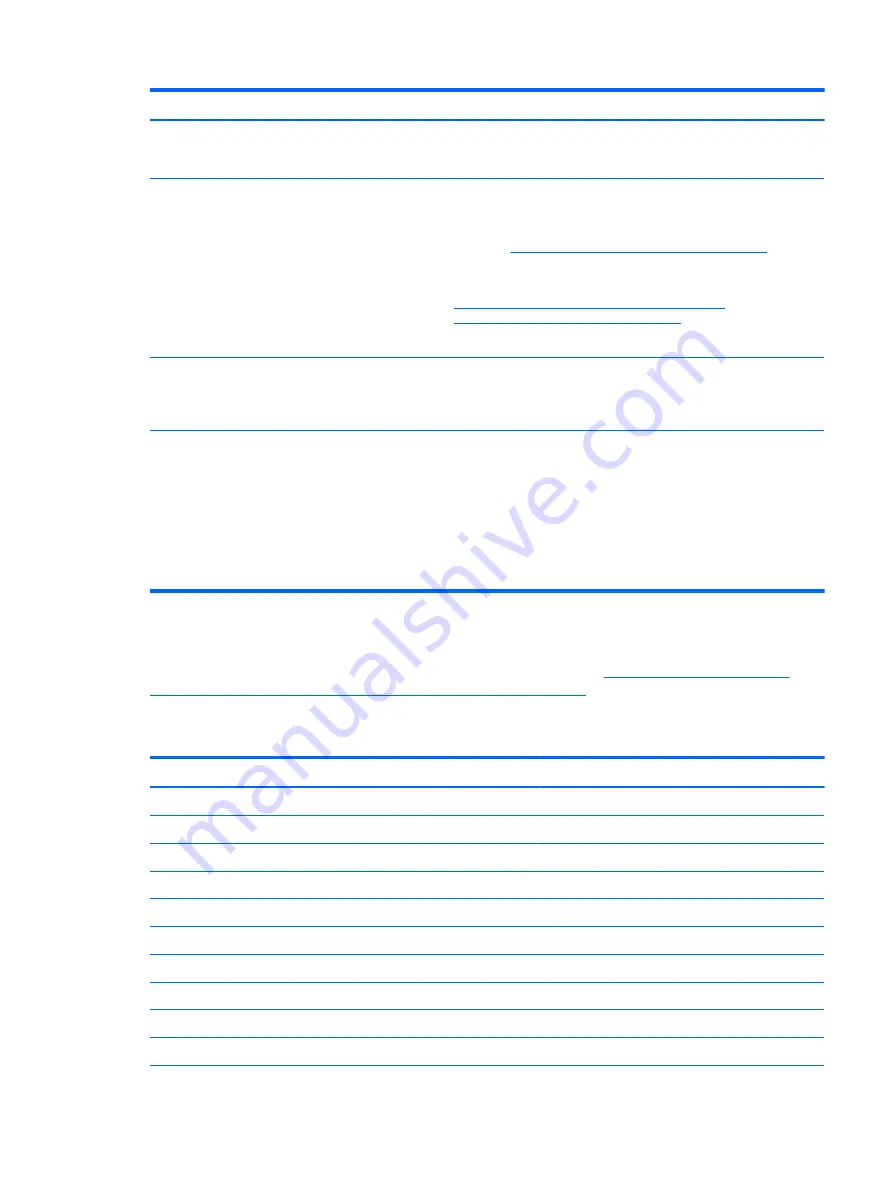
Test description
Displayed message
Error code
Possible user actions
Because seating or reseating a wireless LAN adapter is unique to each
computer model. For more information, see the chapter titled “Removal
and replacement procedures for Customer Self-Repair parts.”
Fan
Fan not operating
correctly
90B
The system fan may be malfunctioning.
For information on troubleshooting heat-related issues, see “HP
Notebook PCs - Fan is Noisy and Spins Constantly, PC is Warmer than
Normal” at
http://support.hp.com/us-en/document/c01007591
.
A hard reset can sometimes restore the system fan to working order. See
“Use Hard Reset to Resolve Hardware and Software Issues” at
http://h20566.www2.hp.com/hpsc/doc/public/display?
docLocale=en_US&docId=emr_na-c01684768
for details.
If the system fan continues to malfunction, contact support.
Fan
System temperature
90D
System BIOS detected your computer was previously shut down to avoid
overheating. Overheating may occur if the cooling vents are blocked or
the operating temperature exceeds system specifications. The computer
should return to normal operation once the situation is resolved.
Fan
fan speed failure
90F
The system has detected that a cooling fan may not be working properly.
Before continuing, perform the following steps:
●
Press
Enter
to clear the message and go to the Windows desktop.
●
Shutdown Windows.
●
While the computer is off, clean the vent exterior to remove dust
build-up.
●
Check for a BIOS update.
Routine Maintenance for Performance Improvement
See “HP Notebook PCs - Improving the Performance of Your Computer” at
hpsc/doc/public/display?docLocale=en_US&docId=emr_na-c00816938
The following table presents a summary of the suggested times for performing the routine maintenance
tasks described in this document.
Tasks
Weekly
Monthly
Occasionally
Perform a system tune up.
X
Run Windows Update.
X
Scan for and remove viruses.
X
Scan for and remove spyware and adware.
X
Empty the Recycle Bin.
X
Delete temporary Internet files.
X
Back up user files.
X
Create a restore point.
X
Defragment the hard drive.
X
Run Scan Disk.
X
Additional information 131
Содержание ZBook Studio G4
Страница 4: ...iv Important Notice about Customer Self Repair Parts ...
Страница 6: ...vi Safety warning notice ...
Страница 28: ...3 Illustrated parts catalog Computer major components 16 Chapter 3 Illustrated parts catalog ...
Страница 148: ...6 Open the crash dump file 136 Chapter 6 Troubleshooting guide ...
Страница 182: ...WLAN device 15 WLAN label 15 WLAN module removal 33 spare part numbers 19 33 workstation guidelines 27 170 Index ...






























