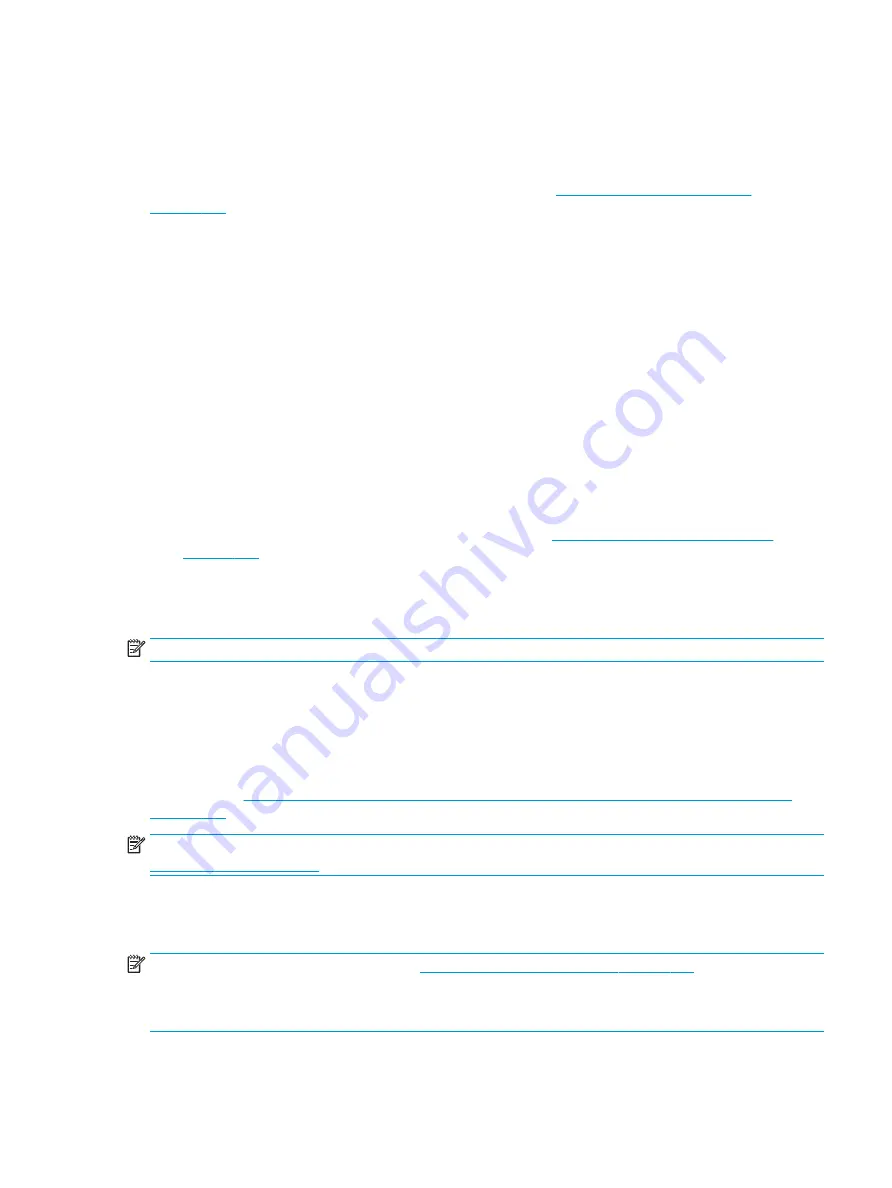
Restoring and recovering your system
You have several tools available to recover your system both within and outside of Windows if the desktop
cannot load.
HP recommends that you attempt to restore your system using the
Restoring and recovery methods
Creating a system restore
System Restore is available in Windows. The System Restore software can automatically or manually create
restore points, or snapshots, of the system files and settings on the computer at a particular point.
When you use System Restore, it returns your computer to its state at the time you made the restore point. Your
personal files and documents should not be affected.
Restoring and recovery methods
After you run the first method, test to see whether the issue still exists before you proceed to the next method,
which might now be unnecessary.
1.
Run a Microsoft System Restore.
2.
Run Reset this PC.
3.
Recover using HP Recovery media. For more information, see
Recovering using HP Recovery media
For more information about the first two methods, see the Get Help app:
Select the Start button, select the Get Help app, and then enter the task you want to perform.
NOTE:
You must be connected to the internet to access the Get Help app.
Recovering using HP Recovery media
You can use HP Recovery media to recover the original operating system and software programs that were
installed at the factory. On select products, it can be created on a bootable USB flash drive using the HP Cloud
Recovery Download Tool.
For details, see
Using the HP Cloud Recovery Download Tool to create recovery media (select products only)
NOTE:
If you cannot create recovery media yourself, contact support to obtain recovery discs. Go to
, select your country or region, and then follow the on-screen instructions.
To recover your system:
▲
Insert the HP Recovery media, and then restart the computer.
NOTE:
HP recommends that you follow the
Restoring and recovery methods on page 191
to restore your
computer before you obtain and use the HP recovery discs. Using a recent backup can return your machine to a
working state sooner than using the HP recovery discs. After the system is restored, reinstalling all the operating
system software released since your initial purchase can be a lengthy process.
ENWW
Restoring and recovering your system 191
Содержание ZBook Fury 17 G7
Страница 4: ...iv Important notice about Customer Self Repair parts ENWW ...
Страница 6: ...vi Safety warning notice ENWW ...
Страница 14: ...xiv ENWW ...
Страница 23: ...Keyboard area ENWW Keyboard area 9 ...
Страница 24: ...Touchpad 10 Chapter 2 Components ENWW ...
Страница 32: ...18 Chapter 2 Components ENWW ...
Страница 44: ...30 Chapter 3 Illustrated parts catalog ENWW ...
Страница 52: ...38 Chapter 4 Removal and replacement procedures preliminary requirements ENWW ...
Страница 116: ...Identify the issue Use these guidelines to correctly determine the problem 102 Chapter 7 Troubleshooting guide ENWW ...
Страница 156: ...Display Use these sections to troubleshoot display issues 142 Chapter 7 Troubleshooting guide ENWW ...
Страница 198: ...184 Chapter 7 Troubleshooting guide ENWW ...
Страница 214: ...200 Chapter 11 Specifications ENWW ...
Страница 222: ...208 Chapter 12 Statement of memory volatility ENWW ...
Страница 226: ...212 Chapter 13 Power cord set requirements ENWW ...
Страница 228: ...214 Chapter 14 Recycling ENWW ...
Страница 232: ...218 Index ENWW ...






























