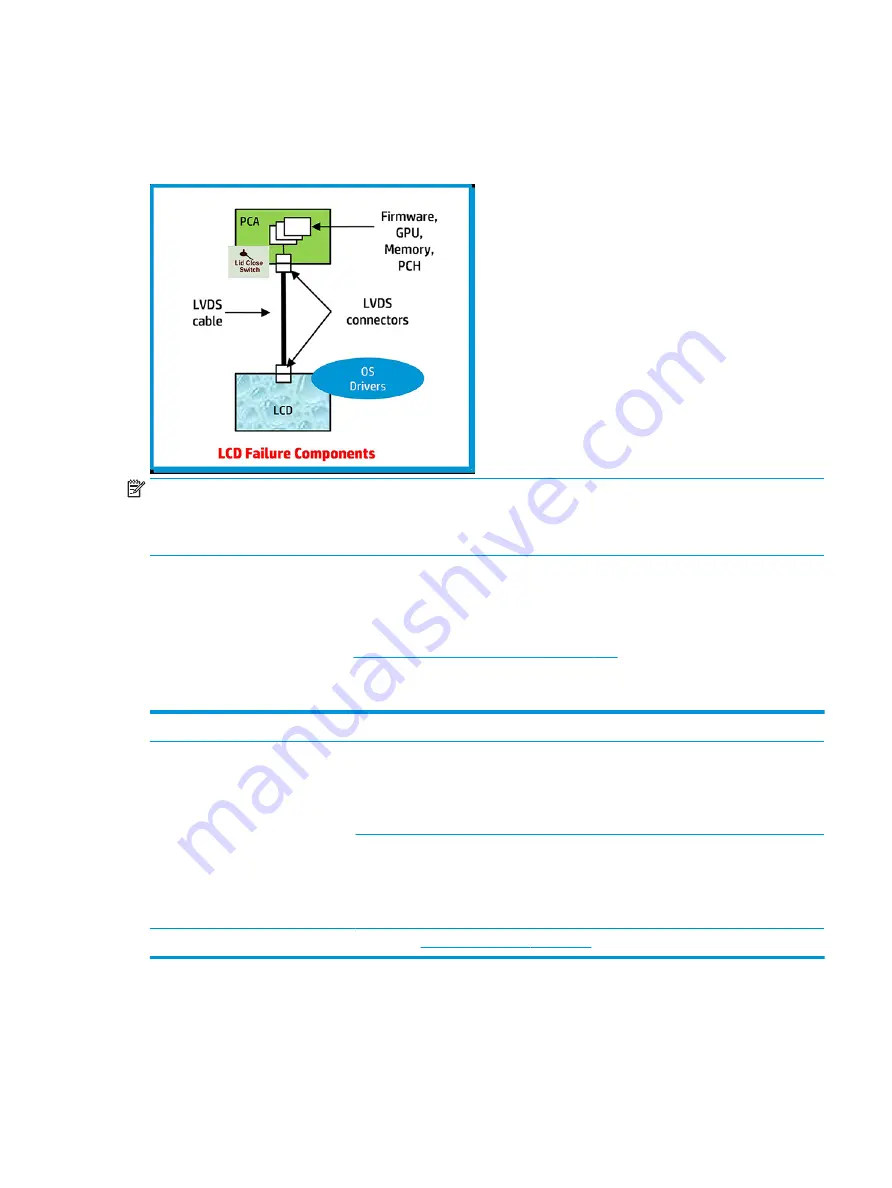
Display assembly diagram
The display assembly diagram shows basic video components: system board, graphics cards, display cables,
display connectors, operating system (OS), graphics driver, and LCD display panel. Any component or a
combination of these components can contribute to a video issue.
NOTE:
The lid close switch is a Hall-effect sensor located in the top cover. When the display is closed, the
sensor acts like a switch. A notebook can force a video output to an external monitor, or go to hibernation or
standby mode through power management. If the display screen does not light up when the display is open,
the lid close switch (Hall-effect sensor) could be faulty.
Dead pixel
Display panel may show one or more pixels that are not properly lit when displaying a single color over the
screen area. Use HP PC Hardware Diagnostics (UEFI) tool to determine those defective pixels. There is no
solution for dead pixels. Refer to
Display Issue: Pixel Anomalies on page 153
for the HP dead pixel policy.
No video (internal)
Symptoms
No internal video with certain
programs (i.e., video-intensive games)
Possible causes
Display resolution, brightness, faulty lid switch, running a program requiring a higher
resolution than the display screen can support..
Faulty lid switch may put the system into Sleep or Hibernation mode.
Troubleshooting steps
Use an external monitor with higher resolution.
Test with external monitor using HDMI or HP port. Press the power button and close the
computer lid to force video output to external video. If there is still no video, contact support.
References
See section
No video (with power) on page 107
for display information.
Common issues and possible solutions 121
Содержание ZBook 15u G4
Страница 1: ...HP EliteBook 850 G4 Notebook PC HP ZBook 15u G4 Mobile Workstation Maintenance and Service Guide ...
Страница 4: ...iv Important Notice about Customer Self Repair Parts ...
Страница 6: ...vi Safety warning notice ...
Страница 163: ...6 Open the crash dump file Additional information 151 ...
















































