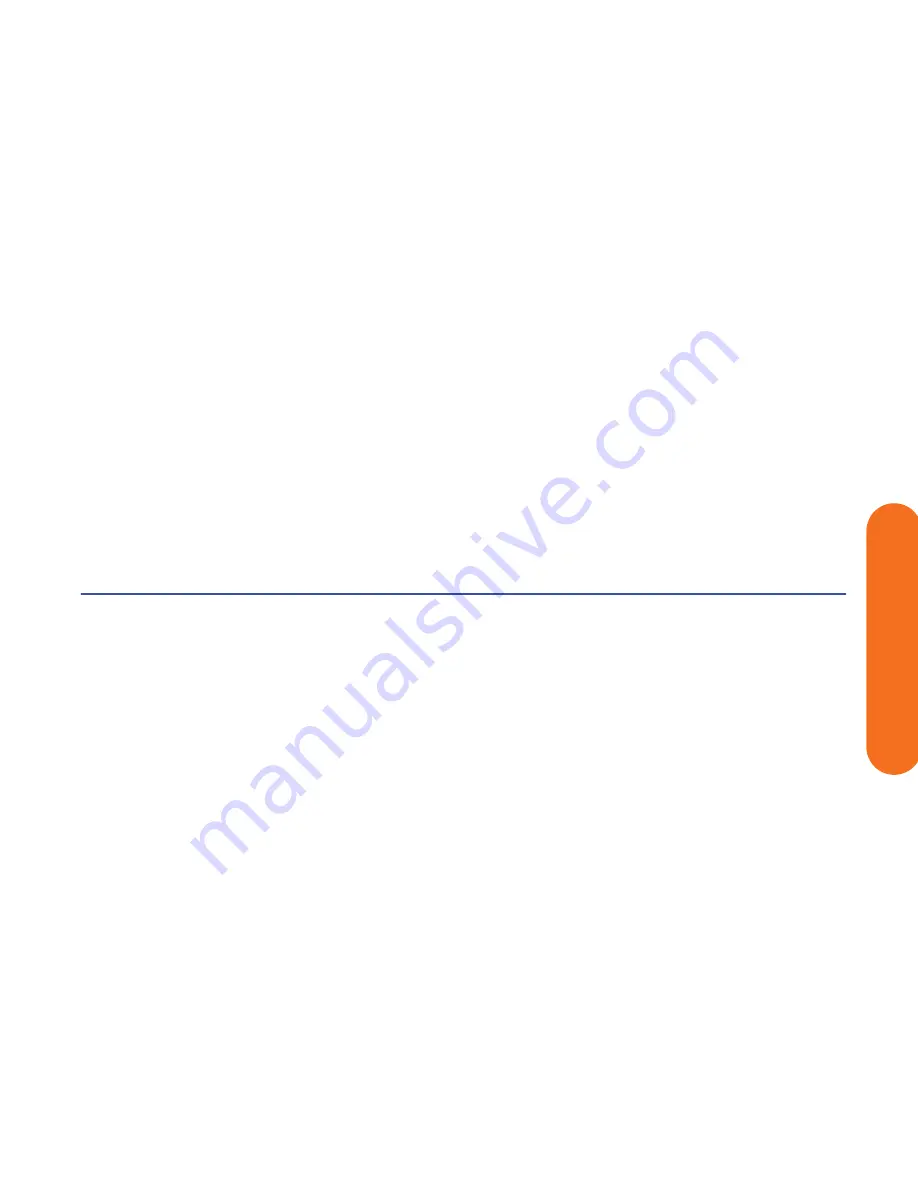
Connecting Video Equipment
105
Connecting V
ideo
Equipment
Recognizing the digital video camcorder
If the HP Digital Entertainment Center does not recognize
your digital video camera:
1
Start up the HP Digital Entertainment Center. See
“Initial Configuration” on page 121.
2
Click
Start
, and then click
Control Panel
.
3
Click
Performance and Maintenance
,
if available, and then double-click the
System
icon.
4
Click the
Hardware
tab, and then click the
Device
Manager
button.
5
Click the plus sign (
+
) next to imaging devices. If the
name of the camera appears under imaging devices
the device is ready. If the name is not there, try the
following:
■
Click
Action
, and then
Scan for hardware
changes
. Look in Device Manager for a new
addition under imaging devices.
■
Unplug the video camera’s transfer cable from
the HP Digital Entertainment Center. Power cycle
the camera and plug it back in. Look in Device
Manager for a new addition under imaging
devices.
For more information about viewing your pictures or
digital video files in Media Center or copying your
pictures to CD, see the
Software Guide.
Содержание z540
Страница 1: ...HP Digital Entertainment Center User s Guide ...
Страница 6: ...vi HP Digital Entertainment Center ...
Страница 24: ...18 HP Digital Entertainment Center ...
Страница 66: ...60 HP Digital Entertainment Center ...
Страница 80: ...74 HP Digital Entertainment Center ...
Страница 100: ...94 HP Digital Entertainment Center ...
Страница 126: ...120 HP Digital Entertainment Center ...
Страница 150: ...144 HP Digital Entertainment Center ...
Страница 166: ...160 HP Digital Entertainment Center ...






























