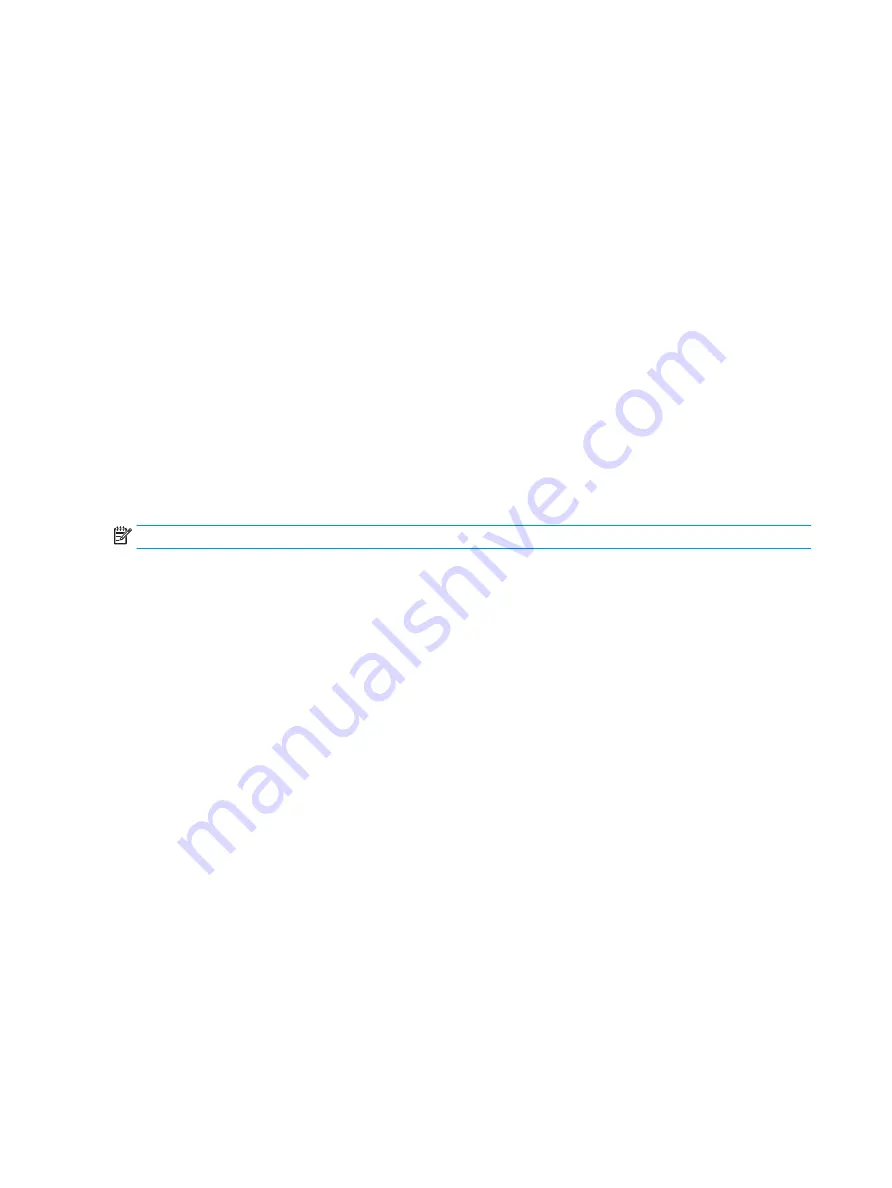
When in sleep mode, to comply with international power standards, the monitor default setting is Power
Saver mode.
If your monitor supports Performance mode, then to keep the USB ports enabled when the monitor is in Auto-
Sleep Mode, change the Power Mode setting from
Power Saver
to
Performance
.
To change the power mode setting:
1.
Press the center of the OSD control to open the OSD menu.
2.
Select
Power
, select
Power Mode
, and then select
Performance
.
3.
Select
Back
and close the OSD.
Using Auto-Sleep Mode
Your monitor has an energy-saving feature called Auto-Sleep Mode, a reduced power state. This section
describes how to activate or adjust Auto-Sleep Mode on your monitor.
When Auto-Sleep Mode is enabled (enabled by default), the monitor enters a reduced power state when the
computer signals low power mode (absence of either horizontal or vertical sync signal).
Upon entering this reduced power state (Auto-Sleep mode), the monitor screen is blanked, the backlight turns
off, and the power light turns amber. The monitor draws less than 0.5 W of power when in this reduced power
state. The monitor wakes from Auto-Sleep mode when the computer sends an active signal to the monitor
(for example, when you activate the mouse or keyboard).
NOTE:
You can only turn off Auto-Sleep mode when the monitor is in Performance mode.
To change the monitor power setting to Performance mode and disable Auto-Sleep Mode in the OSD:
1.
Press the center of the OSD control to open the OSD.
2.
In the OSD, select
Power
.
3.
Select
Power Mode
and then select
Performance
.
4.
Select
Auto-Sleep Mode
, and then select
Off
.
Using PIP and PbP
The monitor supports both Picture in Picture (PIP), where one source is overlaid on another, and Picture
beside Picture (PbP), where one source is positioned adjacent to another either horizontally (for landscape
orientation) or vertically (for portrait orientation).
To use PIP or PbP:
1.
Connect a secondary input source to the monitor.
2.
Press the OSD control to open the OSD.
3.
In the OSD, select
Image
, select
PIP
and then select
Enable PIP
.
4.
If you want to change the PIP or PbP input, select
Image
, select
PIP
in the OSD, and then select
Assign
Inputs
.
5.
If you want to change the size of the PIP, select
PIP Size
in the OSD, and then select the size that you
want.
6.
If you want to adjust the position of the PIP, select
PIP Position
in the OSD, and then select the position
that you want.
22
Chapter 2 Using the monitor
Содержание Z27xs G3
Страница 4: ...iv About this guide ...
Страница 7: ...Contacting support 37 vii ...
Страница 8: ...viii ...






























