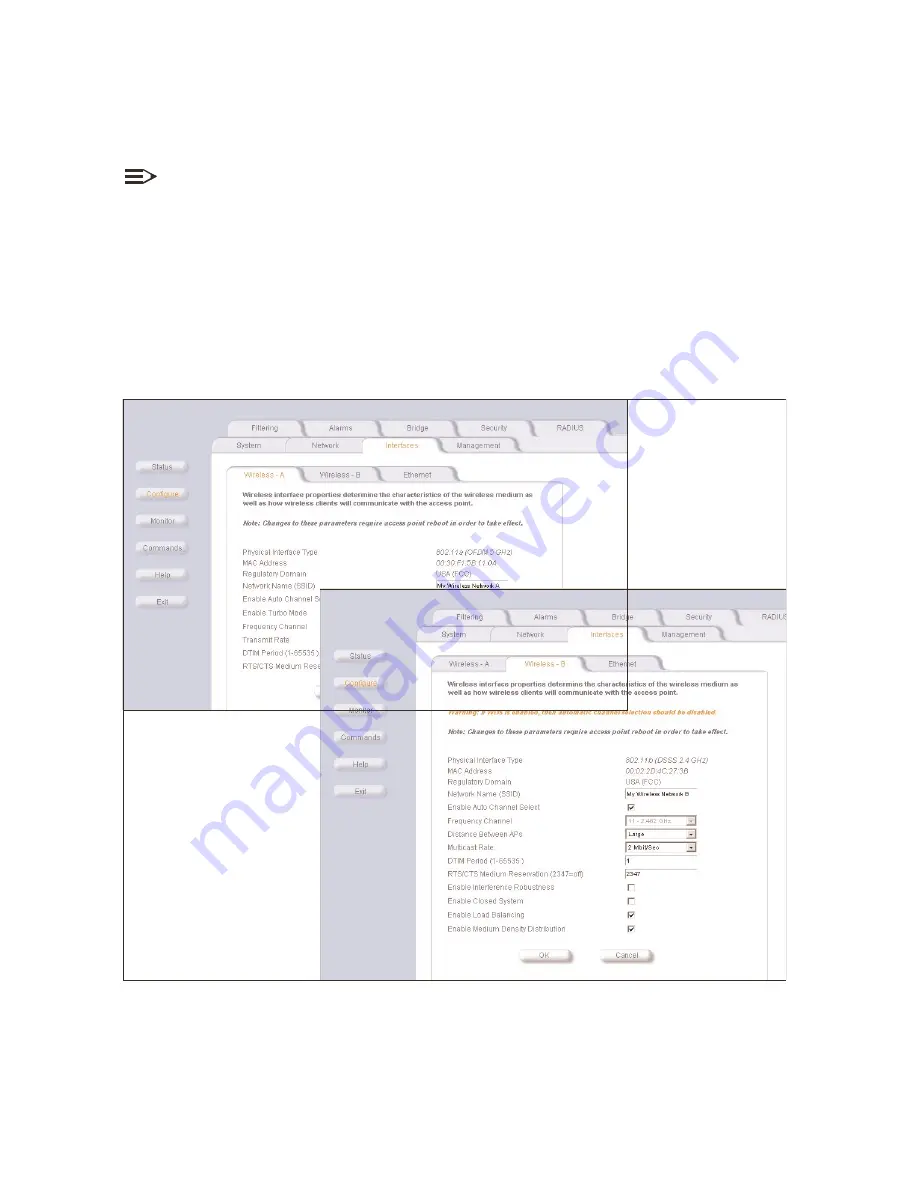
Configure
Configure
Configure
Network
Network
Network
IP Address Assignment Type
IP Address Assignment Type
IP Address Assignment Type
Static
Static
Static
OK
OK
OK
set network names
set network names
set network names
Figure 2-7
Figure 2-7
Figu e 2-7
Wireless In erfa e Co gura ion
Wireless Interface Configuration
Wireless Interface Configuration
1. In the Web Interface, click the
Configure
button and select the
Network
tab.
2. Set the
IP Address Assignment Type
to
Static
.
3. Enter a fixed IP Address for your WL520 unit, the IP mask, and default gateway IP Address you want to use.
NOTE:
The IP Mask of the WL520 unit needs to match the IP Mask of your network. If you are setting up the WL520 device
from a client station, check the IP mask of your computer before proceeding.
4. Click OK when finished. The WL520 unit will need to be rebooted for the changes to take effect.
See
Maintain 802.11b Client Connections using Link Integrity
for information on the
other Network features.
set network names
Client stations use the Network Name of the PC Card to connect to the network through the WL520 unit. At power up or
insertion of either a 2.4 GHz or 5 GHz radio card, the WL520 software will automatically detect the card type. The
Configuration and Monitoring parameters displayed in the HTTP Interface will be updated accordingly and default values will
be assigned.
r
t
nfi
Figure 2-7
Wireless Interfacce Configurattion
The WL520 device can be used with any combination of 2.4 GHz (802.11b) and 5 GHz (802.11a) radio cards. Note
however, that only one 802.11a adapter card can be plugged into the WL520 unit at one time. You can have an 802.11a
and an 802.11b card present in the WL520 device at the same time, and 2.4 GHz and 5 GHz clients will be supported
simultaneously.
2-6






























