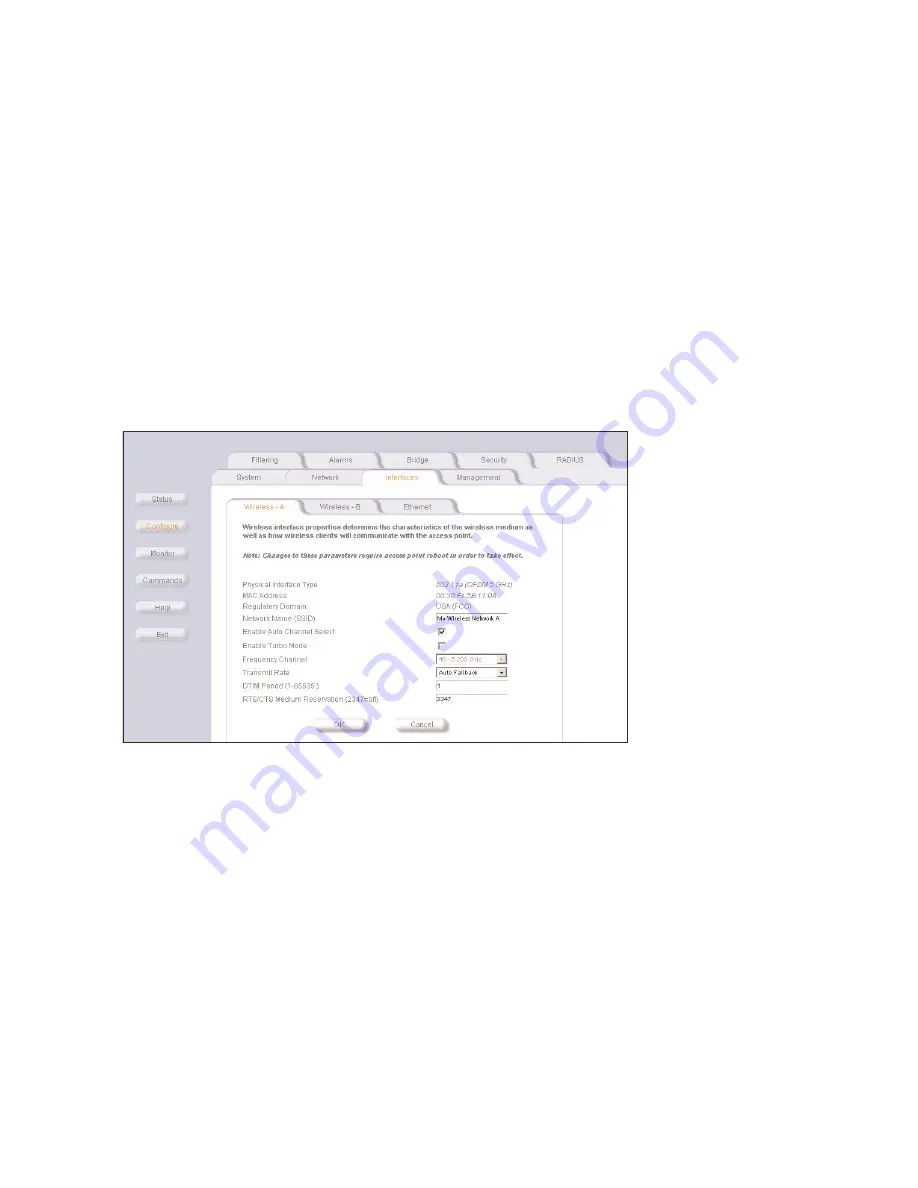
Change your Wireless Interface Settings
2-13
disable link integrity
disable link integrity
disable link integrity
disable link integrity
Q
To disable Link Integrity check for all clients, deselect the
Enable Link Integrity
Enable Link Integrity
Enable Link Integrity
Enable Link Integrity
check box.
Q
To disable Link Integrity check to a certain host computer, click the
Edit
Edit
Edit
Edit
button in the
TTTTarget IP Address Table
arget IP Address Table
arget IP Address Table
arget IP Address Table
and set the
Status
Status
Status
Status
to
Disable
Disable
Disable
Disable
.
change your wireless interface settings
change your wireless interface settings
change your wireless interface settings
change your wireless interface settings
Depending on the type of wireless PC Card installed in the WL520 device, the configuration options will be different. Some
parameters are the same for 802.11a and 802.11b cards. Others are unique to each card type.
You can setup an WL520 unit using the following combinations of wireless cards:
1. single 802.11a card with the attached antenna adapter
2. single 802.11b card
3. two 802.11b cards (one in each slot)
4. one 802.11a card with attached antenna and one 802.11b card
802.11a wireless interface card
802.11a wireless interface card
802.11a wireless interface card
802.11a wireless interface card
Figure 2-14
Figure 2-14
Figure 2-14
Figure 2-14 802.11a Wireless Interface Options
802.11a Wireless Interface Options
802.11a Wireless Interface Options
802.11a Wireless Interface Options
–
Network Name
Network Name
Network Name
Network Name
. Enter a Network Name for each PC Card. This is the same name used on client machines to connect using
the client configuration software. Range is 1 - 31 characters; default is “My Wireless Network A” for card in Slot A and
“My Wireless Network B” for card in Slot B.
–
Enable Auto Channel Select (ACS)
Enable Auto Channel Select (ACS)
Enable Auto Channel Select (ACS)
Enable Auto Channel Select (ACS)
. By default this feature is enabled. The WL520 device scans the area for other WL520
devices and selects a free or relatively unused communication channel. This helps prevent interference problems and
increases network performance. Note that this option is not available for 802.11a products in Europe. See
for more information. Default is enable.
–
Turbo Mode
Turbo Mode
Turbo Mode
Turbo Mode. . . .
An 802.11a card supports an extension of the IEEE 802.11a standard that provides twice the data rate. Note
that Turbo mode is not defined in the IEEE 802.11a specification. By default, Turbo mode is disabled. Turbo mode is not
available in all countries including European countries and Japan. Default is disable.
–
Frequency Channel
Frequency Channel
Frequency Channel
Frequency Channel
. If Auto Channel Select is disabled, use the pull-down menu to select the desired card frequency. Ensure
nearby devices do not use the same frequency. The Frequency Channels available will depend on the card type, card
mode (standard mode or Turbo mode), and the country of use. Refer to
for details.
–
Transmit Rate
Transmit Rate
Transmit Rate
Transmit Rate
. Use the pull-down menu to select a specific transmit rate for the 802.11a card. Choose between 6, 9, 12,
18, 24, 36, 48, 54 Mbits/s, or Auto Fallback for standard 802.11a mode. If Turbo mode is enabled, choose between 12,
18, 24, 36, 48, 72, 98, 108 Mbits/s, or Auto Fallback. The Auto Fallback feature allows the WL520 unit to select the best
transmit rate based on the cell size. Default is Autofallback.
















































