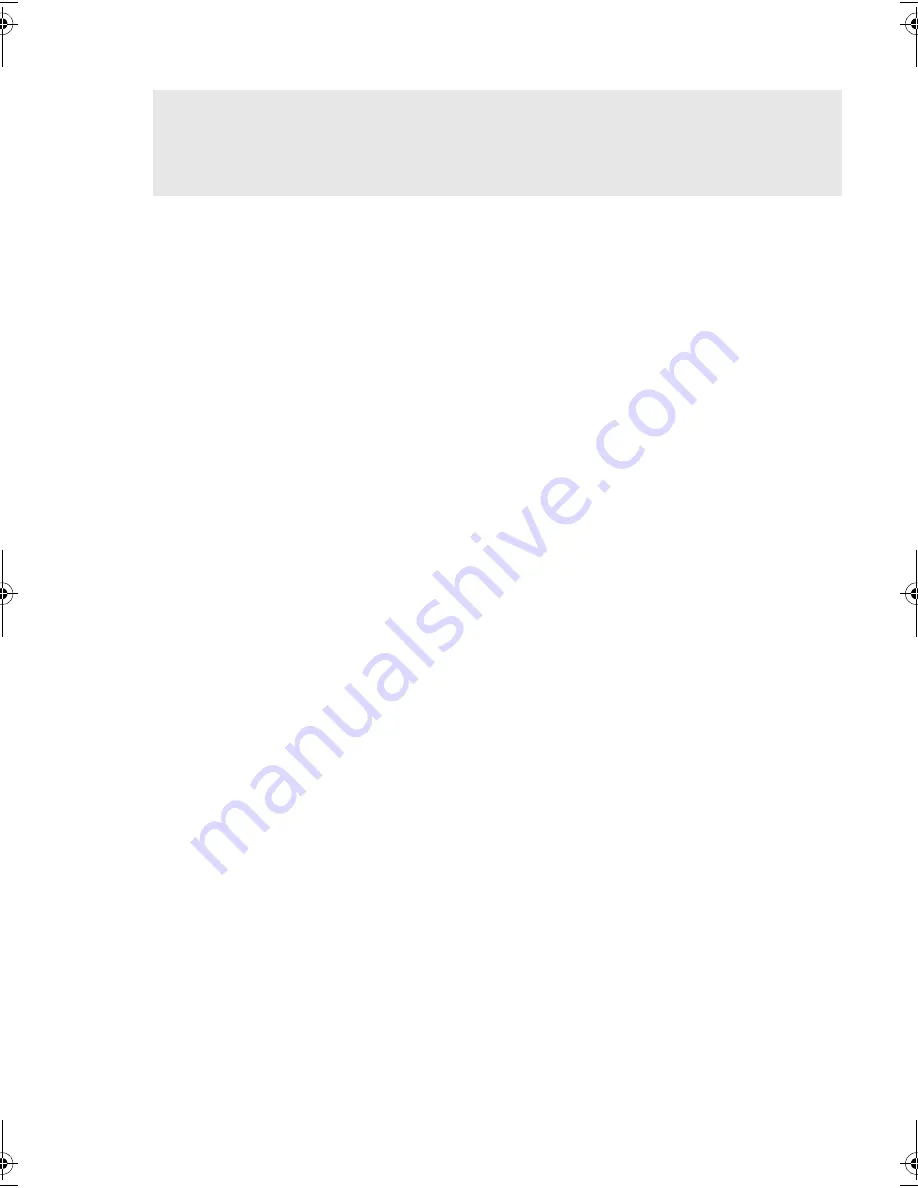
11
Step 2: Check the drive’s SCSI ID
1
Determine whether you need to change the SCSI ID from the default of 6.
For most operating systems you can run HP Library & Tape Tools to check your computer’s
SCSI configuration. This will provide information about the SCSI bus and the SCSI IDs
currently in use. See page 30.
Caution
Static electricity can damage electronic components. Always wear an antistatic wriststrap if
possible. If not, to equalize the electromagnetic charges, touch a bare metal part of the server
(such as the back plate) before you remove the tape drive from its bag.
2
Change the tape drive’s SCSI ID, if necessary.
The SCSI ID is set using jumpers on a set of pins at the rear of the drive. Use tweezers or small
pliers to move the jumpers to the pattern corresponding to the ID you want, see Figure 3.
Spare jumpers are provided with the drive.
Your HP StorageWorks VS160 drive is shipped with a default SCSI ID of 6, but it can be
assigned any
unused
ID between 0 and 15. Do not use SCSI ID 7, which is reserved for the
SCSI controller. SCSI ID 0 is typically assigned to the boot disk and should also not be used
unless the tape drive is on a dedicated SCSI bus.
dltvs160_master.fm Page 11 Monday, November 22, 2004 10:30 AM
Содержание VS160 - StorageWorks DLT Tape Drive
Страница 10: ...10 Figure 3 checking the SCSI ID Example SCSI IDs ...
Страница 12: ...12 Figure 4b preparing mounting bay in a typical HP Proliant server Figure 4a preparing mounting bay ...
Страница 16: ...16 Figure 6 installing the drive ...
Страница 24: ...24 Figure 10 tape drive controls and indicators Eject button Fault Ready Clean Media ...
Страница 26: ...26 Figure 11 write protecting cartridges ...












































