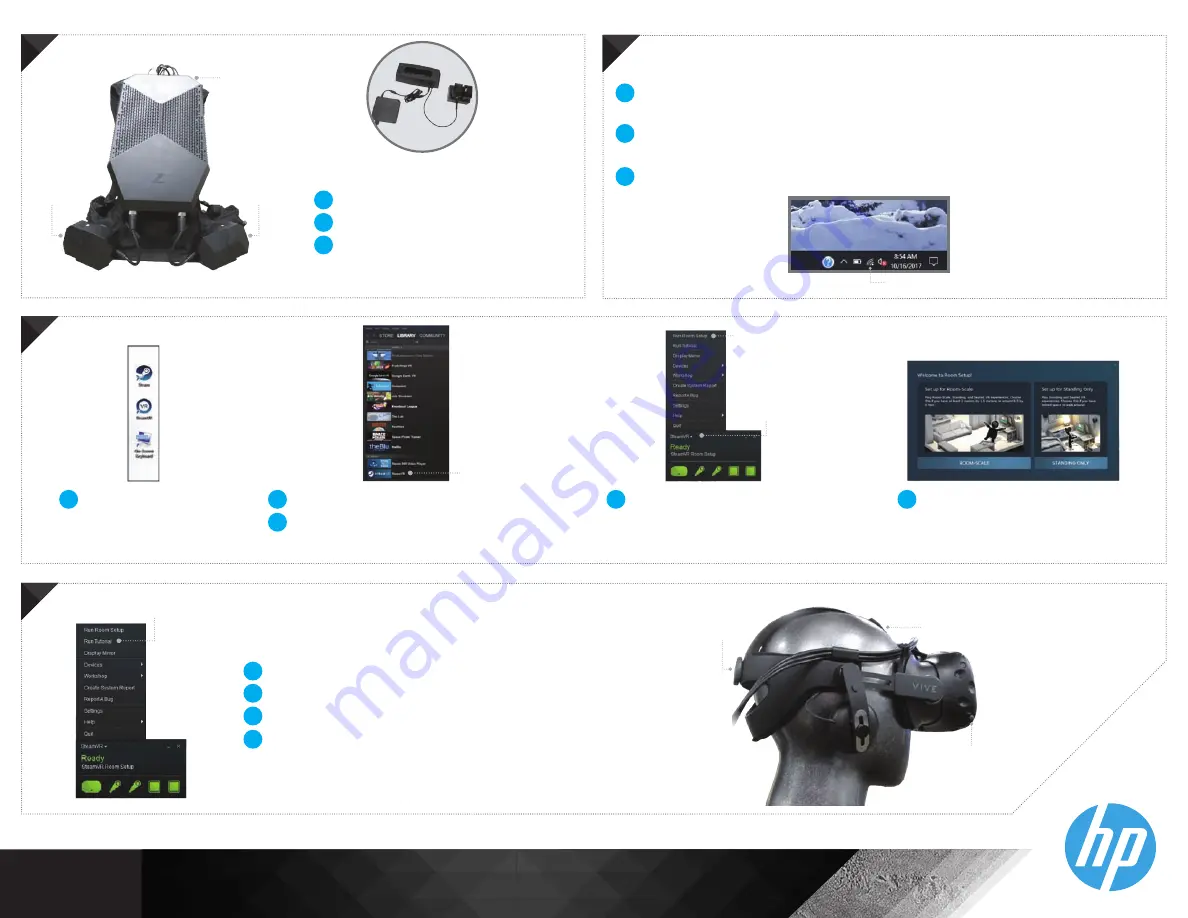
7
STEP
7
STEP
If keyboard (with trackpad) or mouse is unresponsive, check on-off switch.
Also, left-click to wake
Connect to your local Wi-Fi network. If not, you will be able to start Steam in
“Offline Mode” when you load it
Refer to VIVE instructions included in packaging or online for VIVE controller
summary
1
2
Wi-Fi Connect
8
STEP
8
STEP
Launch Steam from
the desktop
1
SteamVR
Room
Setup
SteamVR
menu
3
Log-in or create a Steam account
Launch SteamVR from Library -> VR
2
Click the SteamVR menu button,
then Run Room Setup
4
9
STEP
9
STEP
Tension
knob
Velcro
strap
IPD
Knob
Tutorial
If desired, select “Run Tutorial” to learn how to interact in VR
Put the VIVE on “eyes-first”
Adjust Velcro strap and tension knob until comfortable
Adjust Interpupillarydistance with IPD knob for optimal display
position
1
2
3
4
6
STEP
6
STEP
Power
Button
Battery
Battery
Insert batteries into holsters
Power on backpack
Charge spare batteries in
charging cradle
1
2
3
Battery
Charger
Select “Room-Scale” and follow
on-screen setup
5
© Copyright 2019 HP Development Company, L.P.
4AA7-4422ENW, January 2019
3


