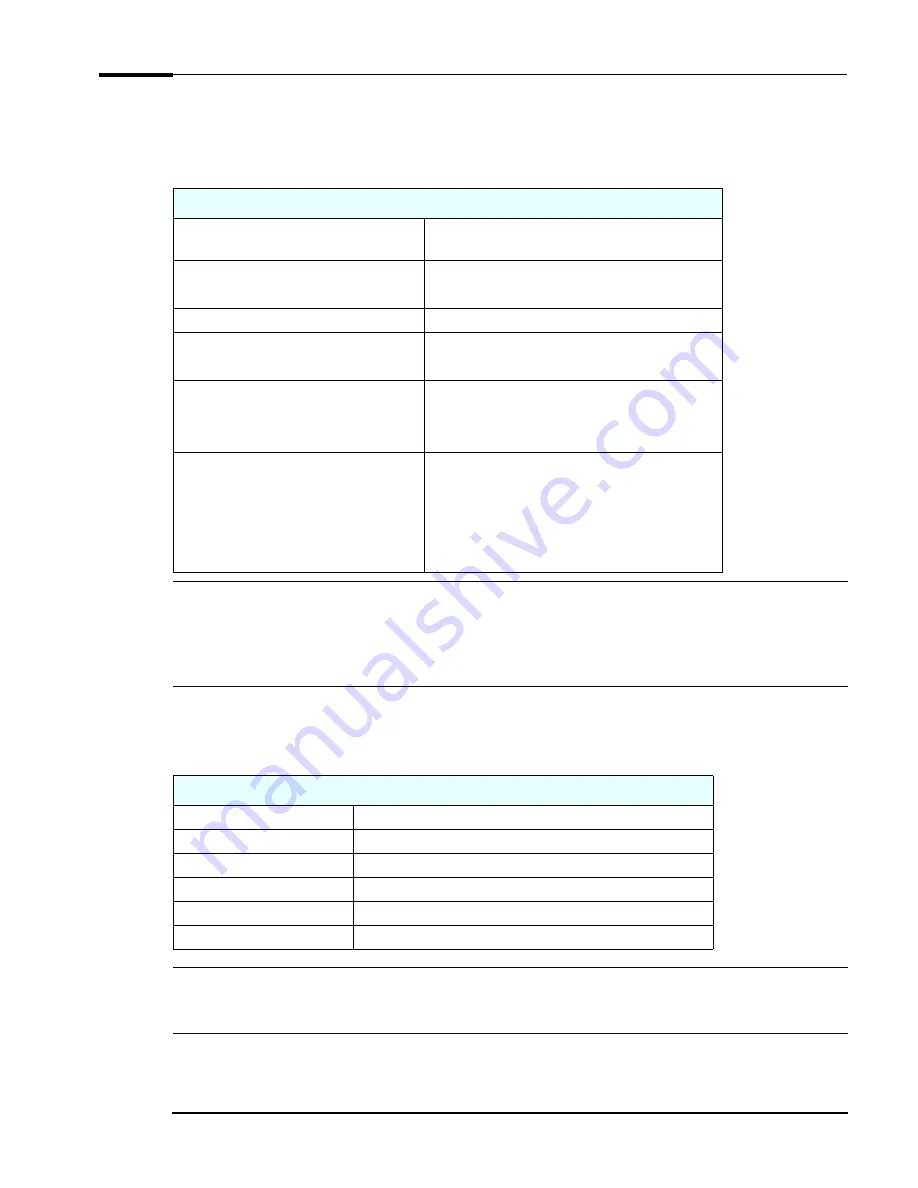
System Overview
XE320 product description 13
Specifications
Physical Characteristics
NOTE
The power consumption and acoustics figures given in the table above are valid for the standard configuration as shipped.
For more information, refer to the product’s data sheet at HP’s web site:
www.hp.com/desktops
.
When the computer is turned off with the power button on the front panel, the power consumption falls below 10W, but
it is not zero. The special on/off method used by this computers considerably extends the lifetime of the power supply. To
reach zero power consumption in “off” mode, either unplug the power outlet or use a power block with a switch.
Environmental Specifications
NOTE
Operating temperature and humidity ranges may vary depending on the mass storage devices installed. High humidity
levels can cause improper operation of disk drives. Low humidity ranges can aggravate static electricity problems and
cause excessive wear of the disk surface.
Vectra XE320 Characteristics
Weight (configuration with 1 CD-ROM drive,
excluding keyboard and display)
10 kilograms (22 pounds)
Dimensions
38.0 cm (Depth) by 21.0 cm (Width) by 39.0 cm (Height)
(14.96 inches by 8.27 inches by 15.35 inches)
Footprint
0.068 m
2
(0.73 sq ft)
Acoustic noise emission (ISO 7779)
Operating (idle)
Sound pressure level at operator position
LpA
≤
35 dBA
Power Supply
Input voltage (voltage selection switch):
Input frequency:
100-127 V 6A max, 200-240 V 3A max
50/60Hz
Power consumption (115 / 60Hz and 230 / 50 Hz)
Max operating
Idle (typical)
Suspend
Off
Windows XP
110W
45W
≤
4W
≤
4W
Environmental Specifications (System Processing Unit, with Hard Disk)
Operating Temperature
+10
°
C to +35
°
C (+50
°
F to 95
°
F)
Storage Temperature
-40°F to +70°F (-40°C to +158°C)
Operating Humidity
15% to 80% (relative)
Storage Humidity
8% to 85% (relative), non-condensing at 40°C (104°F)
Operating Altitude
10000ft (3100m) max
Storage Altitude
15000ft (4600m) max
Содержание Vectra XE320
Страница 14: ...System Overview 14 XE320 product description ...
Страница 29: ...3 Status BIOS Overview This chapter describes the BIOS features for HP Vectra XE320 PCs ...
Страница 43: ......














































