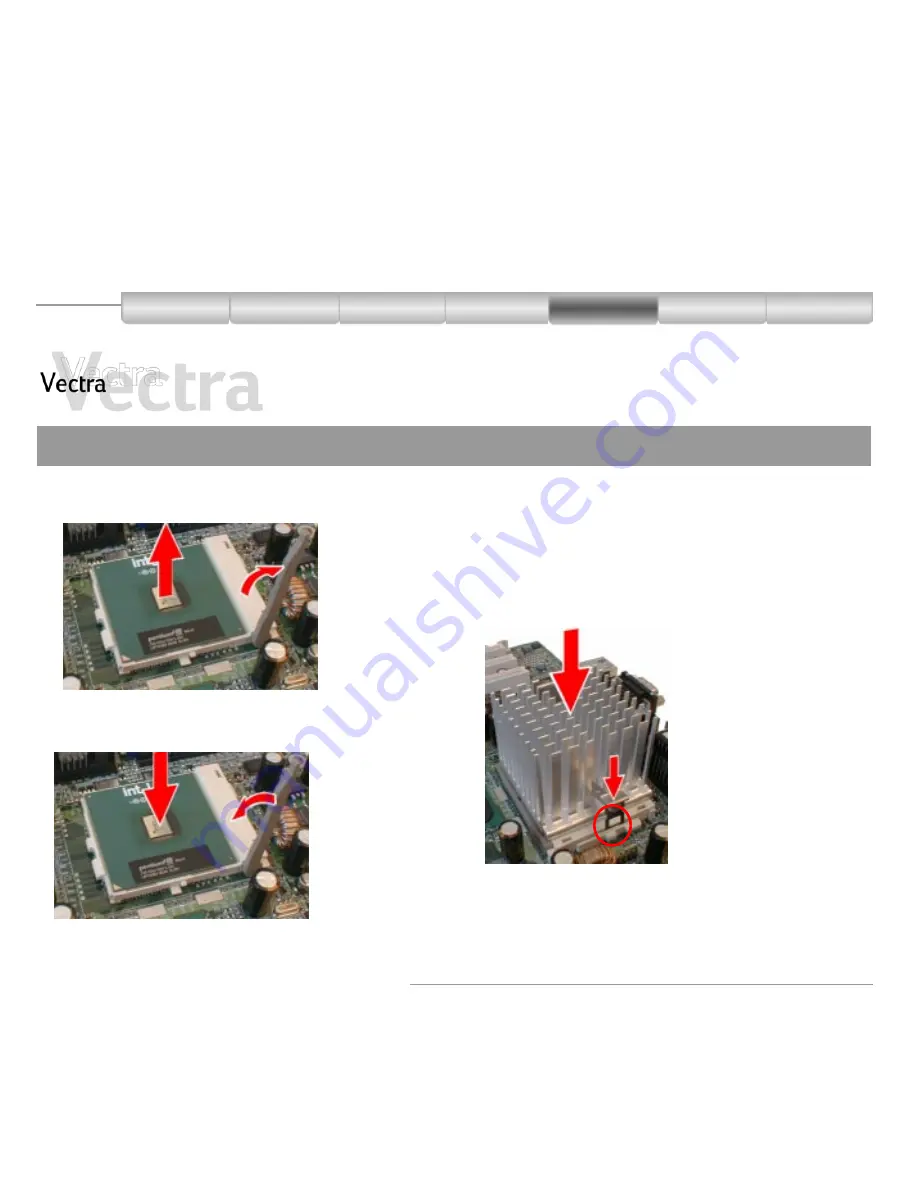
Installing Components in the Desktop 27 of 36
HP Web Services
Your Vectra
Setting Up
Using
Warranty and
Support Service
Solving
Problems
Installing
Components
Desktop
Replacing the Processor
2 of 3
%
)
Insert the
processor
carefully. Ensure
the orientation is
correct - it can go
in one way only.
6
! "
31
! "
;
Passive heatsink










































