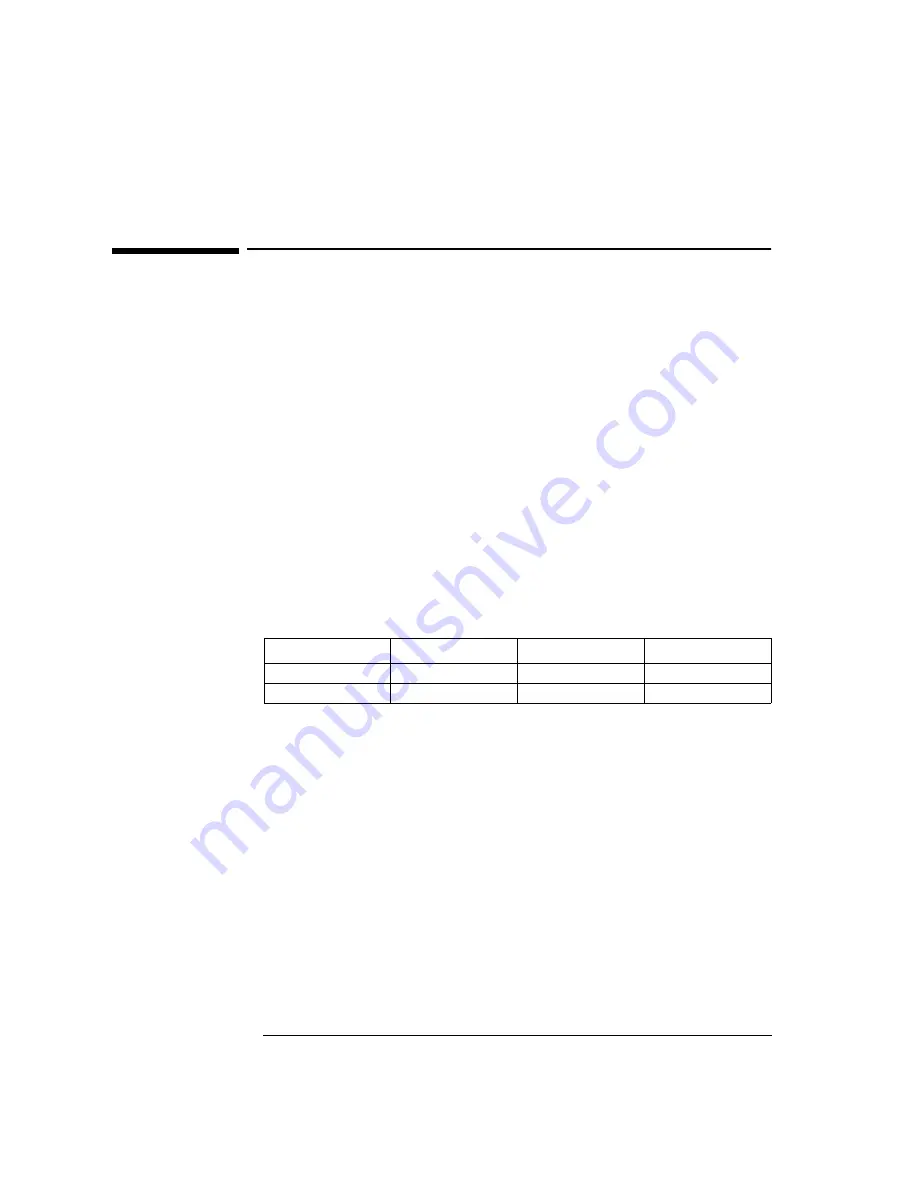
7 Installing the Madge Smart 16/4 Token Ring PCI Adapter
Microsoft Windows NT 4.0 Workstation
7 Installing the Madge Smart 16/4 Token Ring PCI Adapter
Microsoft Windows NT
4.0 Workstation
Connecting to a Novell
NetWare 3.12 Server
Requirements
•
HP Vectra with Windows NT4.0 Workstation.
•
Madge Smart 16/4 PCI TR Ringnode (BM) 2 adapter and driver disk ver-
sion 5.0(2).
•
Driver File: MDGMPORT.SYS, version 2.21
•
Microsoft Windows NT4.0 Workstation media.
•
Microsoft Windows NT 4.0 Service Pack 4 media.
•
Novell NetWare 3.12 Server system that supports IPX network protocol.
•
Novell IntranetWare Client for Windows NT v4.11b installation media.
Device Configuration
Procedure
1
With the HP Vectra turned off, install the Madge Smart 16/4 Token-Ring
PCI adapter into a PCI slot.
2
Connect network cable media to the Madge Smart Token-Ring PCI card.
3
Log into Windows NT with administrator privileges.
4
Open the “Network Properties” window and agree to install “Windows NT
Networking”.
5
With “Wired to the Network” checked, click on “Next”.
6
Click on the option to “Select from list” then on “Have Disk”.
7
Insert the Madge Token-Ring PCI driver disk 2 of 2 into the floppy drive.
8
Select “Madge Smart 16/4 PCI Ringnode” in the “Select OEM Option”
dialog box, and click “OK”.
Device Configuration
Vectra Vli8
Vectra VEi7
Vectra VEi8
Interrupt
09
03
10
I/O Address
1400
D800
E400
Содержание Vectra VEi 7
Страница 1: ...Madge Smart 16 4 PCI Token Ring Adapter Installation Guide ...
Страница 31: ......
Страница 32: ......






























