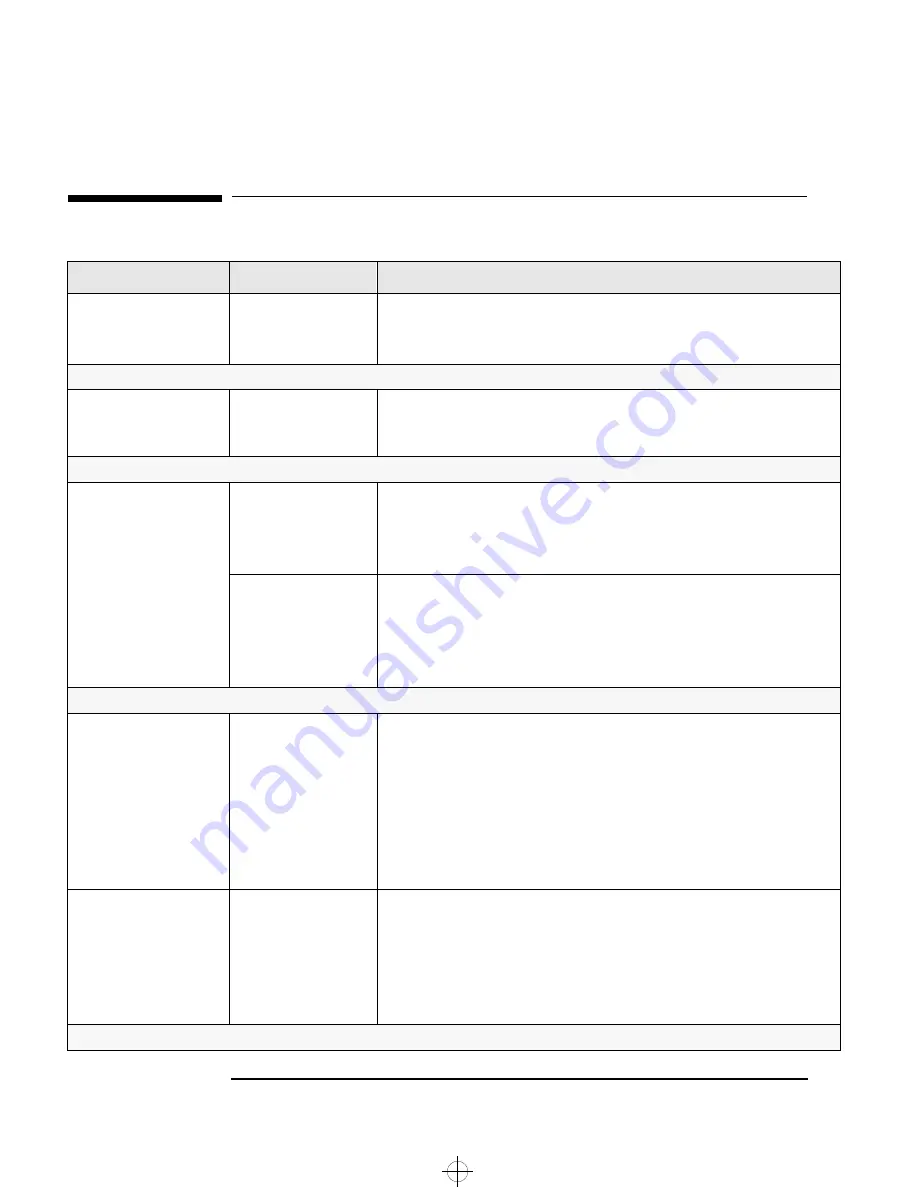
4 Troubleshooting Your PC
If There Is a Hard Disk or CD-ROM Drive Test Error
66
English
If There Is a Hard Disk or CD-ROM Drive Test Error
Problem
Check
How
Power-On-Self-Test
displays hard disk or
CD-ROM drive test error
The drive is correctly
configured in the PC’s
Setup
program.
•
Switch the PC OFF then ON.
•
When the message F2 Setup appears, press the F2 key.
•
Check the drive is enabled and the correct type is selected.
If the drive still does not work
Run the PC’s diagnostic
tools software from
the floppy drive.
Refer to page 84.
If the drive still does not work
The drive cables are
correctly connected.
•
Disconnect the power cord.
•
Open the PC.
•
Check the drive cables are correctly connected (refer to chapter 1 or 2).
•
Close the PC then switch it on and check it works.
The drive cable is
working.
•
Disconnect the power cord.
•
Open the PC.
•
Replace the drive cable by a known good cable from a similar PC (refer to
chapter 1 or 2).
•
Close the PC then switch it on and check it works.
If the drive still does not work
The drive is working.
•
Disconnect the power cord.
•
Open the PC.
•
Replace the drive by a known good drive from a similar PC (refer to chapter 1
or 2).
•
Close the PC then switch it on and check it works.
•
If the drive works, contact HP Support or your authorized dealer for further
troubleshooting information. Reinstall the drivers from the HP support Web
site.
Check the system board
is working.
•
Disconnect the power cord.
•
Open the PC.
•
Replace the system board by a known good board from a similar PC.
•
Close the PC, reconnect the power cord and check that the PC and drive work.
•
If the drive works, contact HP Support or your authorized dealer for further
troubleshooting information.
If the problem persists, contact HP Support or your authorized dealer
bird.bk : bird-up4.fb4 Page 66 Tuesday, June 9, 1998 2:38 PM






























