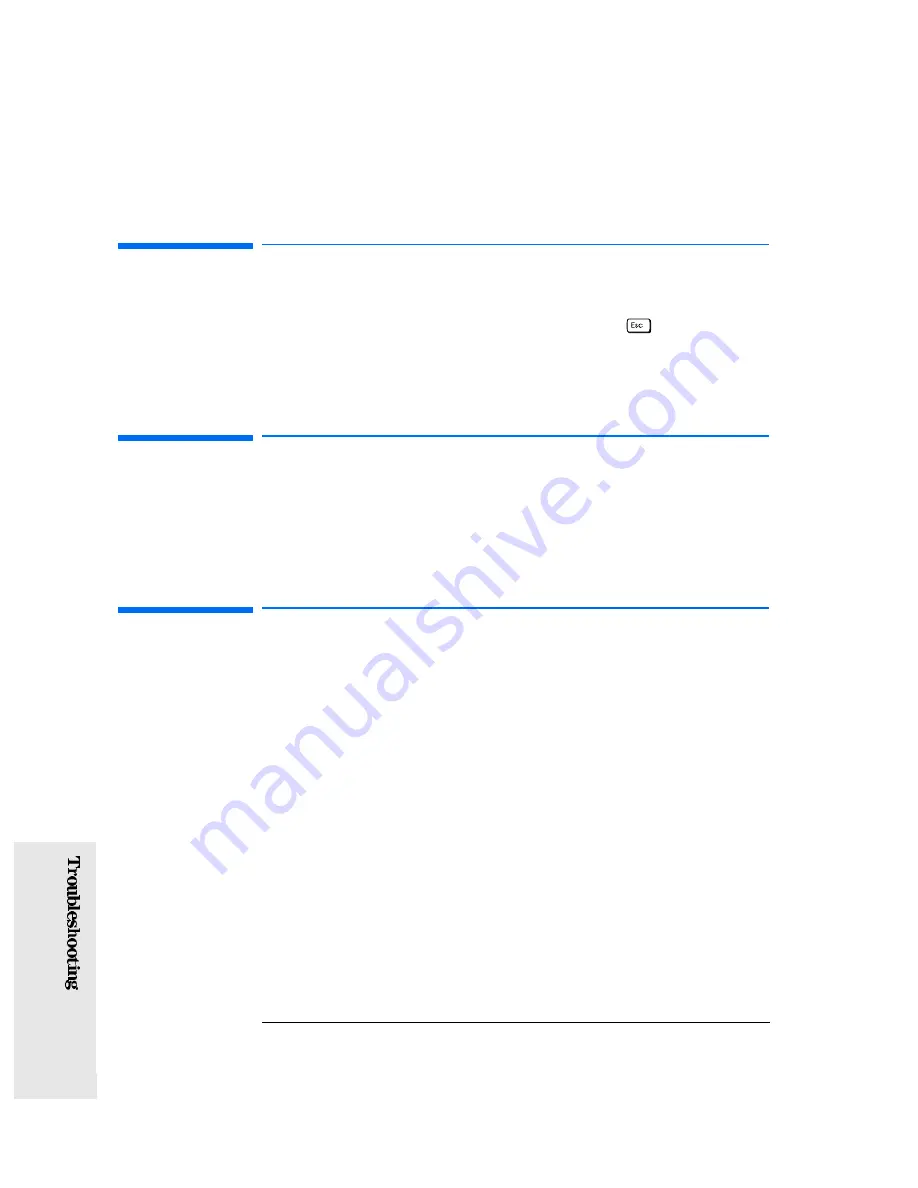
4 Troubleshooting Your PC
HP Summary Screen
44
English
4
HP Summary Screen
The HP Summary Screen provides information about your PC’s current
configuration. To view the Summary Screen, press
just after your
PC is switched on and while the Vectra Logo appears during the Power-
on-Self-Test (POST). Refer also to “The HP Summary Screen”, on page
38.
If Your PC Does Not Start At All
If your PC does not start at all it is possible that the power supply is in
‘safe-protection mode’. To reset the power supply, remove the power
cord from the PC for at least 60 seconds, then plug it in again and
switch on the PC.
If Your PC Does Not Start Properly
Use this section if your PC does not start properly when you turn it on,
and you experience one of the following symptoms:
•
Your PC’s display is blank and there are no error messages.
•
You cannot change any values in the
Setup
program.
•
A POST error message is displayed.
Display is Blank and There Are No Error Messages
If your display is blank and there are no error messages when you turn
on your PC, follow this procedure:
1
Check external items.
2
Check internal items.
3
Rebuild your PC’s components.
Содержание Vectra VE 5/xxx Series
Страница 1: ...HP Vectra VE 5 xxx Series 3 User s Guide ...
Страница 3: ...User s Guide ...
Страница 10: ...x English ...
Страница 11: ...1 1 Setting Up and Using Your PC ...
Страница 22: ...1 Setting Up and Using Your PC Additional Information and Help 12 English 1 ...
Страница 47: ...3 3 The HP Setup Program This chapter describes how to use the HP Setup program ...
Страница 52: ...3 The HP Setup Program Using the Setup Program 42 English 3 ...
Страница 67: ...5 5 Features and Specifications ...
Страница 73: ...6 6 Hewlett Packard Support and Information Services ...
Страница 85: ...Regulatory Information and Warranty ...
Страница 93: ...Part Number Printed in 50 D4050 90001 France 08 96 ...
















































