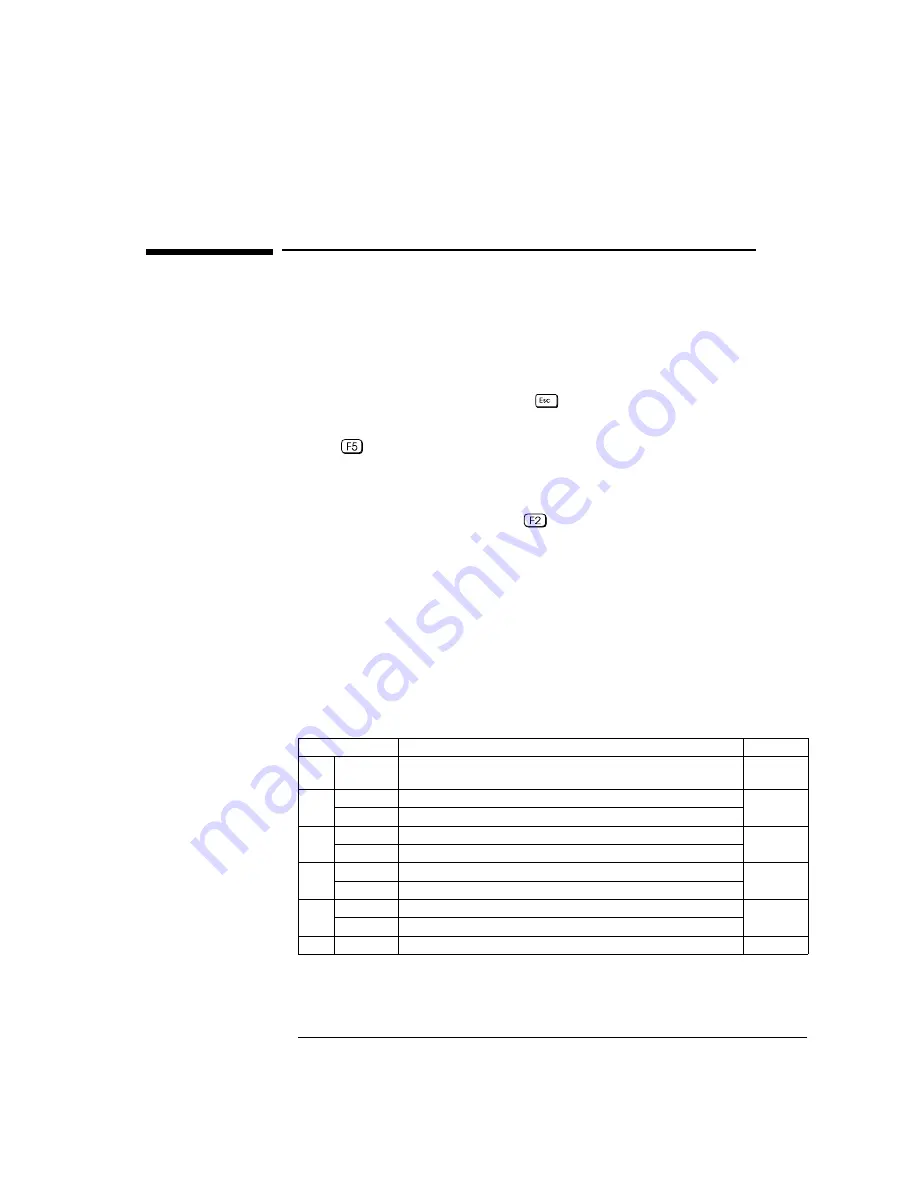
7
2 Operations
Checking the System Configuration
Checking the System Configuration
The system configuration needs to be checked in three main areas: the
summary screen, the
Setup
program, and the system board switch settings.
Summary Screen
To view the summary screen, press
just after you have switched on your
PC, while the Vectra logo is being displayed during the Power-On Self-Tests.
Press
to retain the screen indefinitely.
Setup Program
To run the
Setup
program, press
just after you have switched on your
PC, while the Vectra logo is being displayed during the Power-On Self-Tests.
To obtain further information on the options which are available for each
field, position the cursor on the field and read the item-specific help that is
given on the right of the screen.
System Board Switch Settings
The first five of the system board switches set the frequency of the
processor. The others are used to configure the PC, as summarized in the
following table.
Switch
Function
Default
1-5
-
Processor frequency.
See the information that is printed on the system board.
-
6
Open
Normal operation
Open
Closed
Clear configuration data (CMOS memory)
7
Open
Normal operation
Open
Closed
Clear all passwords
8
Open
Disables keyboard power-on
Closed
Closed
Enables the PC to be turned on from the space bar on the keyboard
9
Open
Normal operation
Open
Closed
Clear the Product Identification field (VA or XA)
10
Open
Normal operation
Open
Содержание Vectra VA
Страница 4: ...Contents iv ...
Страница 21: ...Manual Part Number D4200 90901 Printed in France 09 96 50 ...





















