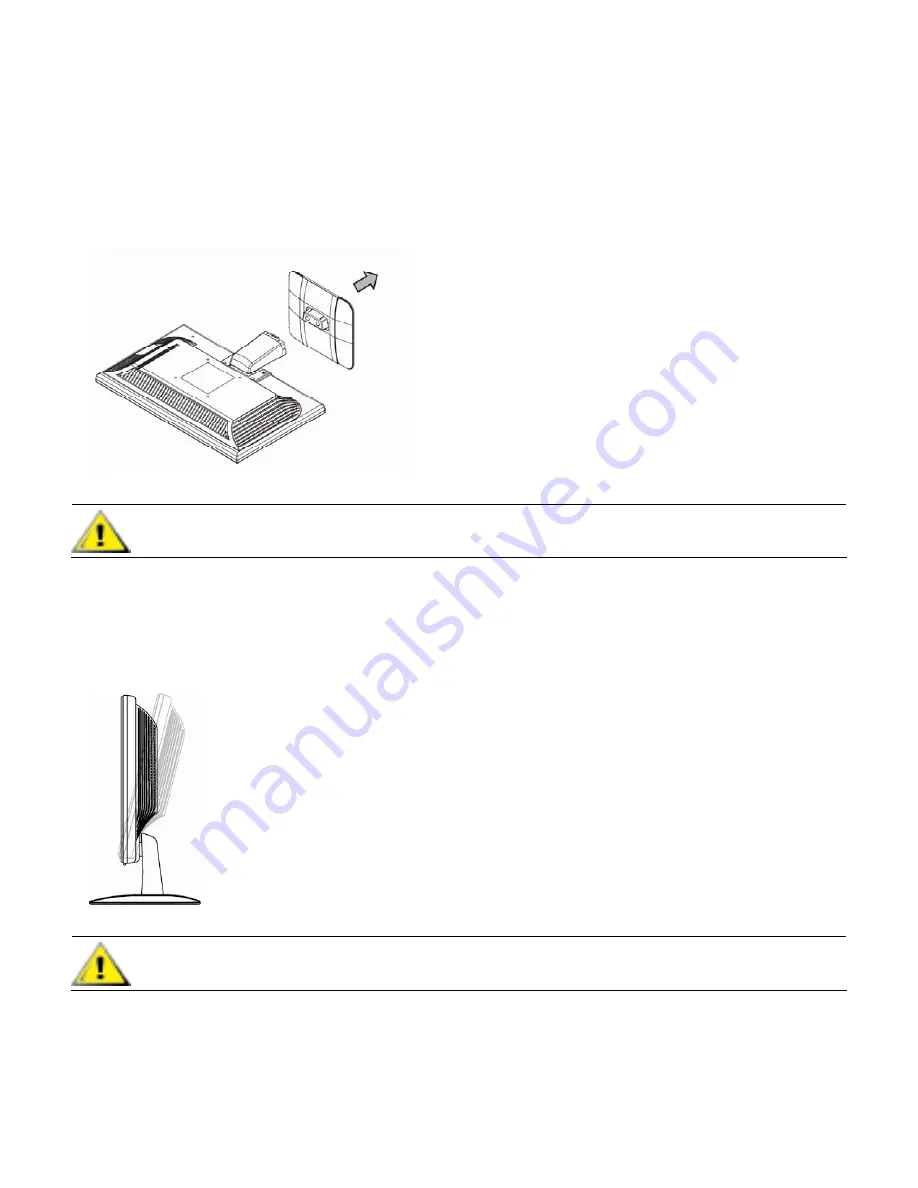
Removing the Base
1
Set the panel face-down on a flat, protected surface.
2
Squeeze the tabs in the bottom of the base to release the lock.
3
Remove the base from the pedestal.
CAUTION: To prevent damage, avoid applying pressure to the panel front.
Adjusting the Tilt
For optimal viewing, adjust the screen tilt to your own preference, as follows:
1
Face the front of the monitor and hold the stand so that you do not topple the monitor while changing the tilt.
2
Adjust the tilt by moving the monitor’s top edge toward or away from you.
CAUTION: To avoid breakage or other damage, do not touch the LCD screen while changing the tilt.
7
Содержание V185E
Страница 1: ...v185e v185es v185w v185ws w185 w185e W185q LCD Monitor User s Guide ...
Страница 29: ...29 ...
Страница 30: ...Part number 506356 003 ...







































