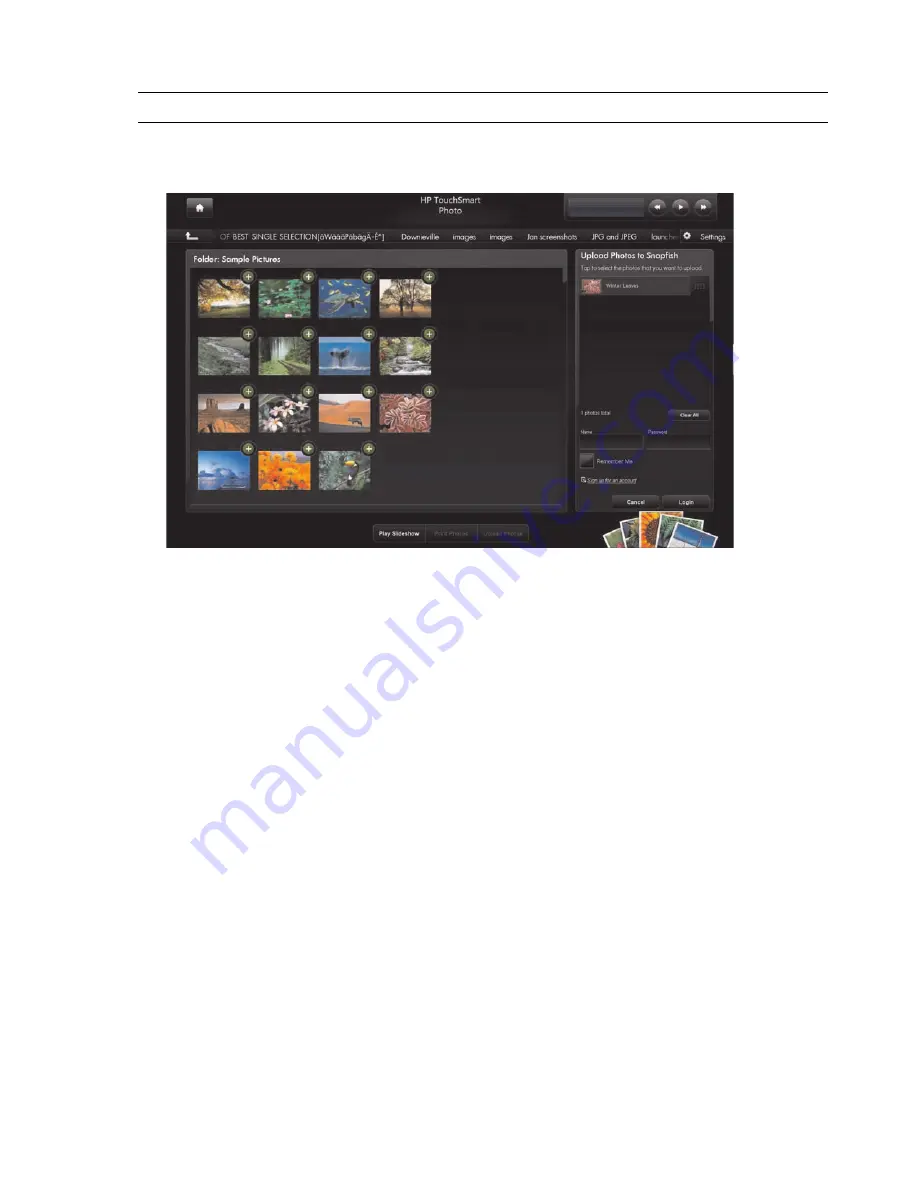
Using the HP TouchSmart Software
37
Uploading your photos to Snapfish
1
Open HP TouchSmart, and select the
Photo
tile.
2
Tap the
Upload Photos
button at the bottom of the window.
3
Tap the green circle with the + (plus sign) next to the photo you want to upload. The photo moves to the
list on the right side of the window. Repeat this step until all the photos you want to upload are
selected.
4
Enter your e-mail address (
Name
) and password of your Snapfish account, and then tap
Login
.
Or
If you do not have a Snapfish account, tap
Sign up for an account
. HP TouchSmart is minimized
and the Snapfish Web site opens (
http://www.snapfish.com
). Follow the onscreen instructions to
create your account, and then open HP TouchSmart. Enter your e-mail address (
Name
) and password
of your Snapfish account, and then tap
Login
.
5
Select an album for your photos or create a new album, and then tap the
Upload
button.
HP TouchSmart displays a message when your photos have been uploaded.
6
Go to the Snapfish Web site and view your photos.
Printing your photos
1
Connect your printer, and install any necessary printer software.
2
Open HP TouchSmart, and select the
Photo
tile.
3
Select the photo you want to print by tapping it.
4
Tap
Print Photos
. If the Print Photos button is dimmed, you need to connect your printer and set it up
to work with the computer.
5
Select your print options, and then tap
.
6
Follow any onscreen printing instructions.
NOTE:
The Snapfish Web site is not available in some countries/regions.
Содержание TouchSmart dx9000
Страница 1: ...Welcome to the next generation of computers ...
Страница 66: ...60 Getting Started ...
Страница 70: ......
Страница 71: ...Bienvenue dans le monde des ordinateurs de prochaine génération ...
Страница 106: ...30 Démarrage rapide ...
Страница 138: ...62 Démarrage rapide ...
Страница 142: ......
Страница 143: ...Welkom bij de volgende generatie computers ...
Страница 208: ...60 Aan de slag ...
Страница 212: ...Part number 497249 AJ1 ...






























