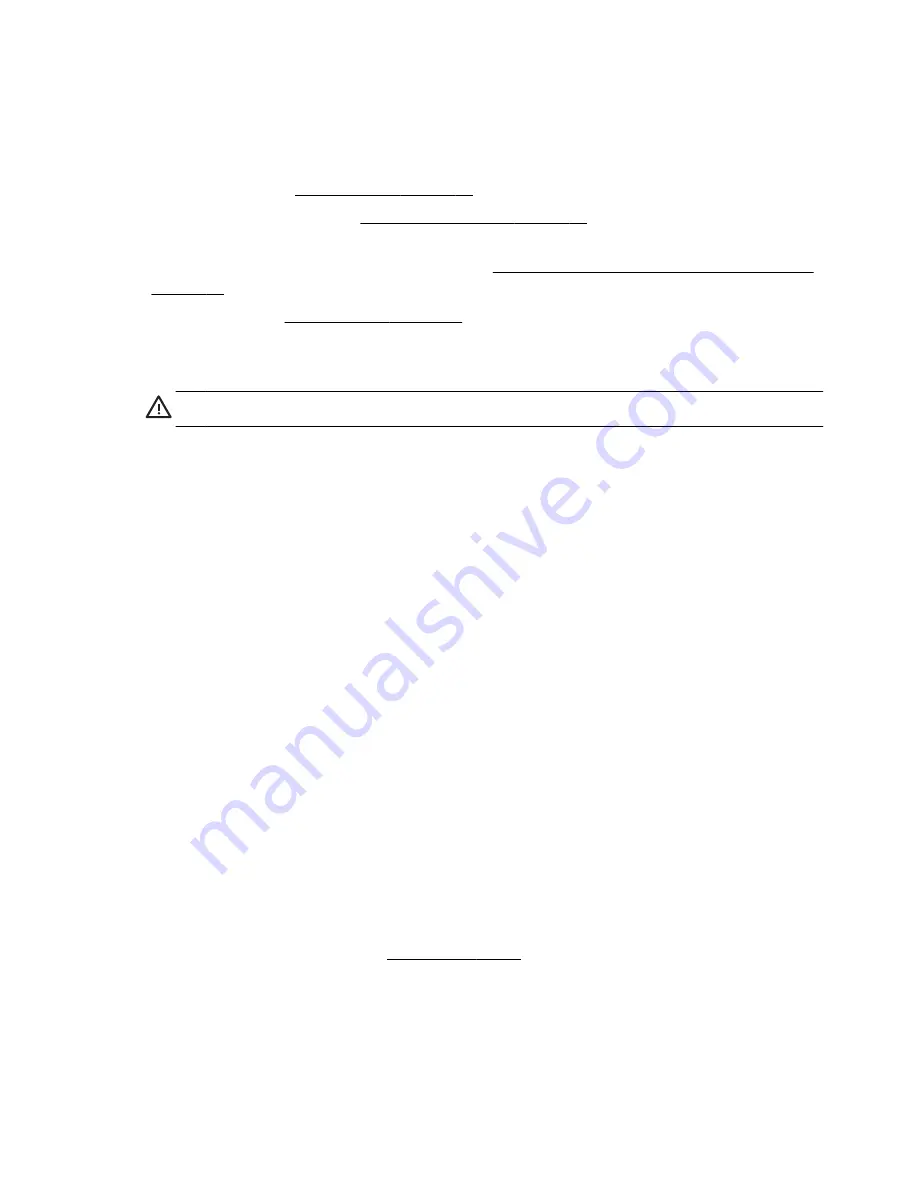
To repair software problems, try these methods:
●
Turn the computer off completely, and then turn it on again. Sometimes this is the easiest way to fix a
problem.
●
Update the drivers (see Updating drivers on page 25).
●
Use Microsoft System Restore (see Microsoft System Restore on page 26) — Restore your computer to a
configuration that was in use before the software was installed.
●
Reinstall the software program or hardware driver. (See Software program and hardware driver reinstallation
on page 26) — Restores the software (if it came with the product) or hardware driver to factory defaults.
●
System Recovery (see System Recovery on page 29) — Erase and reformat the hard disk drive, and then
reinstall the operating system, programs, and drivers.
CAUTION:
This erases all data files you have created.
Updating drivers
A
driver
is a software program that enables your computer to communicate with an attached device, such as a
printer, hard disk drive, mouse, or keyboard.
Complete the following procedure to update a driver, or to revert to an earlier version of the driver if the new one
does not solve your problem:
1.
Tap the
Start
button.
2.
Type
Device Manager
into the
Start Search
box, and then tap
Device Manager
to open the Device
Manager window.
3.
Tap the plus sign (+) to expand the type of device you want to update or rollback. (For example, DVD/CD-
ROM drives).
4.
Double-tap the specific item (for example, HP DVD Writer 640b).
5.
Tap the
Driver
tab.
6.
To update a driver, tap
Update Driver
, and then follow the onscreen instructions.
Or
, to revert to an earlier version of a driver, tap
Rollback Driver
, and then follow the onscreen
instructions.
You can also go to the HP Support website: www.hp.com/support and select the task, Download drivers and
software. Follow the onscreen instructions.
Getting Started
Software troubleshooting
25
Содержание TouchSmart 310-1125F
Страница 1: ...Getting Started ...
Страница 4: ...iv Getting Started ...











































