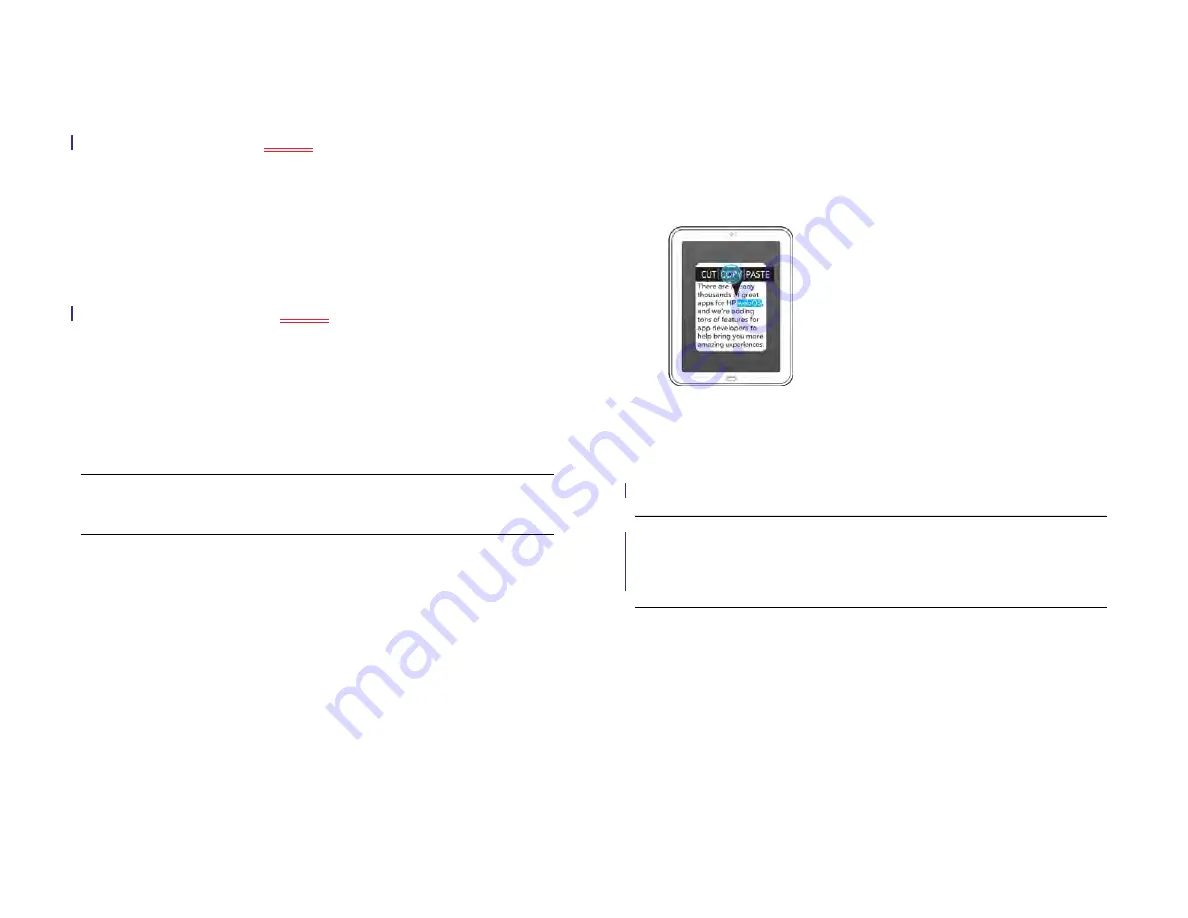
Chapter 4 : Work with applications
41
3
To edit the auto-correction dictionary, tap
Learned Words
and do
any of the following:
•
To add a word: Tap
[ICON]
, enter the new word, and then tap
Add
.
•
To change the spelling of a word: Tap the word, and then type the
correction to the word. Tap
Done
.
•
To delete a word: Throw the word off the side of the screen. Tap
Delete
to confirm.
4
To edit the shortcuts list, tap
Shortcuts
and do any of the following:
•
To add a shortcut: Tap
[ICON]
, enter the new shortcut and
replacement text, and then tap
Add
.
•
To change a shortcut and/or its replacement text: Tap the shortcut
you want to change. Tap the
Shortcut
field or the
Replace With
field, and then enter the new shortcut or replacement text. Tap
Done
.
•
To delete a shortcut: Throw the shortcut off the side of the screen.
Tap
Delete
to confirm.
Cut, copy, and paste information
You can copy any selectable text, and you can cut any selectable text that
you entered, for example, in a memo or an email. This includes text you
can select by dragging the cursor and paragraphs you can select by
).
1
Tap and hold the text you want to cut or copy.
2
Do one of the following:
•
To select all text—for example, an entire memo or message: Tap
Select All
. Depending on the app, the Select All option might not
be displayed.
•
To select a portion of the text: Tap
Select
. To expand the selection,
drag the arrows at the beginning and end of the selected text.
3
If the Cut and Copy options are not displayed, tap the highlighted
text to display the options.
4
Tap
Cut
or
Copy
.
5
Open the app where you want to paste the text.
6
Tap and hold the insertion point where you want to paste the text.
7
Tap
Paste
.
Select items in a list
Lists enable you to select from a range of options. Lists are different from
menus (see
), which give you access to additional features.
Lists are hidden until you tap the currently displayed option for that list.
1
Tap the currently displayed option to open the list. For example,
when creating a new event in Calendar, tap
15 minutes before
to
display the list of reminder options.
TIP
You can also delete a shortcut by tapping the shortcut and then tapping
Delete
.
TIP
On screens where you cannot tap to select, cut, copy, or paste, the
application menu may have items for these tasks. To check, open the
Edit
item. If Edit is displayed, tap it to open a submenu of
options:
Select All
,
Cut
,
Copy
, and/or
Paste
. Tap an item to perform that action.
Draft 1 Review Top secret Do not distribute HP confidential
Содержание TouchPad and Keyboard
Страница 1: ...U S E R G U I D E Draft 1 Review Top secret Do not distribute HP confidential ...
Страница 6: ...6 Contents Draft 1 Review Top secret Do not distribute HP confidential ...
Страница 104: ...104 Chapter 8 Web Draft 1 Review Top secret Do not distribute HP confidential ...
Страница 148: ...148 Chapter 11 Phone Video Calls Draft 1 Review Top secret Do not distribute HP confidential ...
Страница 174: ...174 Chapter 13 Preferences Draft 1 Review Top secret Do not distribute HP confidential ...
Страница 186: ...186 Chapter 14 Wireless connections Draft 1 Review Top secret Do not distribute HP confidential ...
Страница 214: ...214 Chapter 15 Troubleshooting Draft 1 Review Top secret Do not distribute HP confidential ...
Страница 218: ...218 A Terms Draft 1 Review Top secret Do not distribute HP confidential ...
Страница 222: ...222 B Online accounts available for webOS devices Draft 1 Review Top secret Do not distribute HP confidential ...
Страница 226: ...226 C Specifications Draft 1 Review Top secret Do not distribute HP confidential ...
Страница 234: ...234 D Important safety and legal information Draft 1 Review Top secret Do not distribute HP confidential ...
















































