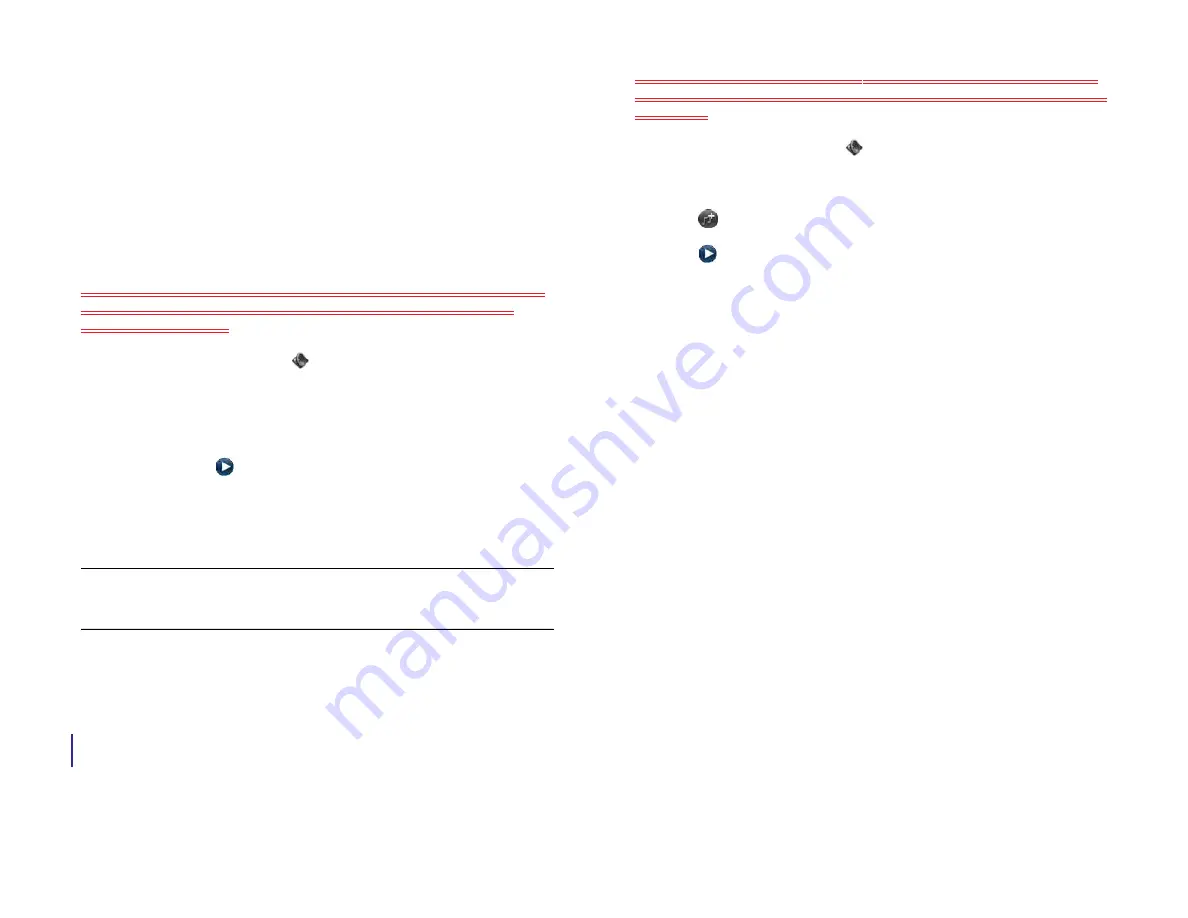
172
Chapter 13 : Preferences
in the Music app and use it as a ringtone. To use the file as a ringtone,
follow the steps in
Select a file from the ringtones folder as a ringtone
If you pair your HP XXX with an HP webOS smartphone, you can answer
calls made to your smartphone directly from your HP XXX (see for
details). You can select a ringtone to ring on your HP XXX when a call
comes in.
The ringtone you select here applies globally to all incoming calls. You
can also set a ringtone for an individual contact (see [xref? Add a
ringtone to a contact]).
1
Sounds & Ringtones
.
2
In
Ringtone
, tap the displayed ringtone to open the list of tones. This
list displays all files stored in the
ringtones
folder in your device’s
USB drive storage.
3
(Optional) Tap
to listen to the ringtone.
4
Tap the name of the ringtone to select it.
5
To set the ringtone volume, drag the
Ringtone Volume
slider.
Select a song as a ringtone
If you pair your HP XXX with an HP webOS smartphone, you can answer
calls made to your smartphone directly from your HP XXX (see
your HP XXX to an HP webOS smartphone
for details). You can select a
ringtone to ring on your HP XXX when a call comes in.
If you have a song you listen to in the Music app, you can use that song
as the ringtone for your device.
The ringtone you select here applies globally to all incoming calls. You
can also set a unique ringtone for a contact (see [xref? Add a ringtone to
a contact]).
1
Sounds & Ringtones
.
2
Tap the displayed ringtone.
3
Tap
.
4
Tap
to the right of a song title to preview it. Tap the song title to
add it to your list of ringtones.
5
When the list of ringtones is displayed, tap the song you added to
use it as your ringtone.
6
To set the ringtone volume, drag the
Ringtone Volume
slider.
Copy a ringtone to your device
1
Identify a file on your computer to use as a ringtone on your device.
2
Connect your device to your computer using the
USB cable
.
3
On your device, tap
USB Drive
. On your computer, your device
appears as a removable drive.
4
Open
My Computer
(Windows XP),
Computer
(Windows Vista/
Windows 7), or the
Finder
(Mac), double-click the drive representing
your device, and drag and drop files to the
ringtones
folder on your
device.
5
End the connection safely. If you do not eject safely, your device
resets when you disconnect the USB cable:
•
On a Windows computer, right-click the drive representing your
device and click
Eject
.
•
On a Mac computer, from your desktop, drag the drive
representing your device to the
Trash
. Trash changes to
Eject
.
TIP
Adjusting the Ringtone Volume slider is the same as using the
volume
button
on the side of the device.
Draft 1 Review Top secret Do not distribute HP confidential
Содержание TouchPad and Keyboard
Страница 1: ...U S E R G U I D E Draft 1 Review Top secret Do not distribute HP confidential ...
Страница 6: ...6 Contents Draft 1 Review Top secret Do not distribute HP confidential ...
Страница 104: ...104 Chapter 8 Web Draft 1 Review Top secret Do not distribute HP confidential ...
Страница 148: ...148 Chapter 11 Phone Video Calls Draft 1 Review Top secret Do not distribute HP confidential ...
Страница 174: ...174 Chapter 13 Preferences Draft 1 Review Top secret Do not distribute HP confidential ...
Страница 186: ...186 Chapter 14 Wireless connections Draft 1 Review Top secret Do not distribute HP confidential ...
Страница 214: ...214 Chapter 15 Troubleshooting Draft 1 Review Top secret Do not distribute HP confidential ...
Страница 218: ...218 A Terms Draft 1 Review Top secret Do not distribute HP confidential ...
Страница 222: ...222 B Online accounts available for webOS devices Draft 1 Review Top secret Do not distribute HP confidential ...
Страница 226: ...226 C Specifications Draft 1 Review Top secret Do not distribute HP confidential ...
Страница 234: ...234 D Important safety and legal information Draft 1 Review Top secret Do not distribute HP confidential ...
















































