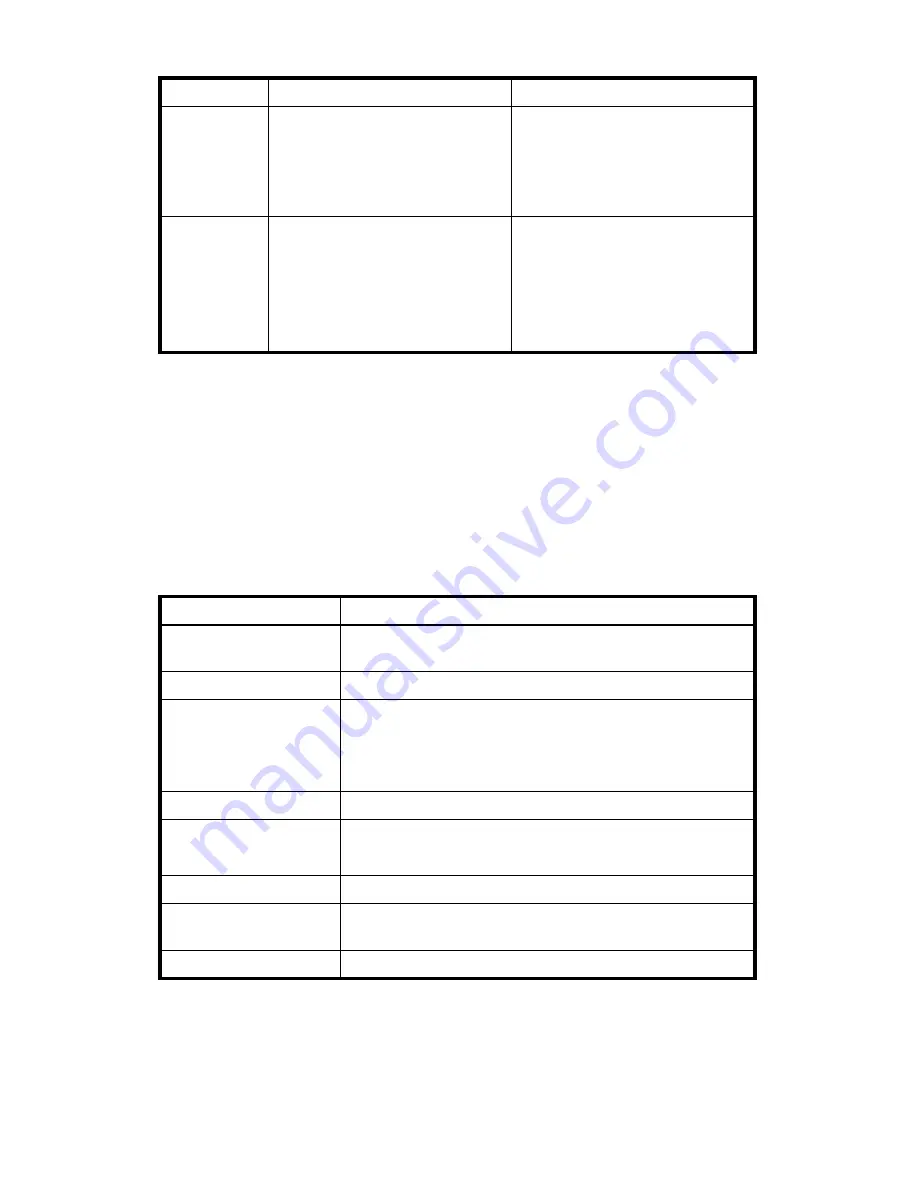
TippingPoint 10/110/330 Hardware Installation and Safety Guide
15
Technical Specifications
The following section details the hardware and software specification for the TippingPoint 10.
•
•
Hardware Specifications
This section details the specifications for the hardware components.
Software Specifications
To run the TippingPoint Intrusion Prevention System (IPS), you must use one of the following:
•
A network-connected PC that supports Internet Explorer 7.
x
or higher or Mozilla Firefox 3.
x
or higher.
•
TippingPoint Security Management System (SMS) Software, Version 3.6 and above.
ACTIVE
In the middle of each port pair that
comprises a segment.
Green
: The unit is passing and
inspecting traffic.
No Light
: The unit has no power or
is using the internal ZPHA to pass
traffic without inspection.
Power button
On the Power button on the back of
the device.
Off
: No power is coming from the
AC/DC adapter.
Red
: The unit is standing by to start.
Press the power button again to
start the unit.
Blue
: The unit is running.
Table 3-1
TippingPoint 10 LEDs
LED
Location
Description
Table 3-2
TippingPoint 10 Specifications
Feature
Description
Dimensions
10.63 in x 7.32 in x 2.01 in
(27.0 cm x 18.6 cm x 5.1 cm)
Weight
5.1 lbs (2.3 kg)
Temperature Requirements 0 to 40 ° C (32 to104 ° F) — Operating
-25 to 70° C (-13 to 158 ° F) — Storage
Note
: Please allow time for the device to return to room
temperature before powering the device on.
Humidity Requirements
5% to 95% (non-condensing)
Power Specifications
Power Adapter: 110-240 VAC universal, 50-60 Hz, 5A
Power Output: 12 V DC
Maximum Data Rate
20 Mbps aggregate throughput between both segments
Rate Limits: Kbps
50, 100, 150, 200, 250, 300, 350, 400, 450, 500, 600,
700, 800, 900
Rate Limits: Mbps
1, 1.5, 2, 3, 4, 5, 6, 7, 8, 9, 10, 11, 12, 13, 14, 15, 20
















































