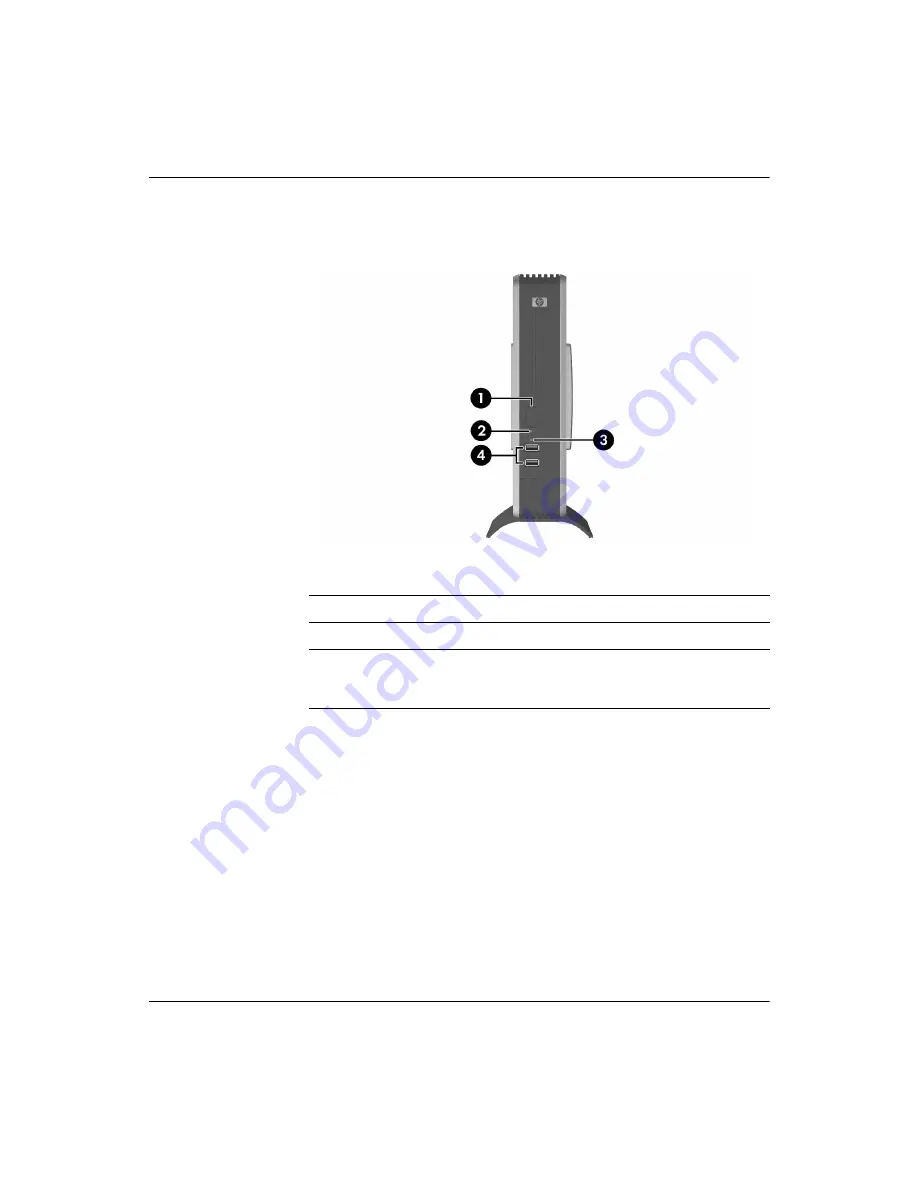
1-2
www.hp.com
Hardware Reference Guide
Product features
Front panel components
Front panel components
1
Power button
3
Flash activity LED
2
Power LED
4
USB ports (2)
* For more information, refer to the model-specific QuickSpecs at
http://h18004.www1.hp.com/products/quickspecs/QuickSpecs_A
rchives/QuickSpecs_Archives.html
.







































