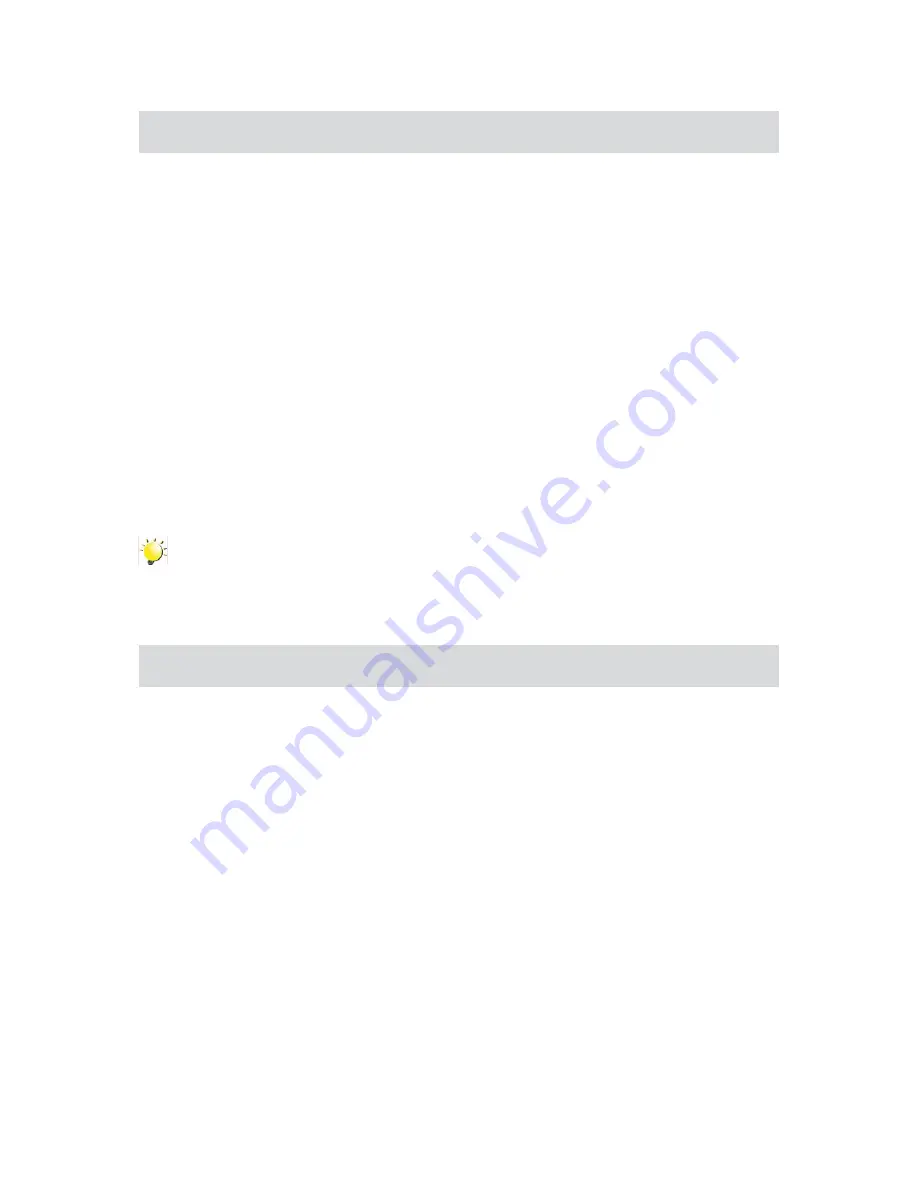
5
1. Getting to Know Your Camera
1.1 Overview
The camera is equipped a 5 Mega Pixel sensor that can take H.264 format videos. The H.264 technology
allows for extended video recording with less memory. High quality images up to 16 mega-pixels can
also be delivered smoothly. With a color LCD monitor, you can view and examine the videos and photos
easily.
The 3” LCD touch panel is an ideal platform for you to operate your
camera. The menu options are
accessible with your finger tip. With the touch panel, you can select the options directly and quickly.
The camera also features video recording at an HD resolution of 1920x1080. You can also connect it to
an HDTV via an HDMI cable, and easily playback the recorded high-definition videos on the wide screen
HDTV.
Moreover, the camera has an advanced uploading feature. With the exclusive built-in
Internet Direct
application, you can upload the videos captured by the camera to web sites more effortlessly .
ISO sensitivity and color balance can either be adjusted automatically or changed manually. A 16x digital
zoom helps you control the videos and photos you take.
The varied effect options, such as Time Lapse and Slow Motion, make recording more fun.
The built-in memory allows you to take photos and to record videos without a memory card. The memory
card slot allows users to increase the storage capacity.
Note
Part of the built-in memory is used for the camera’s Firmware code
•
and software
.
Install the bundled software application on the CD, ArcSoft MediaImpression, for viewing the
•
videos correctly on a PC.
1.2 Accessories
Unpack the package and make sure all standard accessories listed are included:
Camcorder
•
USB Cable
•
AV Cable
•
HDMI Cable
•
AC Adaptor
•
Lithium-ion Rechargeable Battery
•
Quick Guide
•
CD-ROM (Software, User’s Manual)
•
Cleaning cloth
•
Carrying pouch
•
Warranty document
•
Содержание T200
Страница 1: ...t200 Digital Camcorder User s Manual ...
Страница 2: ......
Страница 41: ...37 ...
Страница 46: ......
Страница 47: ...P N 7525C00249A ...










































