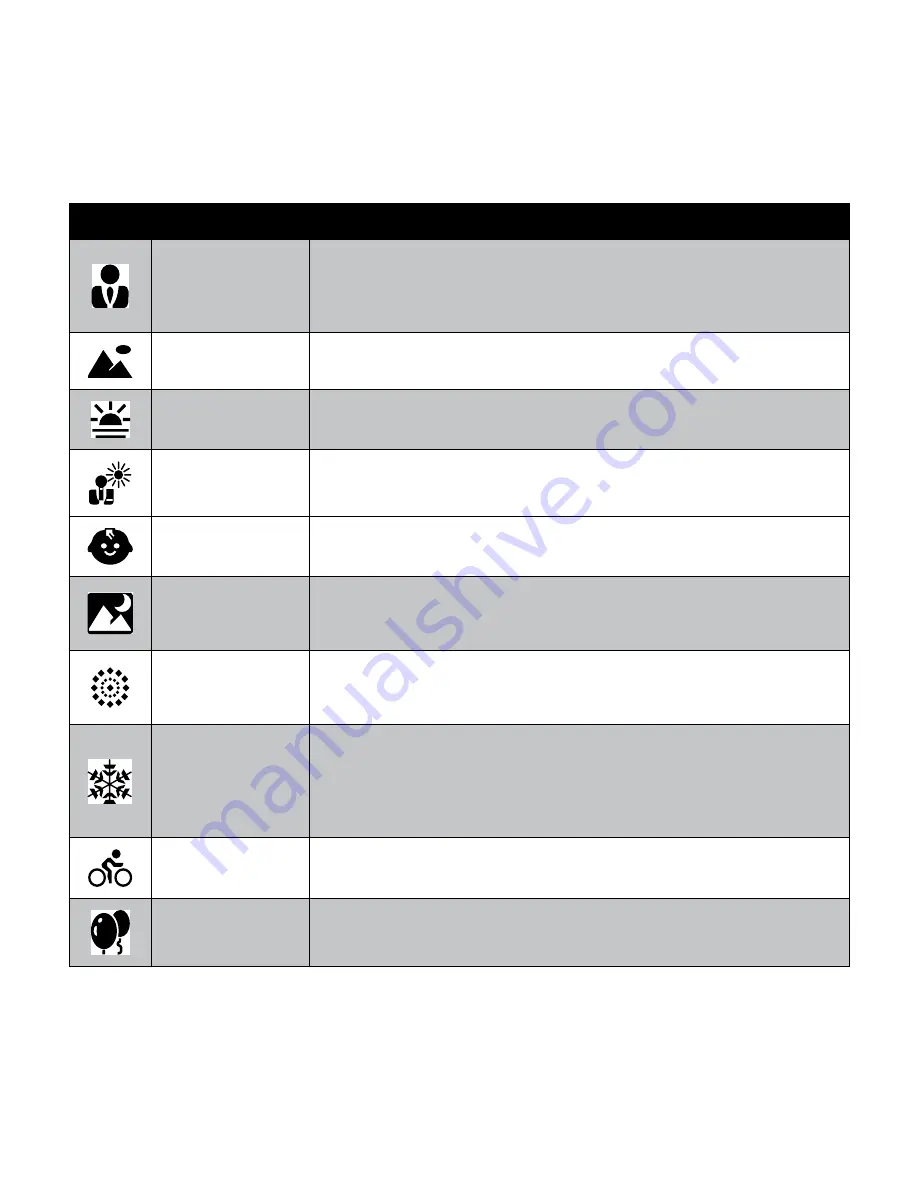
41
Icon
Item
Description
Portrait
This scene mode will attempt to isolate the subject by opening a wide
aperture to blur the background and providing little depth of field. The
the subject will stand out because the background is blurry and the
subject is in focus.
Landscape
This feature is used to emphasize wide scenic views.
Sunset
This feature enhances the red hue for recording sunset images.
Backlight
This feature is used to capture the image of a backlight object by
changing the metering.
Kids
This feature is used to capture still images of children.
Night Scene
This scene mode is used to capture images with night scenery
background. For best results and to reduce image blurring, the use of a
tripod for this mode is strongly recommended.
Fireworks
This feature slows shutter speed to capture fireworks explosions. For
best results and to reduce image blurring, the use of a tripod for this
mode is strongly recommended.
Snow
This scene mode is used when you’re shooting against a bright
background, such as snow or sand. This will enable the camera to
focus on the subject instead of the background to determine the proper
exposure setting. If not selected, the subject may be too dark because
of the bright background.
Sports
This scene mode will continue to capture images as long as the shutter
button is depressed. This is designed to aid for subjects in motion.
Party
This scene mode will set red-eye flash and narrow other parameters that
best match typical indoor wedding/party conditions.
Содержание SW350
Страница 1: ...SW350 Digital Camera User Manual ...
Страница 2: ......
Страница 27: ...23 No Item Description 11 Played time Indicates played time 12 Playing status Displays playing status ...
Страница 94: ......
Страница 95: ...P N 7525C00176A ...






























