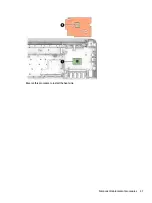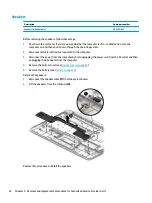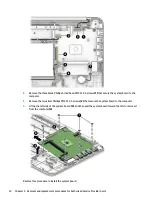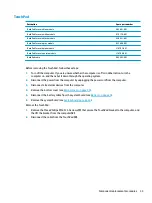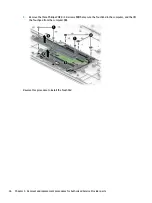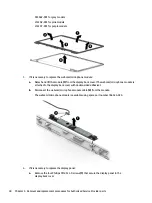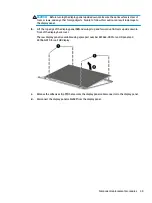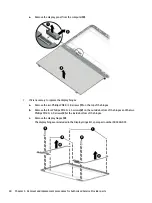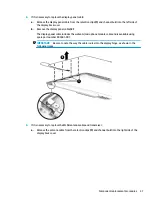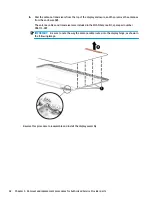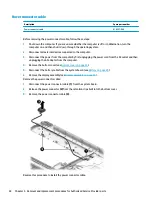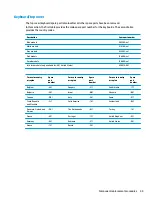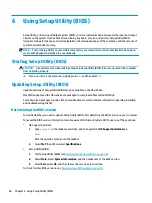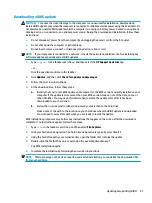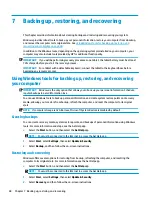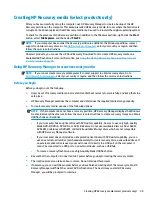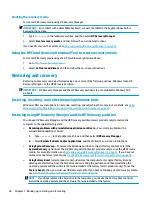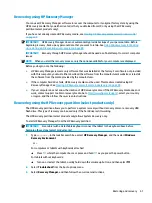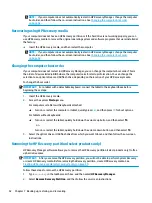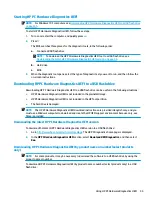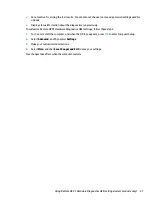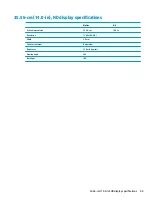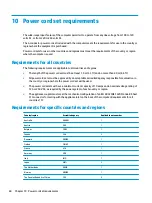Keyboard/top cover
The top cover/keyboard spare part remains after all other spare parts have been removed.
In this section, the first table provides the main spare part number for the keyboards. The second table
provides the country codes.
Description
Spare part number
Blue models
905569-xx1
White models
910180-xx1
Gray models
933583-xx1
Pink models
L16698-xx1
Purple models
L16699-xx1
Jet black models (only available for -001 United States)
928419-001
For use in country
or region
Spare
part
number
For use in country
or region
Spare
part
number
For use in country
or region
Spare
part
number
Belgium
-A41
Hungary
-211
Saudi Arabia
-171
Bulgaria
-261
Israel
-BB1
Slovenia
-BA1
Canada
-DB1
Italy
-061
Spain
-071
Czech Republic
and Slovakia
-FL1
Latin America
-161
Switzerland
-BG1
Denmark, Finland, and
Norway
-DH1
The Netherlands
-B31
Turkey
-141
France
-051
Portugal
-131
United Kingdom
-031
Germany
-041
Romania
-271
United States
-001
Greece
-151
Russia
-251
Component replacement procedures
45
Содержание Stream PC 14-ax1 Series
Страница 4: ...iv Safety warning notice ...
Страница 8: ...viii ...
Страница 39: ...Reverse this procedure to install the heat sink Component replacement procedures 31 ...