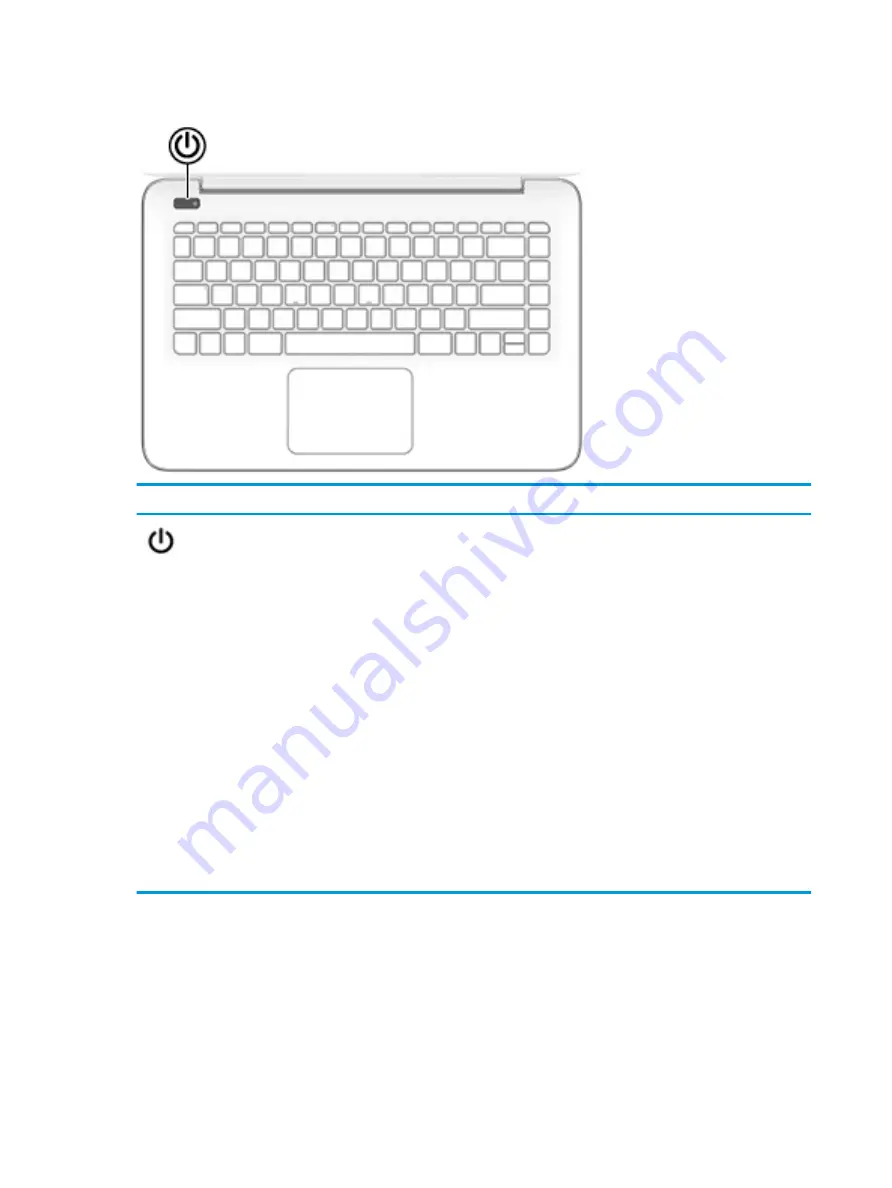
Button
Component
Description
Power button
●
When the computer is off, press the button to turn on the
computer.
●
When the computer is on, press the button briefly to initiate
Sleep.
●
When the computer is in the Sleep state, press the button briefly
to exit Sleep.
●
When the computer is in Hibernation, press the button briefly to
exit Hibernation.
CAUTION:
Pressing and holding down the power button results in the
loss of unsaved information.
If the computer has stopped responding and shutdown procedures are
ineffective, press and hold the power button down for at least 5
seconds to turn off the computer.
To learn more about your power settings, see your power options.
▲
Type
power
in the taskbar search box, and then select Power &
sleep settings.
‒
or –
Right-click the Start button, and then select Power Options.
8
Chapter 2 External component identification
Содержание Stream Laptop PC 14
Страница 4: ...iv Safety warning notice ...
Страница 7: ...11 Recycling 58 Index 59 vii ...
Страница 8: ...viii ...
















































