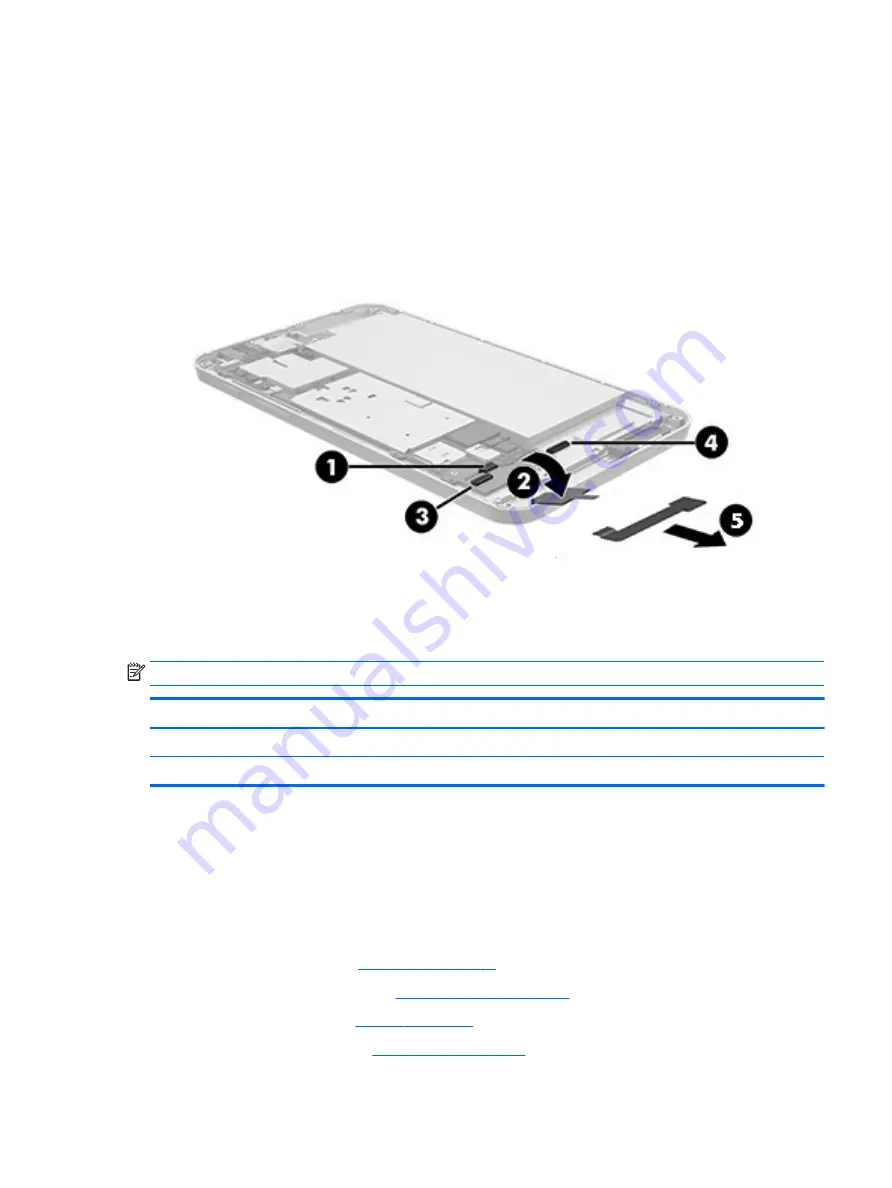
4.
Slide the display cable (5) to the right to remove it.
Reverse this procedure to install the display cable.
Speaker
NOTE:
The speaker is also spared with the system board.
Description
Spare part number
Speaker Kit (includes speaker and cables)
796788-001
Speaker rubber protector
796792-001
Before removing the speaker, follow these steps:
1.
Turn off the tablet. If you are unsure whether the tablet is off or in Hibernation, turn the tablet on, and
then shut it down through the operating system.
2.
Disconnect the power from the tablet by unplugging the power adapter cord from the tablet.
3.
Disconnect all external devices from the tablet.
4.
).
5.
Remove the mid-frame cover (see
).
6.
).
7.
).
Speaker
21
Содержание Stream 7
Страница 4: ...iv Safety warning notice ...
















































