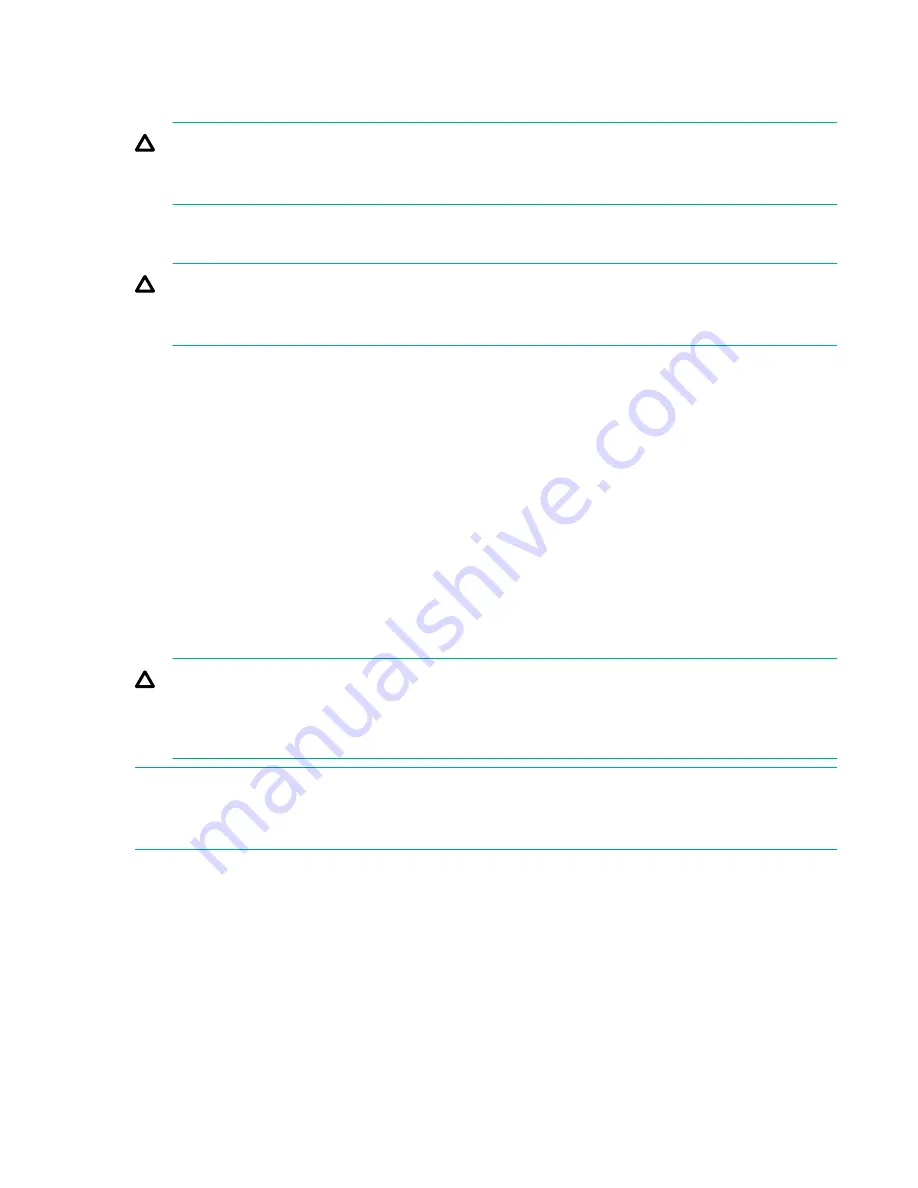
Use the Expert Partition Wizard to configure partitions that will have different resources or to adjust
resource assignments for existing partitions or partitions created with the Basic Partition Wizard.
CAUTION:
The library goes off line while partitions are being configured. Ensure that all host operations are idle
before running a partition wizard.
Preparing the host
CAUTION:
Parts can be damaged by electrostatic discharge. Keep parts in electrostatic containers until
needed. Ensure that you are properly grounded when touching static sensitive components.
Procedure
• Check with a system administrator before powering off the host computer.
• For a library with SAS drives, confirm availability or install a SAS HBA that supports multiple LUNs.
• For a library with direct-attach Fibre Channel drives, confirm availability or install an FC HBA.
• For a library with Fibre Channel drives connected through a compatible switch, verify that sufficient
ports are available.
Unpacking the shipping containers
Prerequisites
Before unpacking any modules, clear a level work surface near where you will install the modules.
CAUTION:
If the temperature in the room where the module will be installed varies by 15º C (30º F) from the
room where it was stored, allow the module to acclimate to the surrounding environment for at least
12 hours before unpacking it from the shipping container.
NOTE:
If you are installing a library with multiple modules and have limited work space, locate and unpack the
base module first, along with the rack shelves and accessory kits for all of the expansion modules.
Procedure
1.
Before opening and removing a module from the box, inspect the container for shipping damage.
If you notice any damage, report it to the shipping company immediately.
2.
Unpack the module and accessories from the box, one layer at a time. Place the module on a work
table.
3.
Remove the protective foam insert from the base module. This step does not apply to expansion
modules.
30
Preparing the host
















































