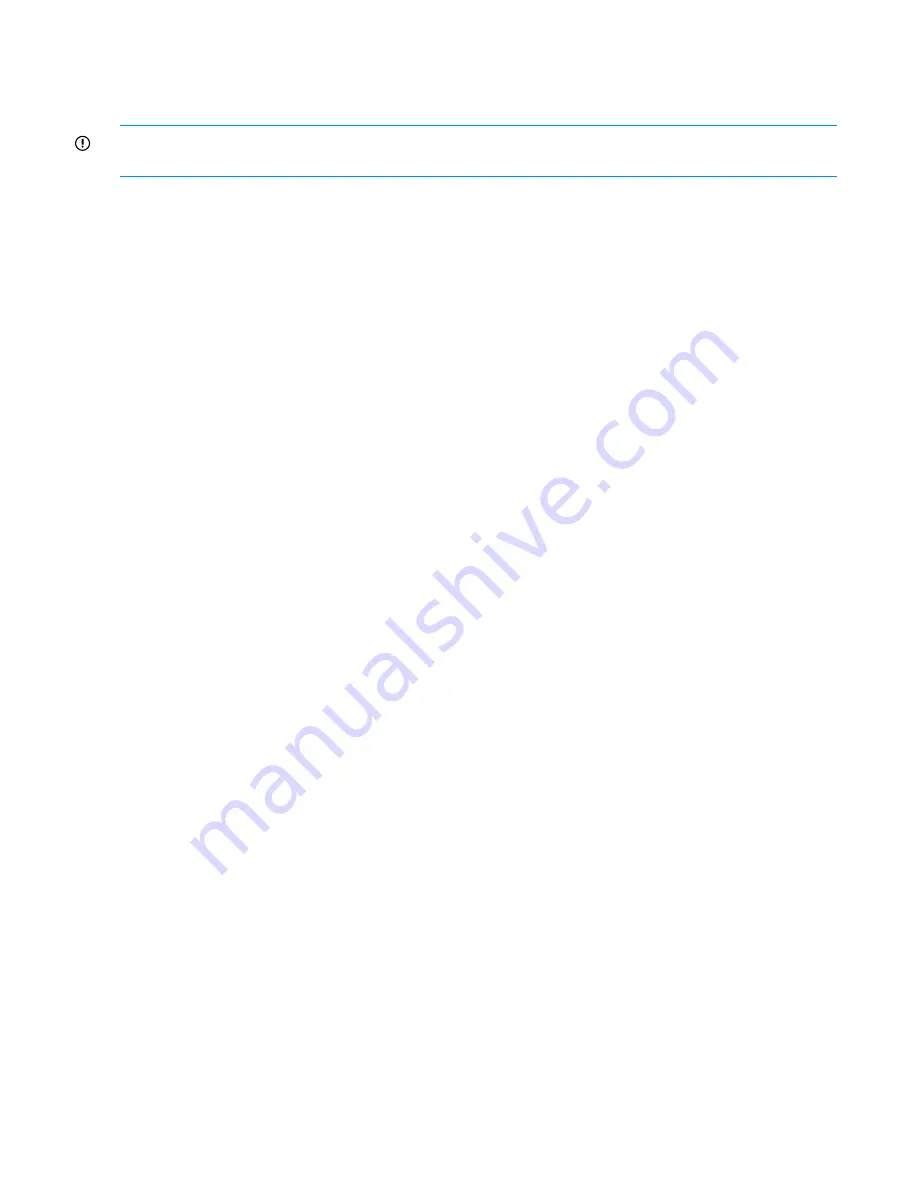
Storage System Quick Start Guide.
Immediately after installing the storage system, confirm that your copy of the Microsoft Windows
Storage Server2008 R2 operating system has been activated.
IMPORTANT:
Some storage systems may not automatically activate Windows during the system
installation and system recovery process.
To check the activation status of Windows, open Control Panel (
Start > Control Panel
), click
System
and Security
, and then click
System
. If your copy of Windows has been activated, the status under
Windows activation
will read
Windows is activated
. If your copy of Windows has not been activated,
you must manually activate it within three days of the initial storage system installation.
To manually activate your copy of Windows:
1.
If needed, change your locale settings (
Control Panel > Regional and Language Options
).
2.
Record the product key located on the Certificate of Authenticity.
3.
In Control Panel, click
System and Security
, and then click
System
.
4.
Under
Windows Activation
, click
Activate Windows Now
.
5.
Follow the on-screen instructions. Be sure to choose the
Type a different product key
option when
prompted for a product key.
Microsoft Windows Storage Server 2008 R2 cannot be fully activated online. During the activation
process, you will be provided with a telephone number to call to complete the process. Be sure to
have the product key available when calling this number.
Effective date
April 2011
6
Effective date























