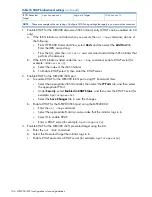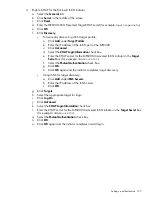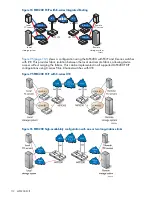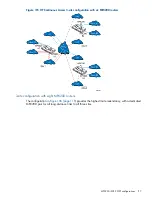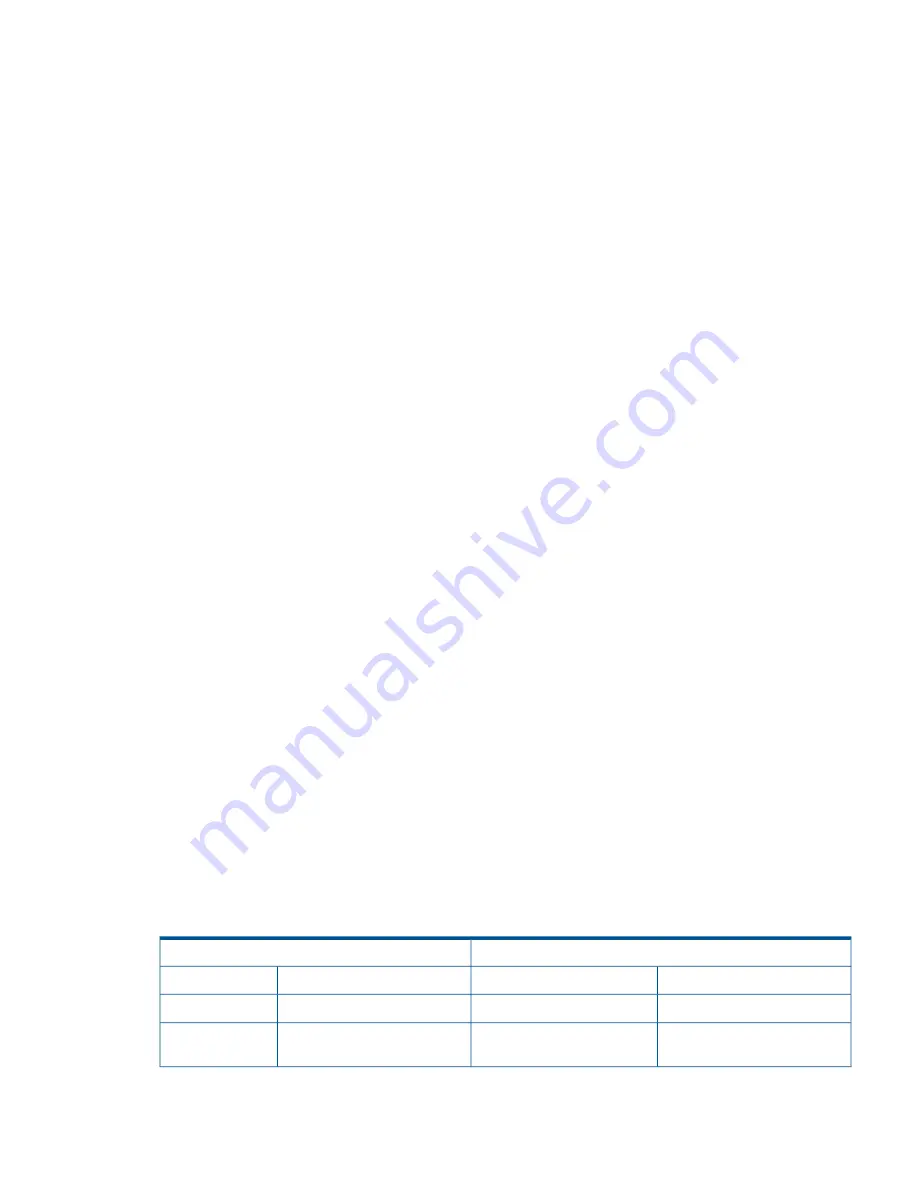
3.
Enable CHAP for the Microsoft iSCSI initiator.
a.
Select the
General
tab.
b.
Click
Secret
in the middle of the screen.
c.
Click
Reset
.
d.
Enter the MPX200 iSCSI Presented Target CHAP secret (for example:
hpstorageworks
).
e.
Click
OK
.
f.
Click
Discovery
.
•
To discover iSCSI target portals manually:
a.
Click
Add
under
Target Portals
.
b.
Enter the IP address of the iSCSI port of the MPX200.
c.
Click
Advanced
.
d.
Select the
CHAP Login Information
check box.
e.
Enter the CHAP secret for the MPX200 discovered iSCSI initiator in the
Target
Secret
box (for example,
CHAPsecret01
).
f.
Select the
Mutual Authentication
check box.
g.
Click
OK
.
h.
Click
OK
.
The initiator completes Target discovery
•
Using iSNS for Target discovery:
a.
Click
Add
under
iSNS Servers
.
b.
Enter the IP address of the iSNS server.
c.
Click
OK
.
g.
Click
Targets
.
h.
Select the appropriate target for login.
i.
Click
Log On
.
j.
Click
Advanced
.
k.
Select the
CHAP Login Information
check box.
l.
Enter the CHAP secret for the MPX200 discovered iSCSI initiator in the
Target Secret
box
(for example,
CHAPsecret01
).
m. Select the
Mutual Authentication
check box.
n.
Click
OK
.
o.
Click
OK
again and the initiator completes normal login.
Enabling bidirectional CHAP during discovery session and bidirectional CHAP during
normal session
Table 18 (page 105)
lists the settings you use to enable bidirectional CHAP during a discovery
session and bidirectional CHAP during a normal session.
Table 18 CHAP bidirectional settings
Microsoft initiator secret settings
MPX200 secret settings
Setting (example)
Action
Setting (example)
Source
hpstorageworks
General Tab Secret
hpstorageworks
iSCSI Port
CHAPsecret0
Add Target Portal
CHAPsecret01
Discovered iSCSI
initiator
Setting up authentication 105