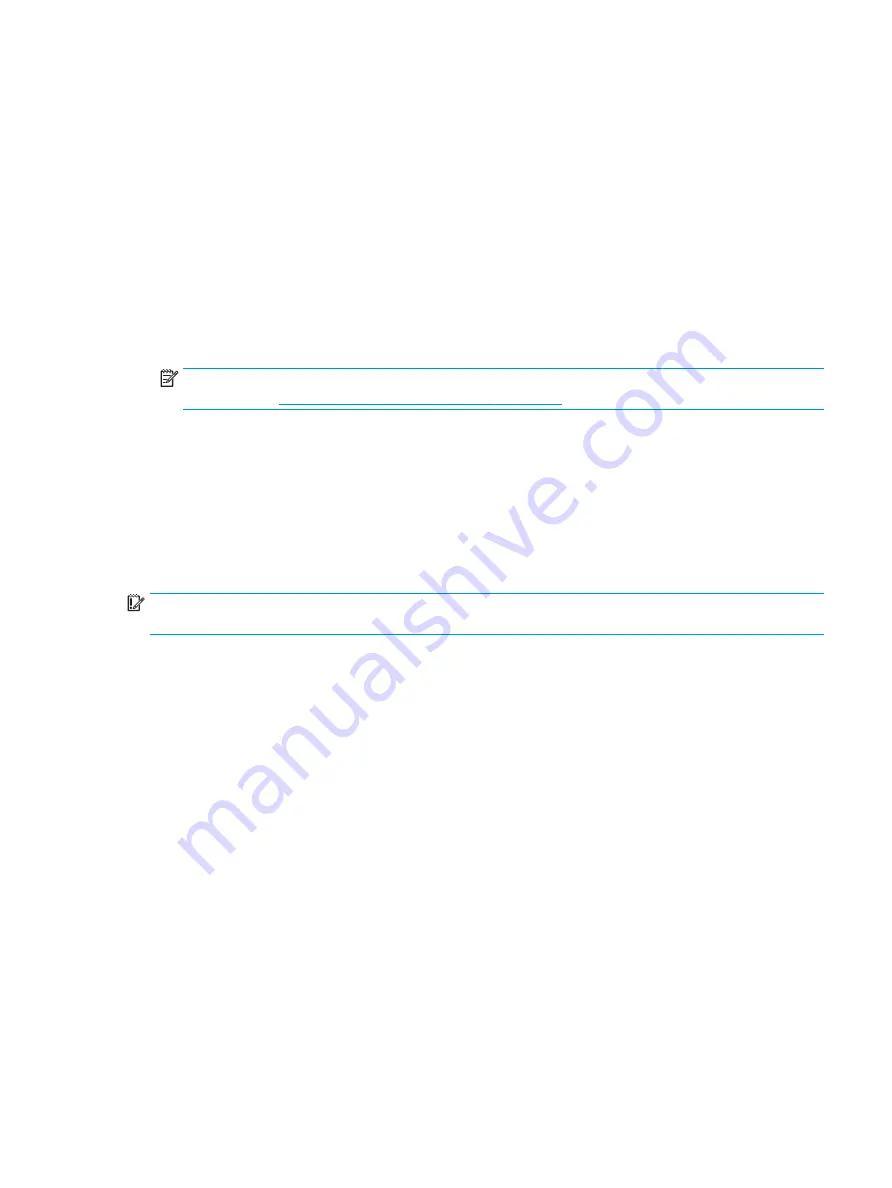
‒
or –
●
Turn on or restart the tablet, and then quickly hold down the volume down button; then select f11.
2.
Select Troubleshoot from the boot options menu.
3.
Select Recovery Manager, and then follow the on-screen instructions.
Using HP Recovery media to recover
You can use HP Recovery media to recover the original system. This method can be used if your system does
not have an HP Recovery partition or if the hard drive is not working properly.
1.
If possible, back up all personal files.
2.
Insert the HP Recovery media, and then restart the computer.
NOTE:
If the computer does not automatically restart in HP Recovery Manager, change the computer
boot order. See
Changing the computer boot order on page 89
3.
Follow the on-screen instructions.
Changing the computer boot order
If your computer does not restart in HP Recovery Manager, you can change the computer boot order, which is
the order of devices listed in BIOS where the computer looks for startup information. You can change the
selection to an optical drive or a USB flash drive.
To change the boot order:
IMPORTANT:
For a tablet with a detachable keyboard, connect the tablet to the keyboard base before
beginning these steps.
1.
Insert the HP Recovery media.
2.
Access the system Startup menu.
For computers or tablets with keyboards attached:
▲
Turn on or restart the computer or tablet, quickly press
esc
, and then press
f9
for boot options.
For tablets without keyboards:
▲
Turn on or restart the tablet, and then quickly hold down the volume up button; then select f9.
‒
or –
Turn on or restart the tablet, and then quickly hold down the volume down button; then select f9.
3.
Select the optical drive or USB flash drive from which you want to boot.
4.
Follow the on-screen instructions.
Removing the HP Recovery partition (select products only)
HP Recovery Manager software allows you to remove the HP Recovery partition to free up hard drive space.
Restore and recovery
89
Содержание Sprout Pro
Страница 1: ...Maintenance Service Guide Sprout Pro by HP ...
Страница 4: ...iv About This Book ...
Страница 10: ...x ...
Страница 18: ...8 Chapter 1 Getting to know your Sprout ...
Страница 32: ...22 Chapter 3 Disassembly preparation and SATA drive guidelines ...
Страница 116: ...106 Chapter 10 Password security and resetting CMOS ...
Страница 120: ...110 Chapter 11 Maintaining peak performance ...
Страница 130: ...120 Appendix B Statement of memory volatility ...
Страница 136: ...126 Index ...






























