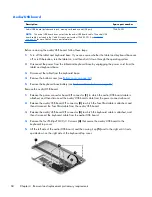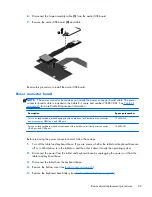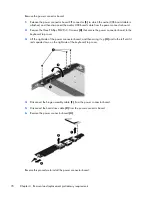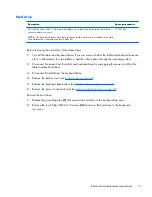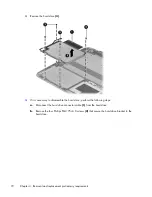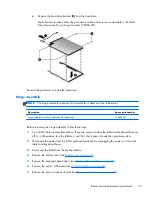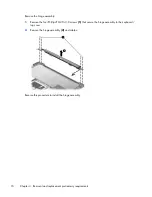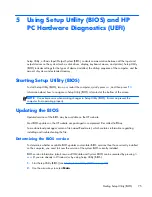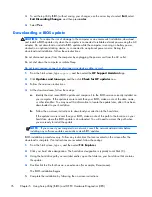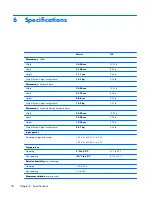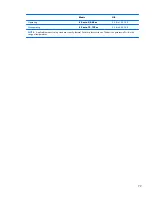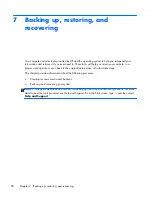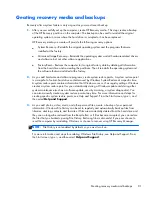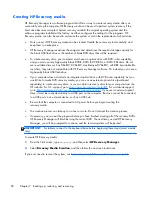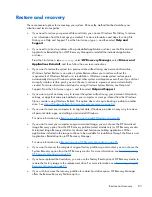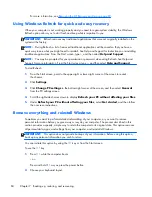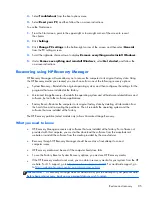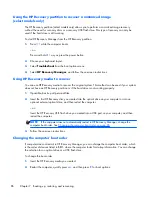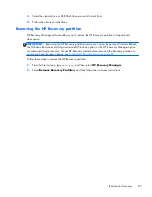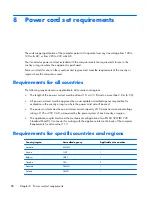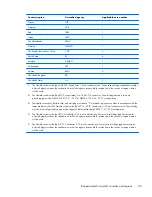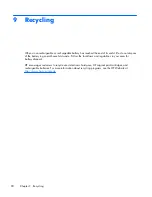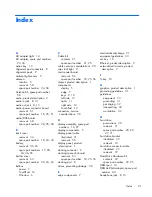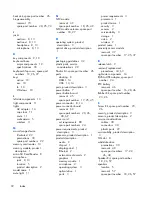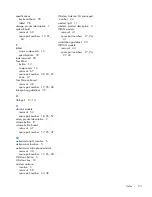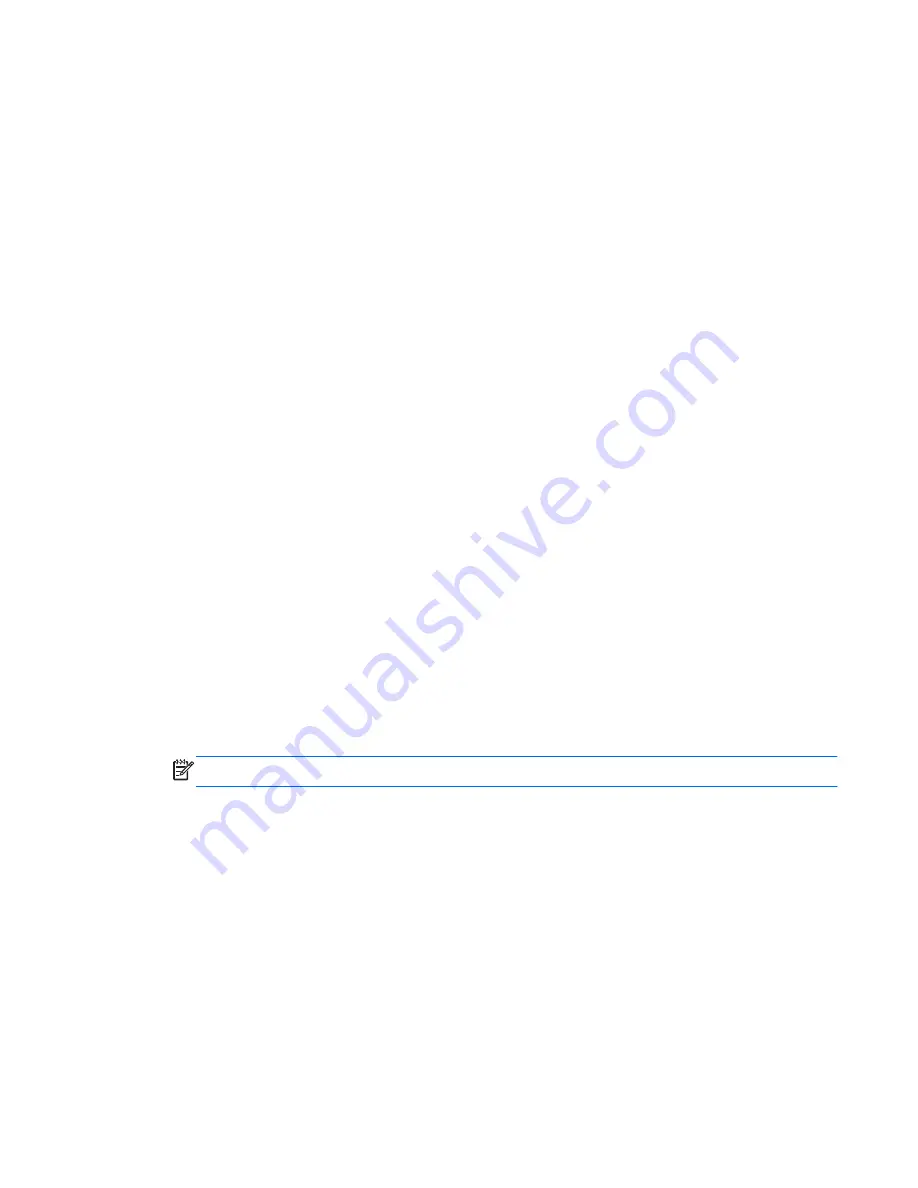
Creating recovery media and backups
Recovery after a system failure is only as good as your most recent backup.
1.
After you successfully set up the computer, create HP Recovery media. This step creates a backup
of the HP Recovery partition on the computer. The backup can be used to reinstall the original
operating system in cases where the hard drive is corrupted or has been replaced.
HP Recovery media you create will provide the following recovery options:
●
System Recovery—Reinstalls the original operating system and the programs that were
installed at the factory.
●
Minimized Image Recovery—Reinstalls the operating system and all hardware-related drivers
and software, but not other software applications.
●
Factory Reset—Restores the computer to its original factory state by deleting all information
from the hard drive and re-creating the partitions. Then it reinstalls the operating system and
the software that was installed at the factory.
2.
As you add hardware and software programs, create system restore points. A system restore point
is a snapshot of certain hard drive contents saved by Windows System Restore at a specific time.
A system restore point contains information that Windows uses, such as registry settings. Windows
creates a system restore point for you automatically during a Windows update and during other
system maintenance (such as a software update, security scanning, or system diagnostics). You
can also manually create a system restore point at any time. For more information and steps for
creating specific system restore points, see Help and Support. From the Start screen, type
h
, and
then select
Help and Support
.
3.
As you add photos, video, music, and other personal files, create a backup of your personal
information. Windows File History can be set to regularly and automatically back up files from
libraries, desktop, contacts, and favorites. If files are accidentally deleted from the hard drive and
they can no longer be restored from the Recycle Bin, or if files become corrupted, you can restore
the files that you backed up using File History. Restoring files is also useful if you ever choose to
reset the computer by reinstalling Windows or choose to recover using HP Recovery Manager.
NOTE:
File History is not enabled by default, so you must turn it on.
For more information and steps for enabling Windows File History, see Help and Support. From
the Start screen, type
h
, and then select
Help and Support
.
Creating recovery media and backups
81