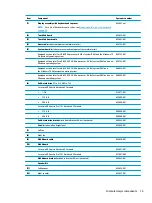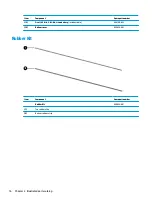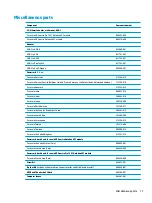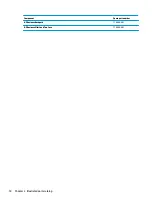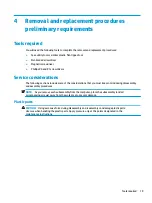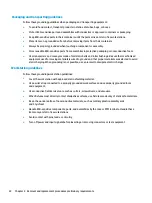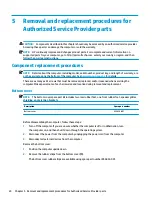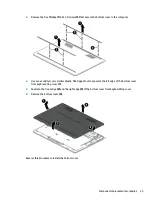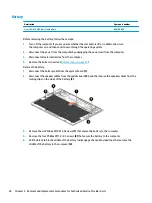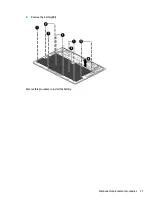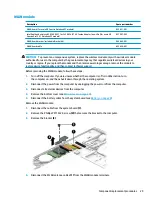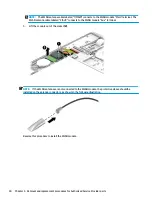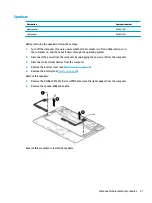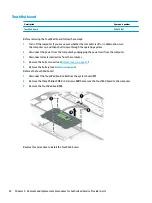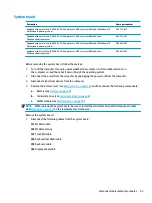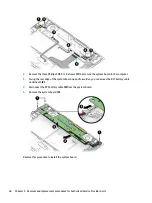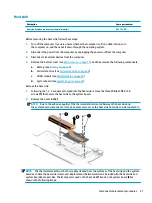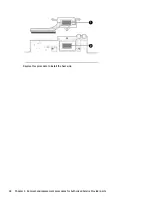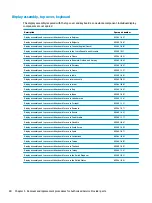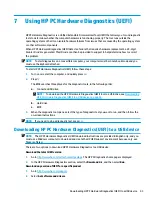Solid-state drive
Description
Spare part number
Solid-state drive for use in HP Spectre Notebook PC models (PCIe, M.2, NVMe, TLC)
1-TB, PCIe
912677-001
512-GB
855609-001
256-GB
855608-001
Solid-state drive for use in HP Spectre Pro13 G1 Notebook PC models (PCIe, M.2, NVMe, TLC)
512-GB
900890-001
256-GB
900889-001
Solid-state drive bracket (included in Bracket Kit)
904845-001
Before removing the solid-state drive, follow these steps:
1.
Turn off the computer. If you are unsure whether the computer is off or in Hibernation, turn
the computer on, and then shut it down through the operating system.
2.
Disconnect the power from the computer by unplugging the power cord from the computer.
3.
Disconnect all external devices from the computer.
4.
Remove the bottom cover (see
5.
Disconnect the battery cable from the system board (see
).
Remove the solid-state drive:
1.
Remove the Phillips PM1.0×2.5 screw (1) that secures the bracket to the computer.
2.
Remove the bracket (2).
3.
Slide the solid-state drive away from the connector to remove the drive (3).
Reverse this procedure to install the solid-state drive.
28
Chapter 5 Removal and replacement procedures for Authorized Service Provider parts