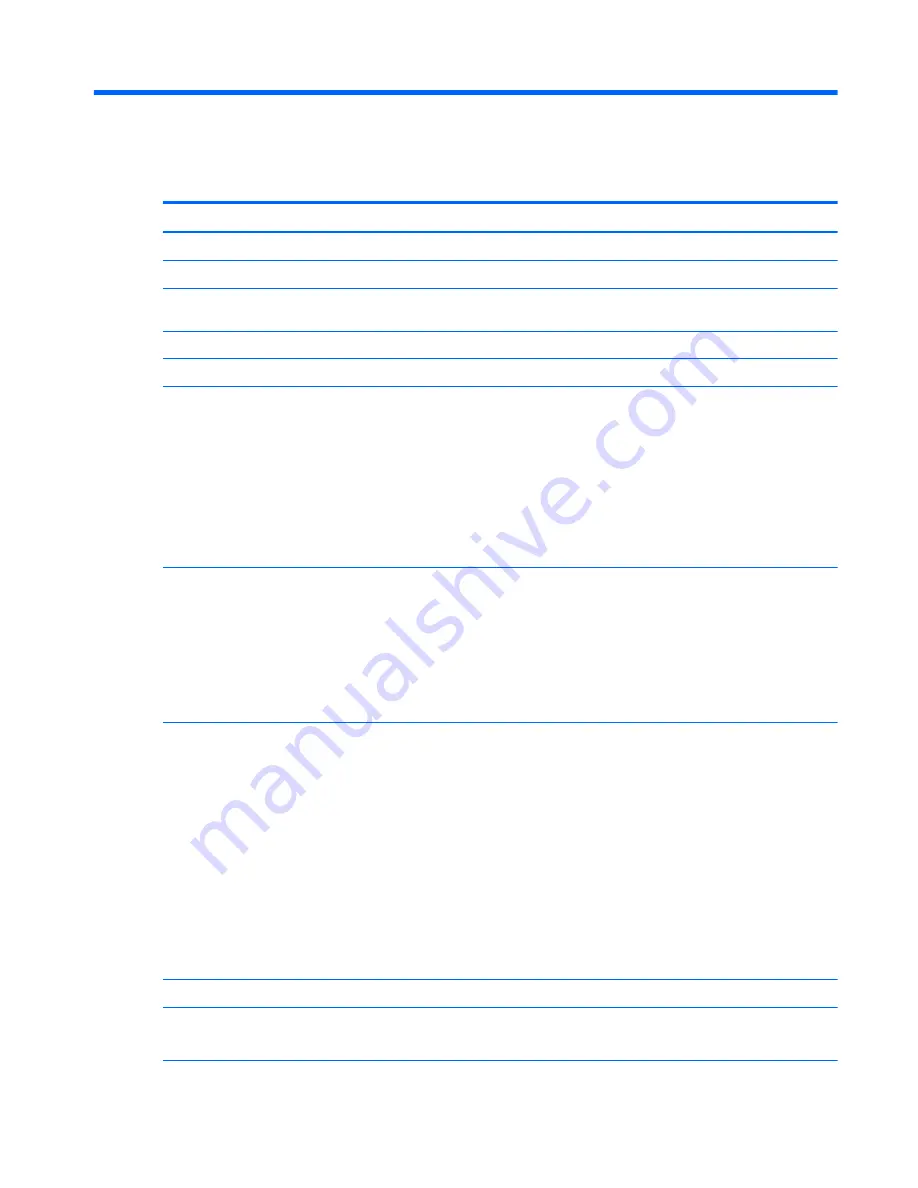
1
Product description
Category
Description
Product Name
HP Slate 6 VoiceTab Plus Tablet
Processor
Qualcomm® MSM8926 1.20-GHz quad core processor, soldered on circuit (SoC)
Panel
6.0-in, (1280×720), LCD, 5-point capacitive TouchScreen display panel, bonded, full
lamination, OGS; includes display panel cable and TouchScreen cable
Memory
Supports 1.0-GB LPDDR3 system memory
Mass storage
Supports a 16.0-GB eMMC solid-state drive
Audio and video
Forward-facing stereo speakers (2)
Dual microphones (2)
DTS Sound
FM stereo radio
Noise cancellation software
8.0-MP, auto-focus, rear-facing webcam with flash
2.0-MP, fixed-focus, front-facing webcam
Sensor
Accelerometer
E-compass
GPS/AGPS
GLONASS
Gyroscope
P/L sensor
Wireless networking
Network:
●
DSDS: both support 2G/3G/4G
●
GSM/GPRS/EDGE: band 2/3/5/8
●
WCDMA: band 1/2/4/5
●
FDD LTE: band 25/2/26/5/12/17/7/4
●
Data pass: US only
Wireless:
●
WLAN: 802.11 b/g/n (2.4 GHz)
●
Bluetooth: 4.0
●
LE: WLAN and Bluetooth combo
External expansion
Integrated micro SD Card Reader expandable to 32-GB
Ports
●
Audio: headphone/microphone combo jack
●
Micro USB 2.0 type-B port
1
Содержание Slate 6 VoiceTab Plus
Страница 4: ...iv Safety warning notice ...
Страница 9: ...2 External component identification 3 ...








































