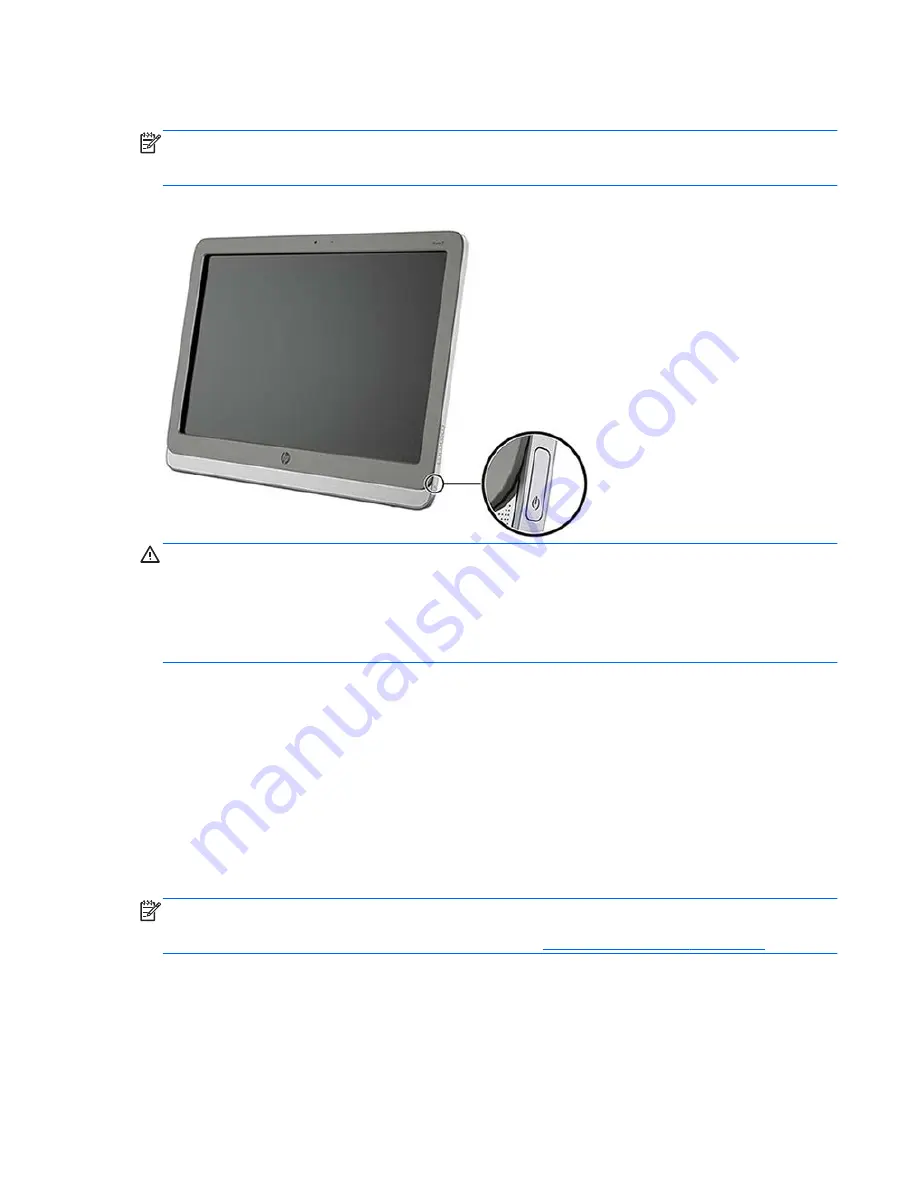
Turning on the all-in-one for the first time
NOTE:
For a seamless experience, the Startup Wizard requires an internet connection. Before
powering on the all-in-one, please be prepared to establish a wired (Ethernet) or wireless (Wi-Fi)
internet connection.
After connecting the cables, press the power button on the right side of the all-in-one to turn it on.
CAUTION:
Burn-in image damage may occur on displays that show the same static image on
screen for a prolonged period of time.* To avoid burn-in image damage on the screen, always turn off
the all-in-one when it is not in use for a prolonged period of time. Image retention is a condition that
may occur on all LCD screens. Display with a “burned-in image” are not covered under the HP
warranty.
* A prolonged period of time is 12 consecutive hours of non-use.
When you turn on the all-in-one for the first time, the Startup Wizard will begin. Follow the instructions
in the Startup Wizard to:
●
Select your language.
●
Enter the network settings.
●
Configure the all-in-one to automatically be backed up. HP strongly recommends that you back
up the all-in-one. In the case of hardware replacement, backups will allow you to restore your
system as seamlessly as possible.
●
Set the date and time.
●
Register your all-in-one with HP.
NOTE:
You can modify the settings that were entered in the Startup Wizard any time by accessing
Settings from the All Apps screen, accessed using the center icon on the launch bar. For more
information on the settings in the Startup Wizard, refer to
Adjusting the settings on page 18
.
If you want to configure security settings, such as passwords, go to Settings from the All Apps screen.
After completing the Startup Wizard, the Home page displays.
Turning on the all-in-one for the first time
11
Содержание Slate 21
Страница 1: ...HP Slate 21 All in One User Guide ...
Страница 4: ...iv About This Guide ...
















































