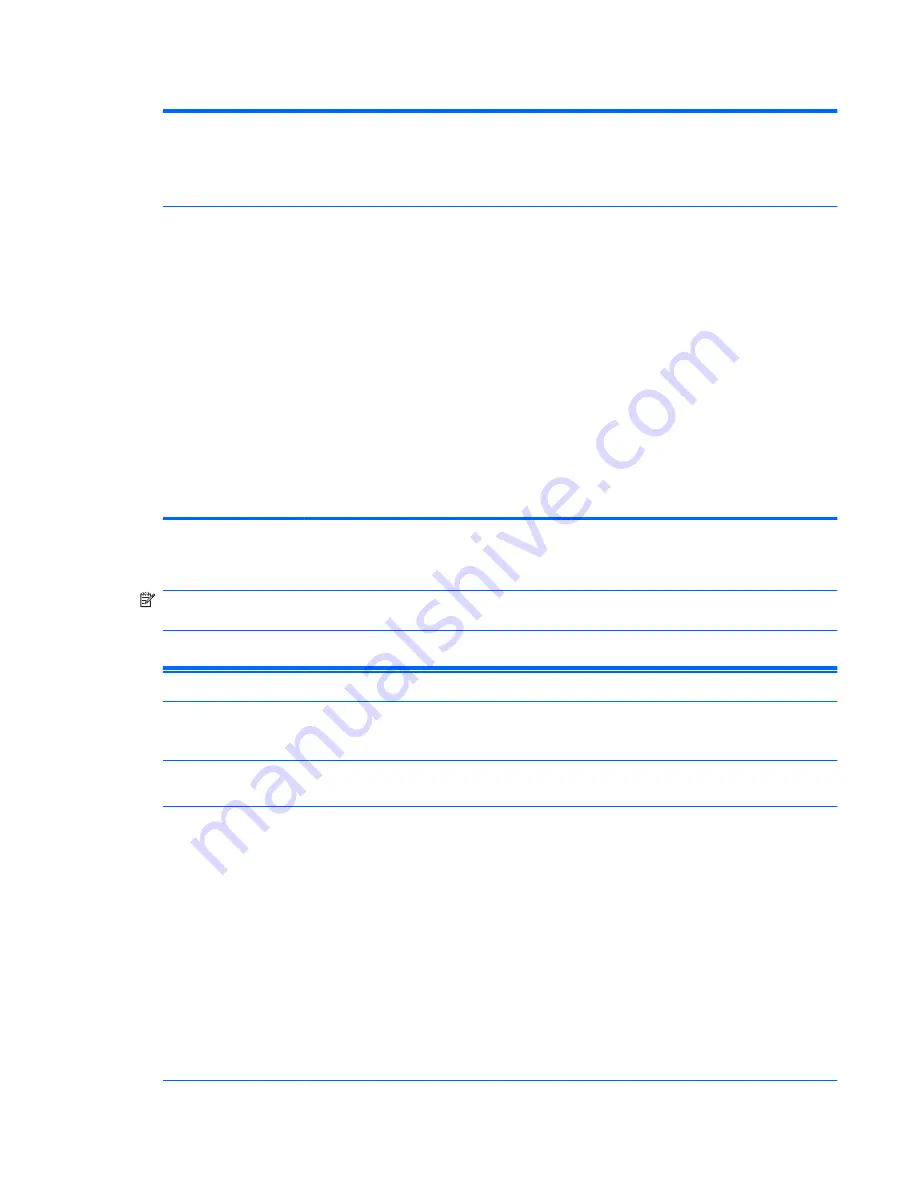
Table 3-3
Computer Setup—Storage (continued)
DPS Self-Test
Allows you to execute self-tests on ATA hard drives capable of performing the Drive Protection
System (DPS) self-tests.
NOTE:
This selection will only appear when at least one drive capable of performing the DPS self-
tests is attached to the system.
Boot Order
Allows you to:
●
Specify the order in which attached devices (such as a USB flash media device, hard drive,
network interface card) are checked for a bootable operating system image. Each device on
the list may be individually excluded from or included for consideration as a bootable
operating system source.
●
Specify the order of attached hard drives. The first hard drive in the order will have priority in
the boot sequence and will be recognized as drive C (if any devices are attached).
NOTE:
MS-DOS drive lettering assignments may not apply after a non-MS-DOS operating system
has started.
Shortcut to Temporarily Override Boot Order
To boot
one time
from a device other than the default device specified in Boot Order, restart the
computer and press
F9
when the monitor light turns green. After POST is completed, a list of
bootable devices is displayed. Use the arrow keys to select the preferred bootable device and press
Enter
. The computer then boots from the selected non-default device for this one time.
Computer Setup—Security
NOTE:
Support for specific Computer Setup options may vary depending on the hardware
configuration.
Table 3-4
Computer Setup—Security
Option
Description
Setup Password
Allows you to set and enable a setup (administrator) password.
See the
Desktop Management Guide
for more information.
Power-On
Password
Allows you to set and enable a power-on password. The power-on password prompt appears after
a power cycle. If the user does not enter the correct power-on password, the unit will not boot.
Password Options
(This selection appears
only if a power-on
password or setup
password is set.)
Allows you to enable/disable:
●
Lock Legacy Resources (appears if a setup password is set)
●
Network Server Mode (appears if a power-on password is set)
●
Password Prompt on Warm Boot (
Ctrl
+
Alt
+
Delete
) (appears if a power-on password is set)
●
Setup Browse Mode (appears if a setup password is set) (allows viewing, but not changing,
the F10 Setup Options without entering setup password)
●
Stringent Password (appears if a power-on password is set), which when enabled bypasses
the onboard password jumper to disable the power-on password.
●
Password prompt on F9, F11, & F12 (allows access to menus without entering setup password)
See the
Desktop Management Guide
for more information.
Computer Setup (F10) Utilities
15
Содержание SignagePlayer mp8000r
Страница 1: ...Maintenance and Service Guide HP SignagePlayer mp8000r and mp8000s ...
Страница 4: ...iv About This Book ...
Страница 10: ...x ...
Страница 13: ...Quick Release 3 ...
Страница 14: ...4 Chapter 1 Displays and Quick Release Installation ...
Страница 37: ...Signage Player mp8000s Ultra Slim Desktop USDT Figure 5 2 Ultra Slim Desktop chassis Chassis Designations 27 ...






























