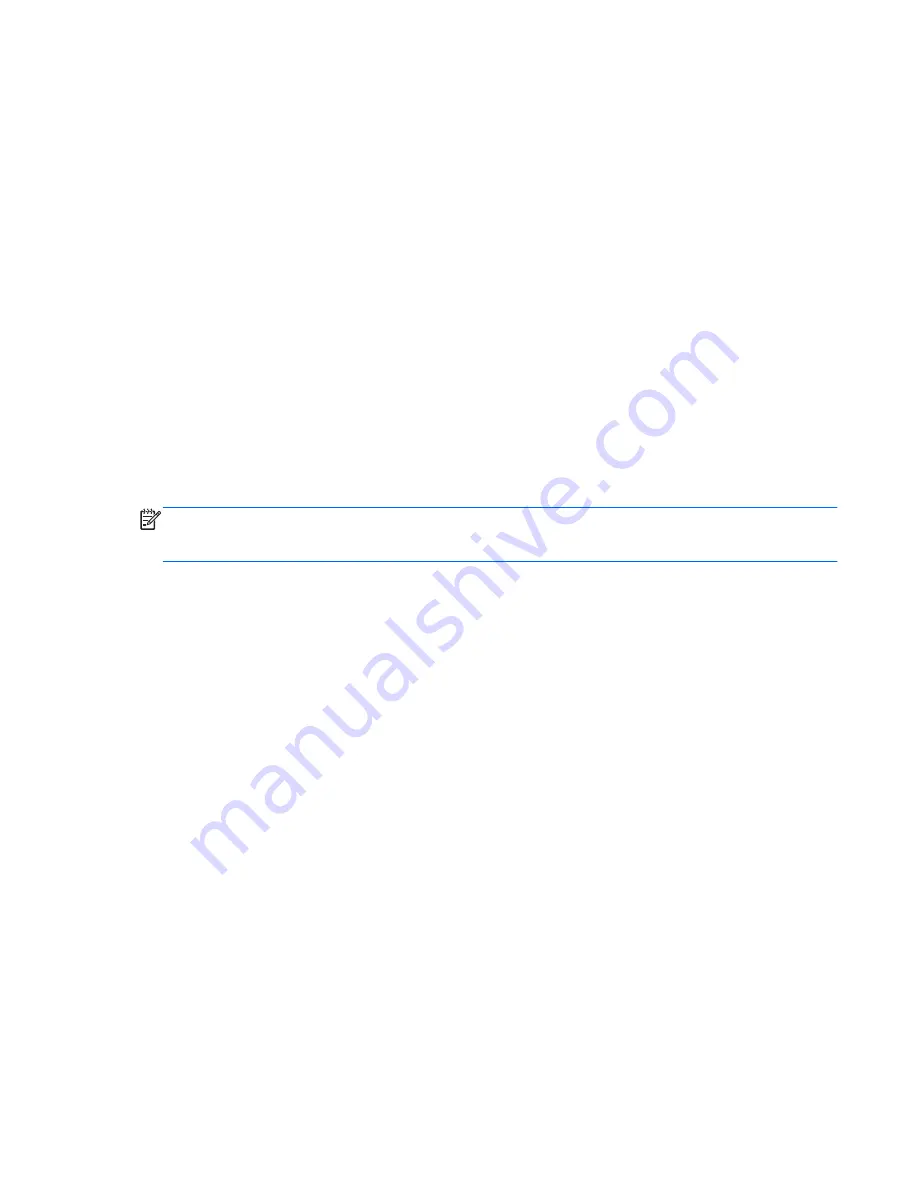
Test Tab
The Test tab allows you to choose various parts of the system to test. You can also choose the type
of test and testing mode.
There are three types of tests to choose from:
●
Quick Test
—Provides a predetermined script where a sample of each hardware component is
exercised. You may further modify which of the Quick tests are executed by selecting or
deselecting individual tests in the hardware component check list.
●
Complete Test
—Provides a predetermined script where each hardware component is fully
tested. You may further modify which of the Complete tests are executed by selecting or
deselecting individual tests in the hardware component check list.
●
Custom Test
—Provides the most flexibility in controlling the testing of a system. The Custom
Test mode allows you to specifically select which devices, tests, and test parameters are run.
By default, the three test modes do not display prompts and require no interaction. If errors are found,
they are displayed when testing is complete.
However, for each test type, you may also optionally add interactive tests by clicking the
Include
interactive tests
box under
Test mode
. Selecting interactive tests provides the maximum control
over the testing process. The diagnostic software will prompt you for input during tests.
NOTE:
Memory can not be tested from within the HP Vision Diagnostics application. To test the
memory in your computer, you must exit HP Vision Diagnostics, boot to either the CD or USB flash
drive and select
HP Memory Test
from the boot menu.
To begin testing:
1.
Select the Test tab.
2.
Select the type of tests you want to run:
Quick
,
Complete
, or
Custom
.
3.
Include optional interactive tests by selecting
Include interactive tests
.
4.
Choose how you want the test to be executed, either
Number of Loops
or
Total Test Time
.
When choosing to run the test over a specified number of loops, enter the number of loops to
perform. If you want the diagnostic test for a specified time period, enter the amount of time in
minutes.
5.
Click the
Start Test
button to start the testing. The Status tab, which allows you to monitor the
progress of the tests, is automatically displayed during the testing process. When the tests are
complete, the Status tab shows whether the devices passed or failed.
6.
If errors are found, go to the Errors tab to display detailed information and recommended
actions.
Status Tab
The Status tab displays the status of the selected tests. The main progress bar displays the percent
complete of the current set of tests. While testing is in progress, a
Cancel Testing
button is displayed
for use if you want to cancel the test.
Hewlett-Packard Vision Diagnostics
23
Содержание RP7 Model 7800
Страница 1: ...Maintenance Service Guide HP RP7 Retail System Model 7800 ...
Страница 4: ...iv About This Book ...
Страница 10: ...x ...
Страница 41: ...Accessories Accessories 31 ...






























