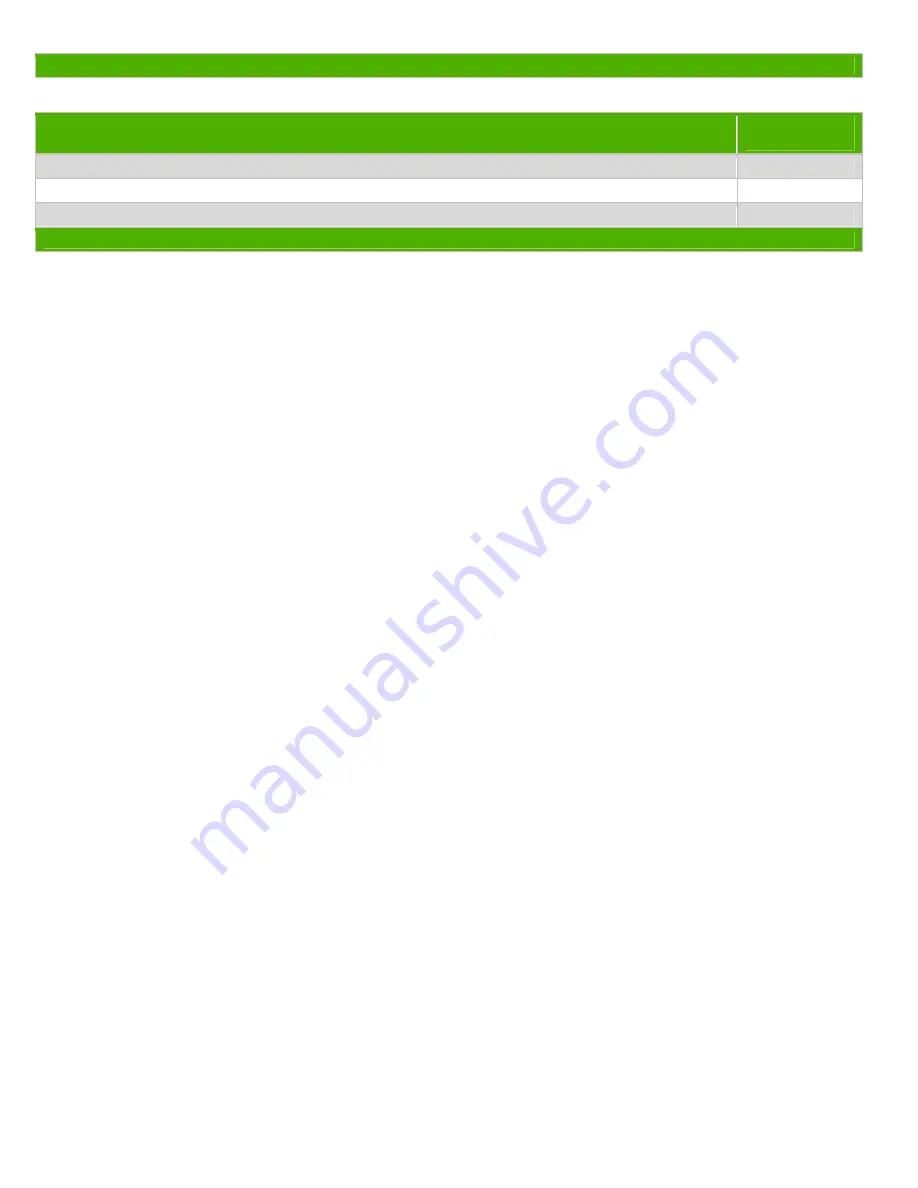
EL-MF877-00 Page 2
Template Revision A
2.0 Tools Required
List the type and size of the tools that would typically be used to disassemble the product to a point where components
and materials requiring selective treatment can be removed.
Tool Description
Tool Size (if
applicable)
Description #1 Phillips screwdriver
Description #2 Dikes
Description #3 Torx screwdriver
T-15
3.0 Product Disassembly Process
3.1 List the basic steps that should typically be followed to remove components and materials requiring selective treatment:
1. Remove the top cover by the releasing latch on both sides of the top cover (see Figure 1).
2. Follow the arrow to swing the power supply and optical drive cage.(see Figure 2).
3. Unplug or cut all cables from the system board and daughter card.
4. To remove the front USB connector/board:
a. Remove the fan shroud by rotating the shroud up (1) and spreading its ears (2) to remove it from the chassis
(see Figure 3).
b. Remove the board by removing the screw that secures the front USB printed circuit board to the floor of the chassis
(1) and pushing the USB port out of the chassis (2) (see Figure 4).
5. Remove the power supply from the chassis.(see Figure 5).
6. Remove the power USB card and power COM card by releasing the latch on the chassis wall (see Figure 6).
7. Remove the cards inserted in PCI-Ex1 and PCI-Ex16 by releasing the latch on the chassis wall (see Figure 7).
8. Remove the PCA from the chassis using a torx screw driver (see Figure 8).
9. To remove the battery:
Locate the battery and battery holder on the system board. Depending on the type of battery holder on the system
board, complete the following instructions to remove the battery.
TYPE 1 BATTERY HOLDER (see Figure 9):
Lift the battery out of the holder.
TYPE 2 BATTERY HOLDER (see Figure 10):
To release the battery from its holder, squeeze the metal clamp that extends above one edge of the battery. When the
battery pops up, lift it out.
TYPE 3 BATTERY HOLDER (see Figure 11):
Pull back on the clip that holds the battery in place, and then remove the battery.
10. HP uses one power supply vendor. See the instructions below to disassemble and remove required power supply
components:
a. Remove the six screws from the top of the power supply (see Figure 12).
b. Remove the two screws from the back of the power supply (see Figure 12).
c. Remove the one screw from the front of the power supply (see Figure 13).
d. Slide the side piece off the power supply.
e. Cut the plastic tie that secures the wires to the power supply cover.
f. Cut all wires from the power supply PCA.
g. Remove the four screws that secure the PCA to the power supply chassis (see Figure 14).
h. Remove the seven capactors as indicated in Figure 15.
i. Cut the small PCA from the large PCA as indicated in Figure 16.
j. Remove the one capacitor from the small PCA as shown in Figure 16.



























