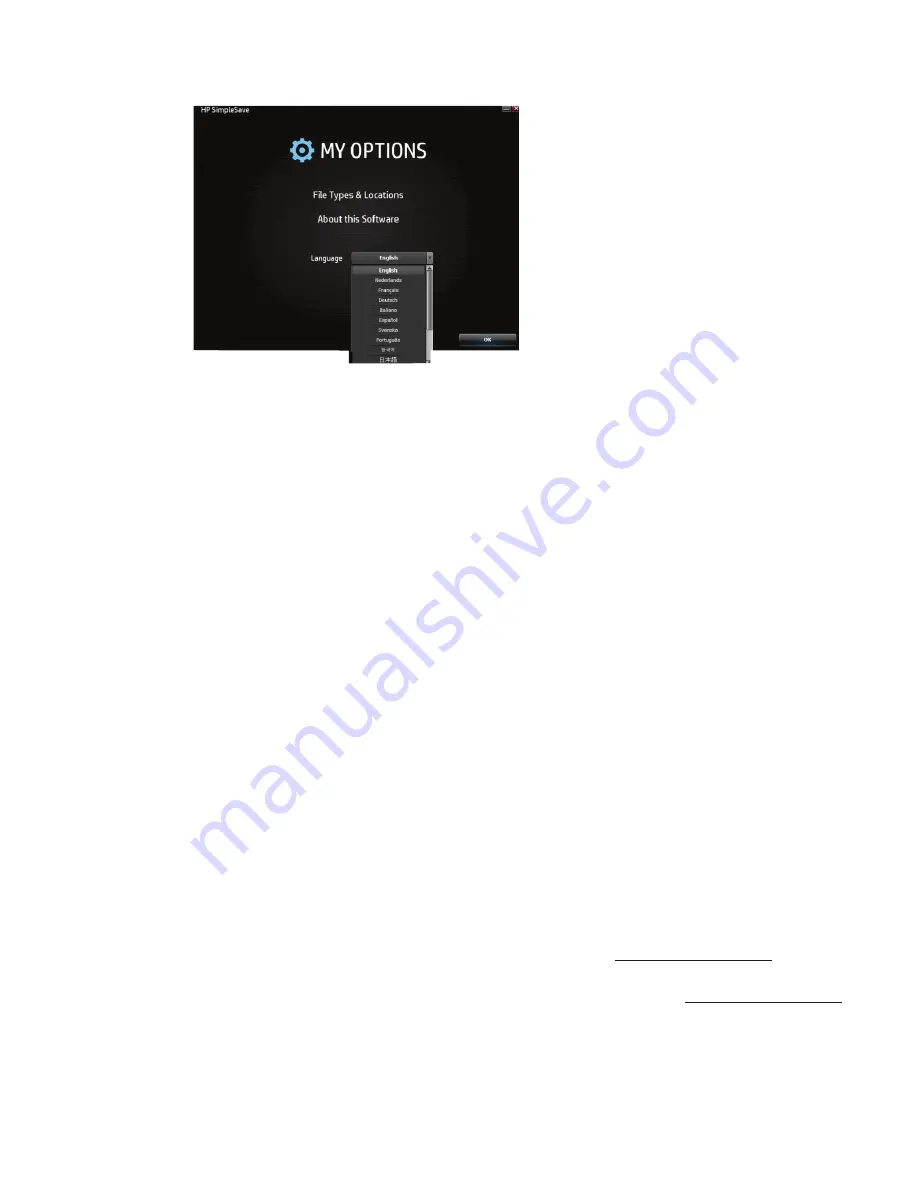
14
HP External Portable Drive User Manual
Turning Off/Disconnecting the Device
Click the
Safely Remove Hardware
icon in your system tray and select
Eject External HDD
. You may hear the drive
power down before the Power LED turns off. The drive is now shut down properly, and you may disconnect the drive
safely.
Note:
The HP External Portable Drive has a power management feature that allows it to power automatically off and on with your
computer.
Important:
To prevent data loss, close all active windows and applications before shutting down the HP Hard Drive.
Troubleshooting
HP External Portable Drive does not appear on my computer
Try the following solutions in the order listed:
1. Check to see if the drive is on. The power LED on the top of the drive should be lit.
2. Check that the USB cable is securely and properly connected to the drive and the USB connector on the computer.
3. While the computer is turned on, disconnect the USB cable from the computer. Wait 10 seconds, and then reconnect
the USB cable to the computer.
4. See if the computer is recognizing the USB port you are using by checking in the Device Manager window. See the
documentation that came with your computer for more information.
A message appears that states I have a high-speed device connected to a
low-speed port (Windows)
This is normal. Windows displays a message that you have connected your USB3.0 drive to a USB 2.0 or 1.1 port. You will
not have the high-speed capabilities that you would have using a USB 3.0 port. Hi-Speed USB (USB 2.0) supports data
transfer rates up to 480 Mb/s. Connection to a USB 1.1 port transfers data at USB speed (up to 1.5 Mb/s).
Data transfer rate seems slow with my USB 3.0 adapter card
The drive operates as fast as the host adapter card allows. If you are having performance issues, make sure that the USB
3.0 card and/or controller drivers are the most current available and are installed properly.
I have reformatted my drive and/or need to reinstall HP SimpleSave backup software
You can reinstall HP SimpleSave backup software after downloading it from http://www.hp.com/support.
Write Cache Enable does not stay enabled
For protection of your data, Write Cache Enable is turned off. For more information,go to:
http://www.hp.com/support.
Administrator privilege for installing software
Depending on your operating system, you may need to be logged on as the administrator to install software. See the
Windows Help files or the documentation that came with your computer.


















