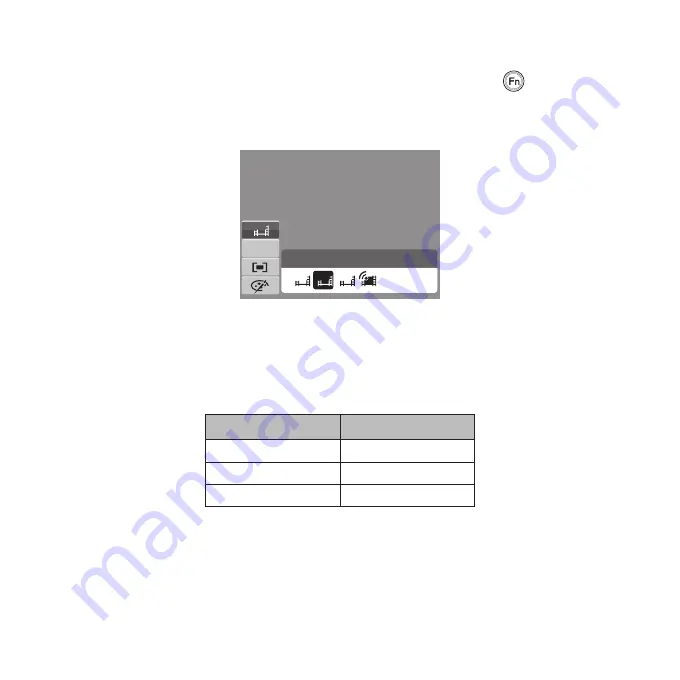
52
Setting the Video Quality
The Video Quality function icon appears only in Video Record. Press the
button to bring
up the video quality options as shown below. Use this function to adjust the resolution and
quality of video clips.
N
AWB
640
640
320
16:9
High Quality
Image Quality Matrix
The higher the image quality, the higher the amount of the data used per second (average
bit rate), the smoother the playback video.
Video Quality
Average Bit Rate
720 x 400
4.8Mbps
640 x 480
4.8Mbps
320 x 240
4Mbps
Содержание PW550
Страница 1: ...HP PW550 Digital Camera User Manual ...
Страница 2: ......
Страница 18: ...7 Top View Shutter button Power button Bottom View Battery SD card compartment Left Right View Strap ring USB ...
Страница 92: ......
Страница 93: ...P N 7525C00134A ...






























