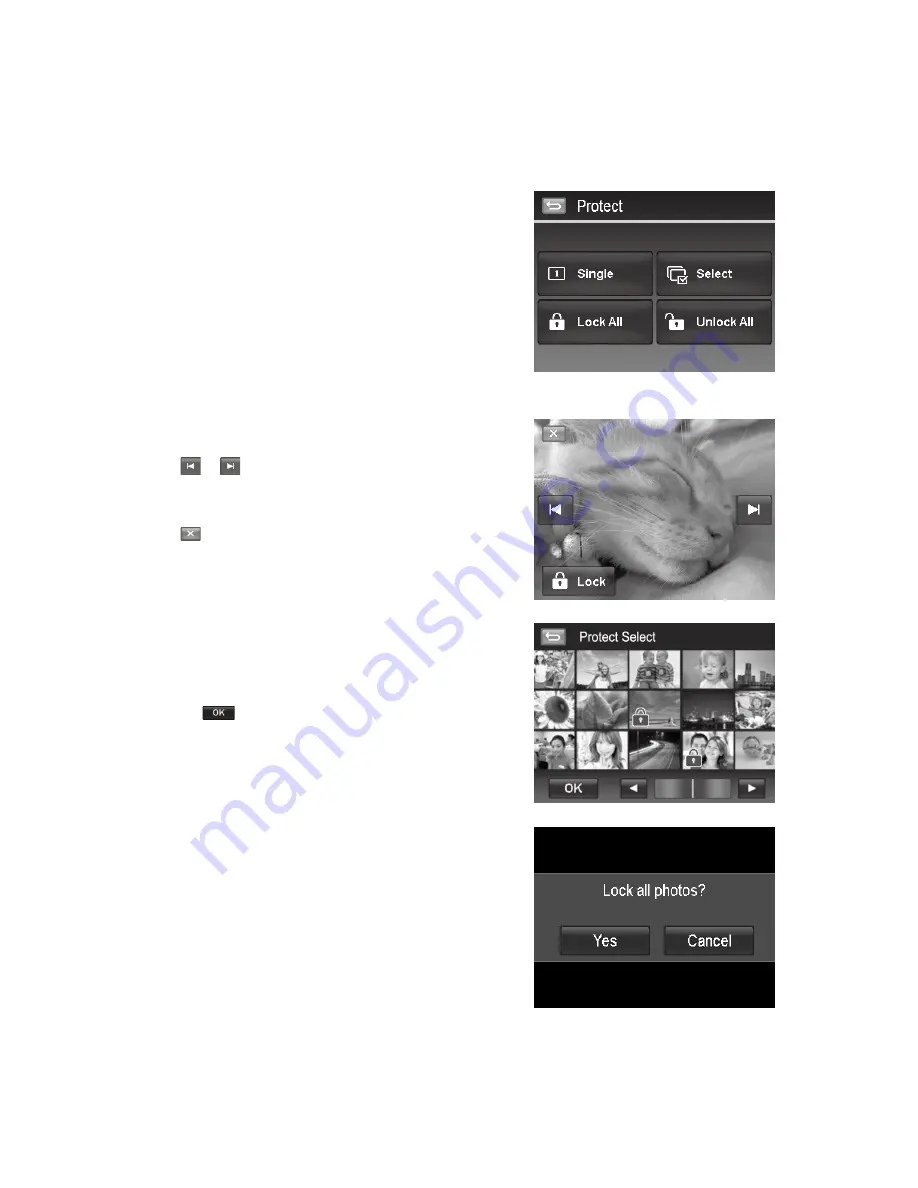
62
63
Protect
Set the data to read-only to prevent images from being erased by mistake. a
A protected file has a lock icon when viewed in Playback mode.
To protect files:
From the Playback menu, tap to select Protect.
1.
The Protect submenu is displayed on the LCD monitor.
2.
Available settings are as follow:
Single.
•
Select one file to lock/unlock.
Select.
•
Select multiple files from the thumbnail view to lock/
unlock.
Lock All.
•
Lock all files.
Unlock All.
•
Unlock all files.
To protect/unprotect a single file:
Select Single in the protect submenu,
1.
Tap
2.
or
buttons
to scroll the display.
When the desired file is displayed on the LCD monitor, tap the
3.
onscreen
Lock
/
Unlock
button to protect/unprotect it.
Tap
4.
button anytime to exit the protect screen and return
single navigation mode.
To protect/unprotect multiple files:
Tap
1.
Select
button in the protect submenu, the images are
displayed in thumbnail mode on the LCD monitor.
Tap all you desired files to add or remove a lock mark.
2.
Tap the
3.
button to popup confirm menu.
Tap
4.
YES
to change the protect settings,
Cancel
to abort.
To protect all files:
Tap
1.
Lock all
in the protect submenu to popup a confirm
menu.
Tap
2.
Yes
to lock all files,
Cancel
to abort
Содержание PW460t
Страница 1: ...PW460t Digital Camera User Manual ...
Страница 2: ......
Страница 81: ......
Страница 82: ...P N 7525C00165A ...












































