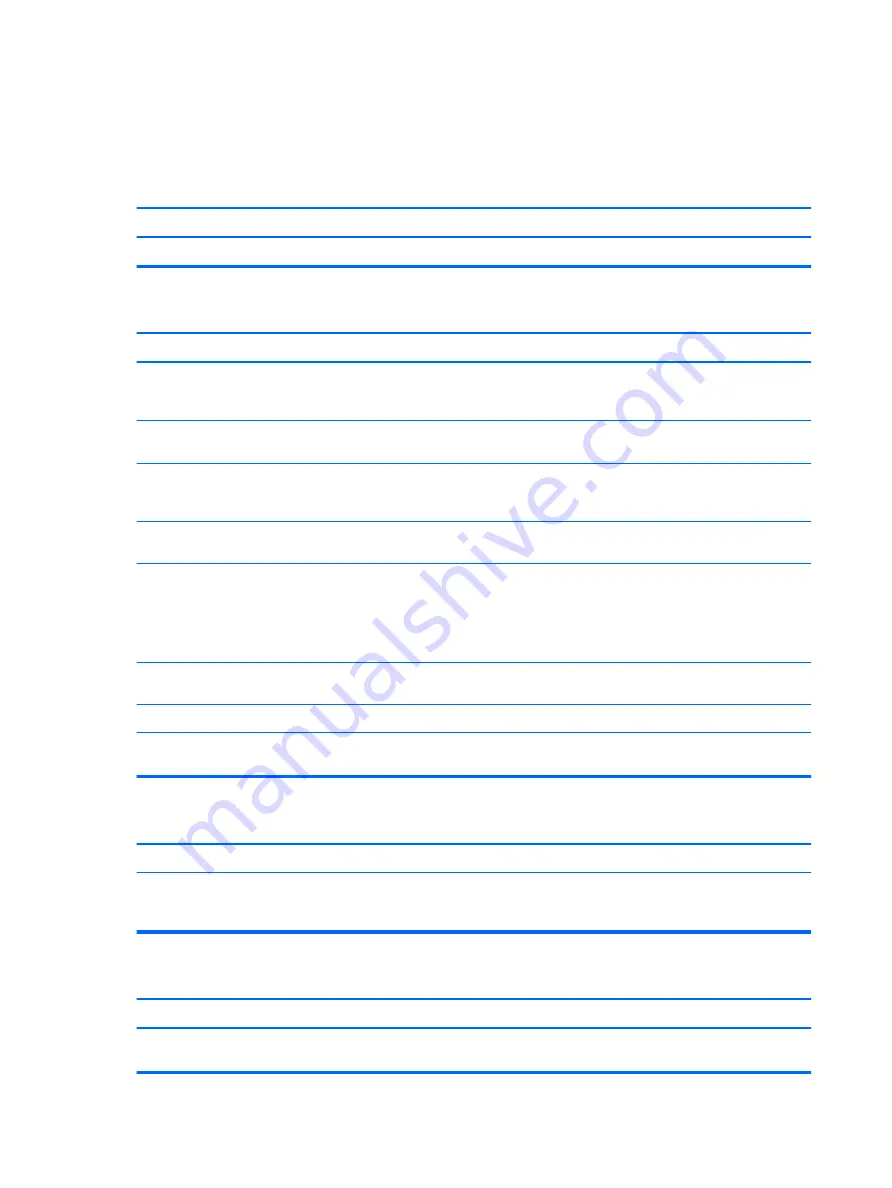
Solving audio problems
If the computer has audio features and you encounter audio problems, see the common causes and solutions
listed in the following table.
Sound cuts in and out.
Cause
Solution
Processor resources are being used by other open applications.
Shut down all open processor-intensive applications.
Sound does not come out of the speaker or headphones.
Cause
Solution
Software volume control is turned down or muted.
Double-click the Speaker icon on the taskbar, then make sure
that Mute is not selected and use the volume slider to adjust the
volume.
Audio is hidden in Computer Setup.
Enable the audio in Computer Setup: Advanced > Built-in Device
Options.
The external speakers are not turned on.
Turn on the external speakers by either manually pressing a
power switch on the speakers, or form the speaker icon in the
system tray.
Headphones or devices connected to the line-out connector mute
the internal speaker.
Turn on and use headphones or external speakers, if connected,
or disconnect headphones or external speakers.
Computer is in Sleep state.
Press the power button to resume from Sleep state.
CAUTION:
When attempting to resume from Sleep state, do not
hold down the power button for more than four seconds.
Otherwise, the computer will shut down and you will lose any
unsaved data.
Internal speaker is disabled in Computer Setup.
Enable the internal speaker in Computer Setup. Select Advanced >
Built-in Device Options.
Some applications can select which audio output device is used.
Make sure the application has selected the correct audio device.
The operating system controls may be set to use a different audio
device as the default output device than what is expected.
Set the operating system to use the correct audio device.
Computer appears to be locked up while recording audio.
Cause
Solution
The hard disk may be full.
Before recording, make sure there is enough free space on the
hard disk. You can also try recording the audio file in a
compressed format.
Line-in jack is not functioning properly.
Cause
Solution
Jack has been reconfigured in the audio driver or application
software.
In the audio driver or application software, reconfigure the jack or
set the jack to its default value.
82
Chapter 7 Troubleshooting without diagnostics






























