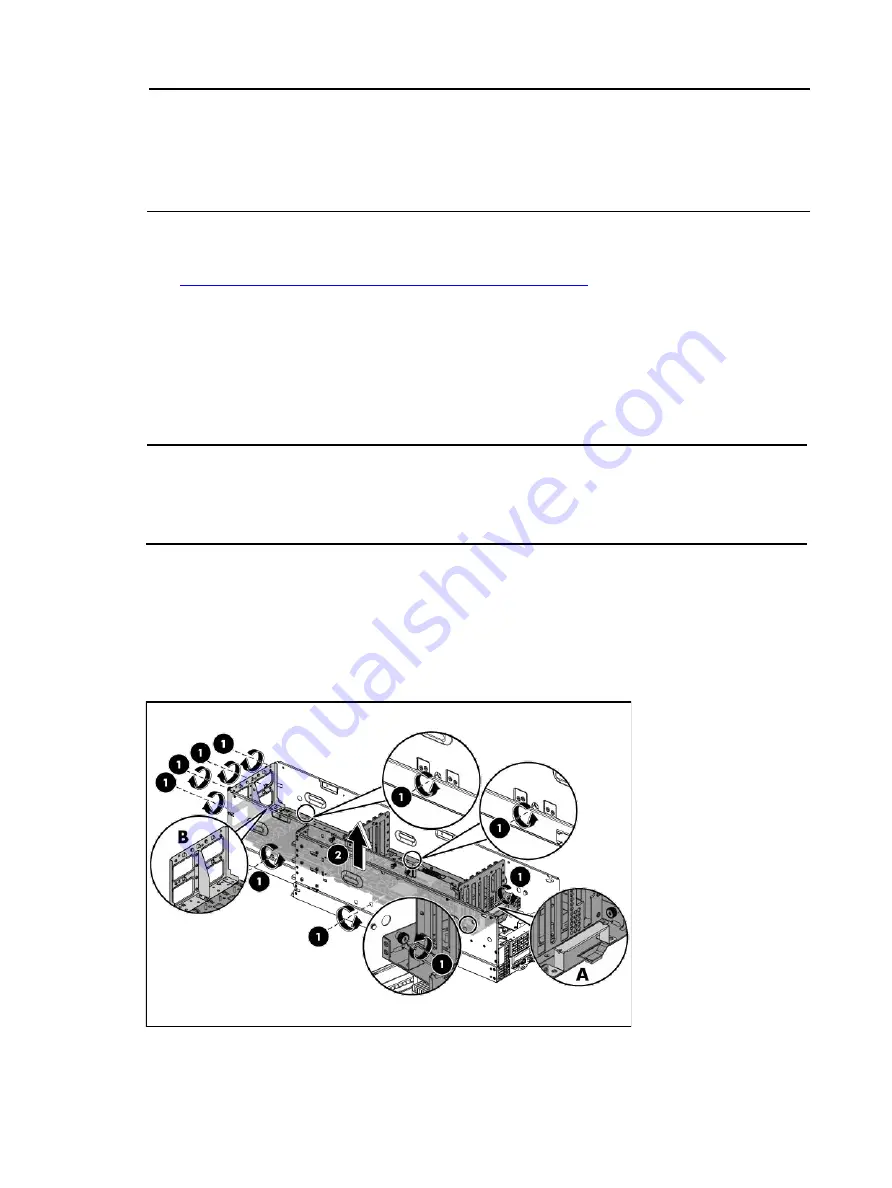
Removal and replacement procedures 66
NOTE:
•
Power for GPUs 7 and 8 are calculated at 250W. Even though the GPU power capped at 225W, power
still increased to 250W level for duration of less than ~150msec. This is due to the GPU power cap
respond time.
•
Node power configuration: 2x95W CPU, 12xDIMM, P212, 8 SFF HDD.
•
Chassis DC power is calculated with 8 nonredundant fans at 100% with two 4U chassis.
To set the power capping values with the NVIDIA iromfoem tool:
1.
To download the NVIDIA iromfoem tool with the following internal URL:
List the available power cap values:
3.
Iromfoem - - listpwrcap
4.
Set the power cap value:
5.
iromfoem - - wrpwrcap <value>
6.
Read current power cap value:
7.
iromfoem - - rdpwrcap
NOTE:
To target a specific GPU, use the
index
flag. If the flag is not set, you will be prompted to
select which GPU to change.
Example: set GPU1 to 250W
Iromfoem –i1 - - wrpwrcap250
Installing the 8 GPU shelf
To remove the 8 GPU shelf
:
1.
Loosen the ten screws.
2.
Lift the 8 GPU shelf from the tray using both the front (A) and rear (B) handles.
Figure 57
Removing the 8 GPU shelf
Содержание ProLiant SL390s G7 2U
Страница 12: ...Customer Self Repair 12 ...
Страница 13: ...Customer Self Repair 13 ...
Страница 14: ...Customer Self Repair 14 ...
Страница 15: ...Customer Self Repair 15 ...
Страница 26: ...Illustrated parts catalog 26 ...
Страница 32: ...Removal and replacement procedures 32 Figure 1 Removing the left server Figure 2 Removing the right server ...






























