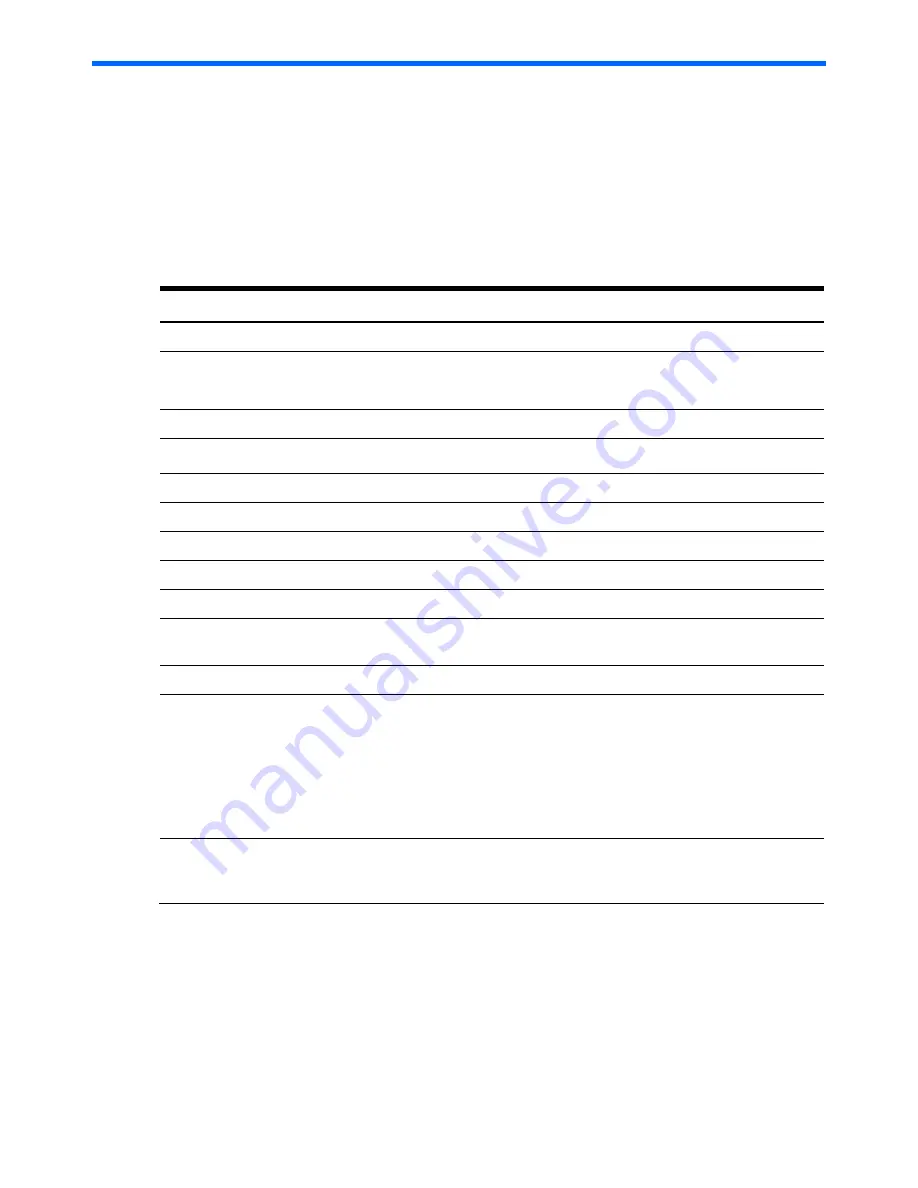
Physical and Operating Specifications 77
Physical and operating specifications
This chapter provides physical and operating specifications for the HP ProLiant SL2x170z G6 server.
System unit
Table 11
Hardware specifications
Item
Components
Processor socket
Intel 1366pin FCLGA
Processor support
Quad-Core Intel
Nehalem 5500 Series processor
Intel
Xeon
5600 Series
processor
Chipset
Intel
Tylersburg 36D/Intel ICH10R
Hardware monitoring device
IPMI 2.0 compliant with Server Engine Pilot II
Gigabit Ethernet controller
Intel 82576
Memory controller
Intel
Tylersburg 36D
SATA and IDE controllers
Intel ICH10R
Embedded video controller
ServerEngines VGA core integrated into Pilot II
I/O subsystem
PCIe Gen2 x16 riser card slot
Memory
Sixteen REG DDR3 800/1066/1333 MHz DIMM slots
with ECC, Support RDIMM and UDIMM
Default media storage
SAS/SATA hard drive
Optional media storage
•
Four 3.5-inch hard disk drives, 2 in each tray (one
per server)
•
Eight 2.5-inch hard disk drives, 4 in each tray (two
per server)
•
Two 3.5-inch hard disk drives or four 2.5-inch SAS
or SATA hard drives (HBA support required for
SAS drives)
I/O ports
USB 2.0 ports (two external ports one internal
connector on the system board), video port, serial port
and two GbE ports
Содержание ProLiant SL2x170z - G6 Server
Страница 12: ...Customer self repair 12 ...
Страница 13: ...Customer self repair 13 ...
Страница 14: ...Customer self repair 14 ...
Страница 15: ...Customer self repair 15 ...







































