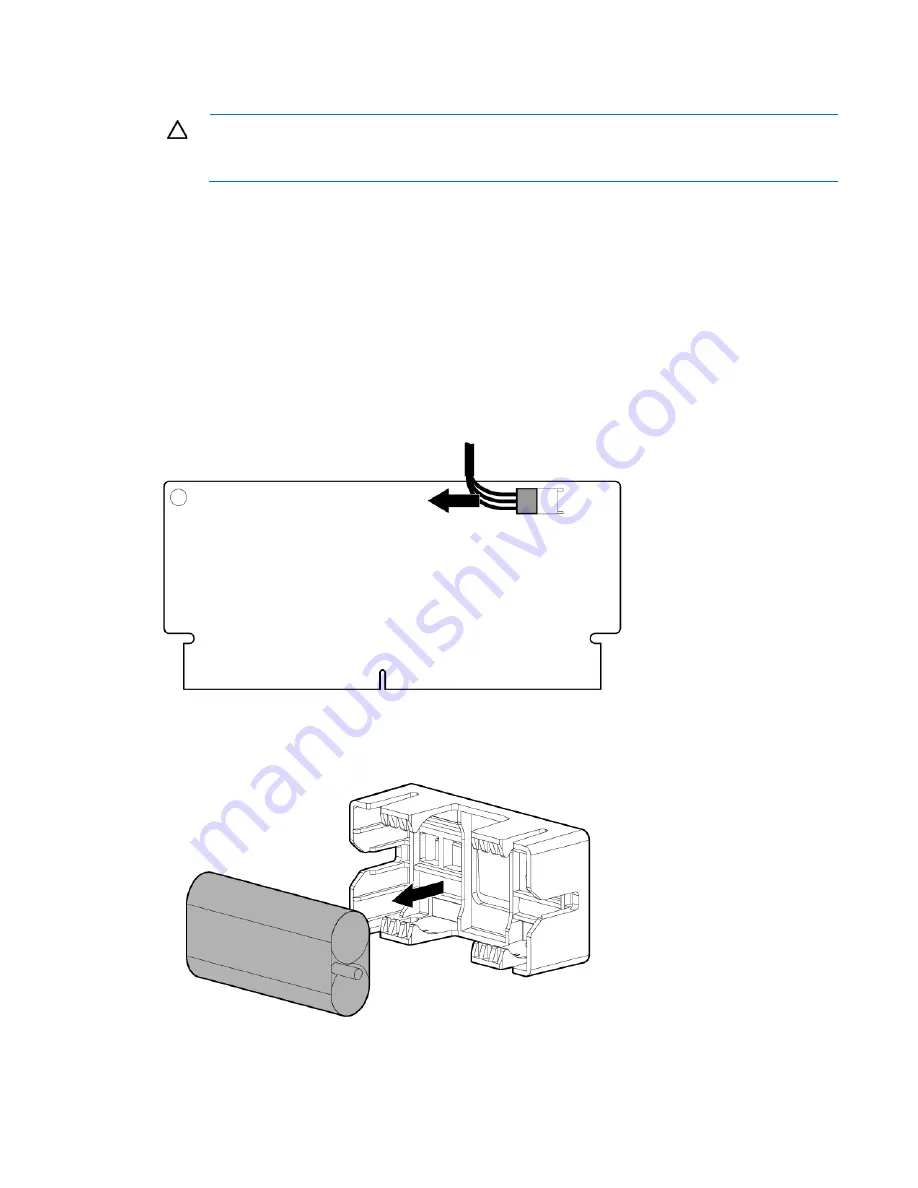
Removal and replacement procedures 39
FBWC capacitor pack
CAUTION:
To prevent a server malfunction or damage to the equipment, do not add or remove
the battery pack while an array capacity expansion, RAID level migration, or stripe size migration
is in progress.
To remove the component:
1.
Power down the server (on page
2.
Disconnect all peripheral cables from the server.
3.
Remove the server from the chassis (on page
4.
Remove the front GPU cage (on page
5.
Remove the interposer board assembly (on page
6.
Remove the front GPU bracket (on page
7.
Remove the SFF hot-plug drive cage (on page
8.
Disconnect the capacitor pack cable from the FBWC module.
9.
Remove the FBWC capacitor pack.
Содержание ProLiant SL250s Gen8
Страница 12: ...Customer self repair 12 ...
Страница 13: ...Customer self repair 13 ...
Страница 14: ...Customer self repair 14 ...
Страница 72: ...Component identification 72 Item LED Status Definition Off The drive is not configured by a RAID controller ...
Страница 74: ...Cabling 74 SFF hot plug drive cage Front quick release cage Left node ...
Страница 75: ...Cabling 75 Right node Rear quick release drive cage Left node ...
Страница 78: ...Cabling 78 Mini SAS cabling SFF hot plug drive cage Front quick release drive cage Left node ...
Страница 79: ...Cabling 79 Right node Rear quick release drive cage Left node ...
Страница 80: ...Cabling 80 Right node FBWC capacitor pack cabling Left node ...
Страница 81: ...Cabling 81 Right node ...
















































