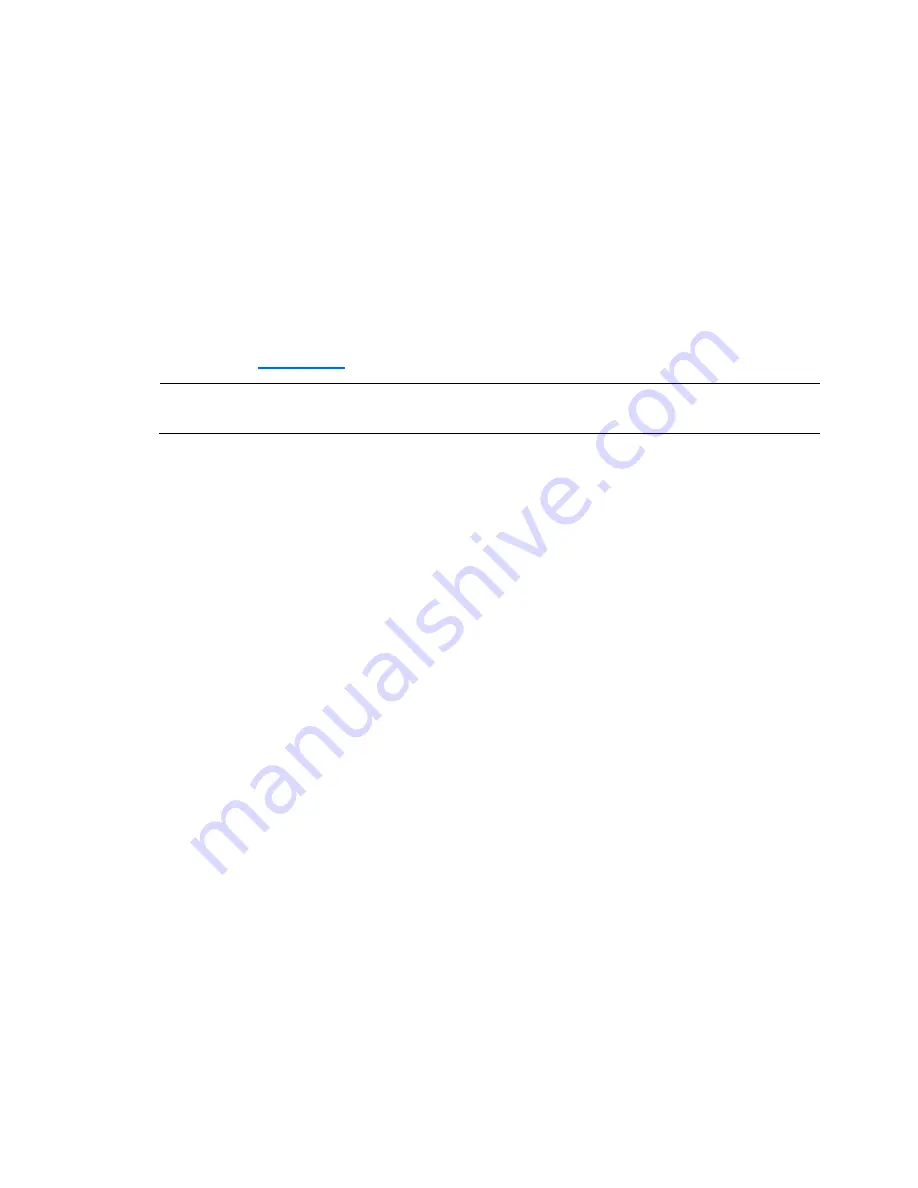
OS installation 37
Your ProLiant server comes with new hard disk drive(s) that do not need specific setup. However, if
you install additional used hard disk drives in your new server:
•
Note that most NOS installations remove all data from the hard disk on which they are installed.
If you want to use additional hard disk drives to access existing data in the new server, HP
recommends that you install and configure any of these hard drives after completing the NOS
installation.
•
If you want to recycle used hard drives, use a utility such as fdisk to erase all data and partitions
from that particular hard drive.
BIOS update
HP recommends that you update the server BIOS with the latest system BIOS version to take
advantage of the most recent compatibility fixes. You can download the latest HP ProLiant SL165s G7
server BIOS at
www.hp.com
.
NOTE:
For ease of reading, the HP ProLiant SL165s G7 Server Easy Set-up CD will be simply
referred to as the “Easy Set-up CD.”
Easy Set-up CD Instruction
HP ProLiant SL165s G7 Server Easy Set-up CD is a set of software that optimizes platform
configuration.
1.
OS install
a.
Put the EZ set-up CD into CD/DVD ROM, boot from CD/DVD ROM.
b.
Click "Install" button.
c.
Choose OS to install
2.
HP Insight Diagnostics Tool Basic Test
a.
Put the tool CD into CD/DVD ROM, boot from CD/DVD ROM.
b.
Run the tool following the instruction on screen.




















