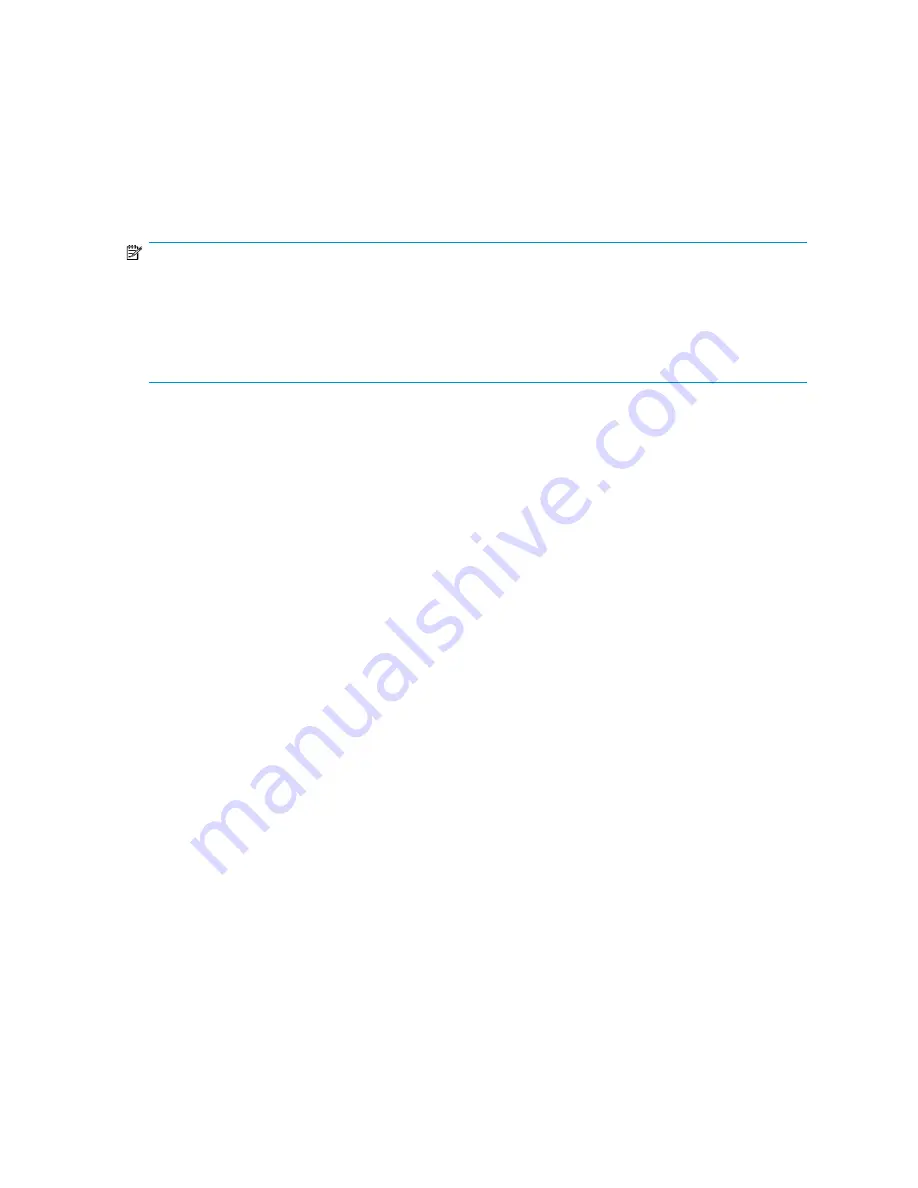
Disk Management utility
The Disk Management tool is a system utility for managing hard disks and the volumes, or partitions,
that they contain. Disk Management is used to initialize disks, create volumes, format volumes with
the FAT, FAT32, or NTFS file systems, and create fault-tolerant disk systems. Most disk-related tasks
can be performed in Disk Management without restarting the system or interrupting users. Most
configuration changes take effect immediately. A complete online help facility is provided with the
Disk Management utility for assistance in using the product.
NOTE:
•
When the Disk Management utility is accessed through a Remote Desktop connection, this connection
can only be used to manage disks and volumes on the server. Using the Remote Desktop connection
for other operations during an open session closes the session.
•
When closing Disk Management through a Remote Desktop connection, it may take a few moments
for the remote session to log off.
Guidelines for managing disks and volumes
•
The first two logical drives are configured for the storage server operating system and should not
be altered in any manner. If the first two logical drives are altered, the system recovery process
may not function properly when using the System Recovery DVD. Do not tamper with the “DON’T
ERASE” or local C: volume. These are reserved volumes and must be maintained as they exist.
•
HP does not recommend spanning array controllers with dynamic volumes. The use of software
RAID-based dynamic volumes is not recommended. Use the array controller instead; it is more
efficient.
•
Use meaningful volume labels with the intended drive letter embedded in the volume label, if
possible. (For example, volume e: might be named “Disk E:.”) Volume labels often serve as the
only means of identification.
•
Record all volume labels and drive letters in case the system needs to be restored.
•
When managing basic disks, only the last partition on the disk can be extended unless the disk
is changed to dynamic.
•
Basic disks can be converted to dynamic, but cannot be converted back to basic without deleting
all data on the disk.
•
Basic disks can contain up to four primary partitions (or three primary partitions and one extended
partition).
•
Format drives with a 16 K allocation size for best support of shadow copies, performance, and
defragmentation.
•
NTFS formatted drives are recommended because they provide the greatest level of support for
shadow copies, encryption, and compression.
•
Only basic disks can be formatted as FAT or FAT32.
•
Read the online Disk Management help found in the utility.
Scheduling defragmentation
Defragmentation is the process of analyzing local volumes and consolidating fragmented files and
folders so that each occupies a single, contiguous space on the volume. This improves file system
performance. Because defragmentation consolidates files and folders, it also consolidates the free
space on a volume. This reduces the likelihood that new files will be fragmented.
HP ProLiant SB460c SAN Gateway Storage Server
27
Содержание ProLiant SB460c
Страница 56: ...File server management 56 ...
Страница 74: ...Microsoft Services for Network File System MSNFS 74 ...
Страница 114: ...Troubleshooting servicing and maintenance 114 ...
Страница 116: ...System recovery 116 ...
Страница 120: ...BSMI notice Japanese notice Korean notice A B Class A equipment Class B equipment Regulatory compliance and safety 120 ...
















































