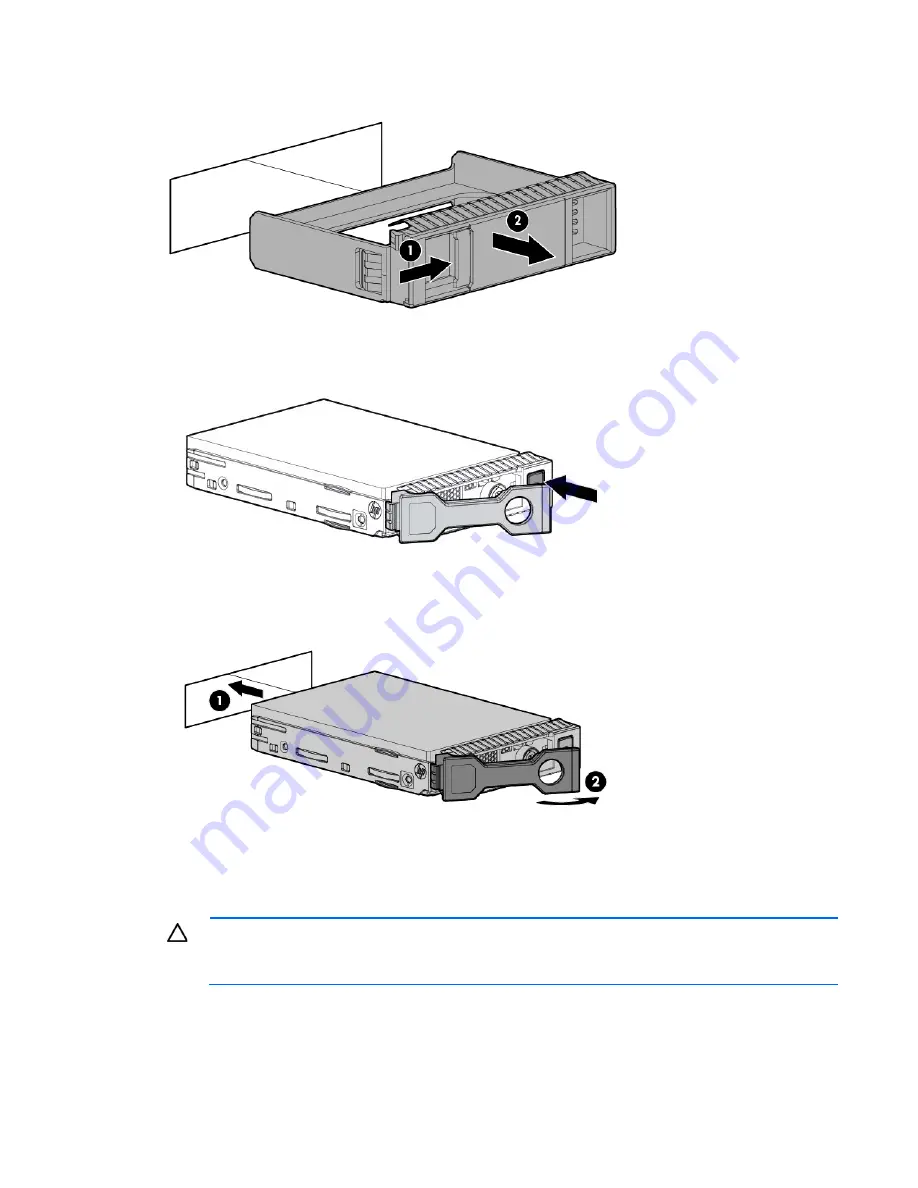
Hardware options installation 53
1.
Remove the drive blank.
2.
Prepare the drive.
3.
Install the drive.
4.
Determine the status of the drive from the drive LED definitions.
Removing a hot-plug SAS or SATA hard drive
CAUTION:
For proper cooling do not operate the server without the access panel, baffles,
expansion slot covers, or blanks installed. If the server supports hot-plug components, minimize
the amount of time the access panel is open.
1.
Determine the status of the hard drive from the hot-plug SAS hard drive LED combinations.
2.
Back up all server data on the drive.
Содержание ProLiant DL388p
Страница 44: ...Hardware options installation 44 14 Install the heatsink 15 Remove the two fan blanks ...
Страница 82: ...Cabling 82 Cabling SAS hard drive cabling SFF hard drive cabling SFF cabling with optional drive cage ...
Страница 83: ...Cabling 83 LFF hard drive cabling Optical drive cabling ...
Страница 84: ...Cabling 84 FBWC cabling 8 or 16 drive SFF 8 drive LFF PCIe option ...
Страница 120: ...Technical support 120 ...
Страница 121: ...Technical support 121 ...
















































